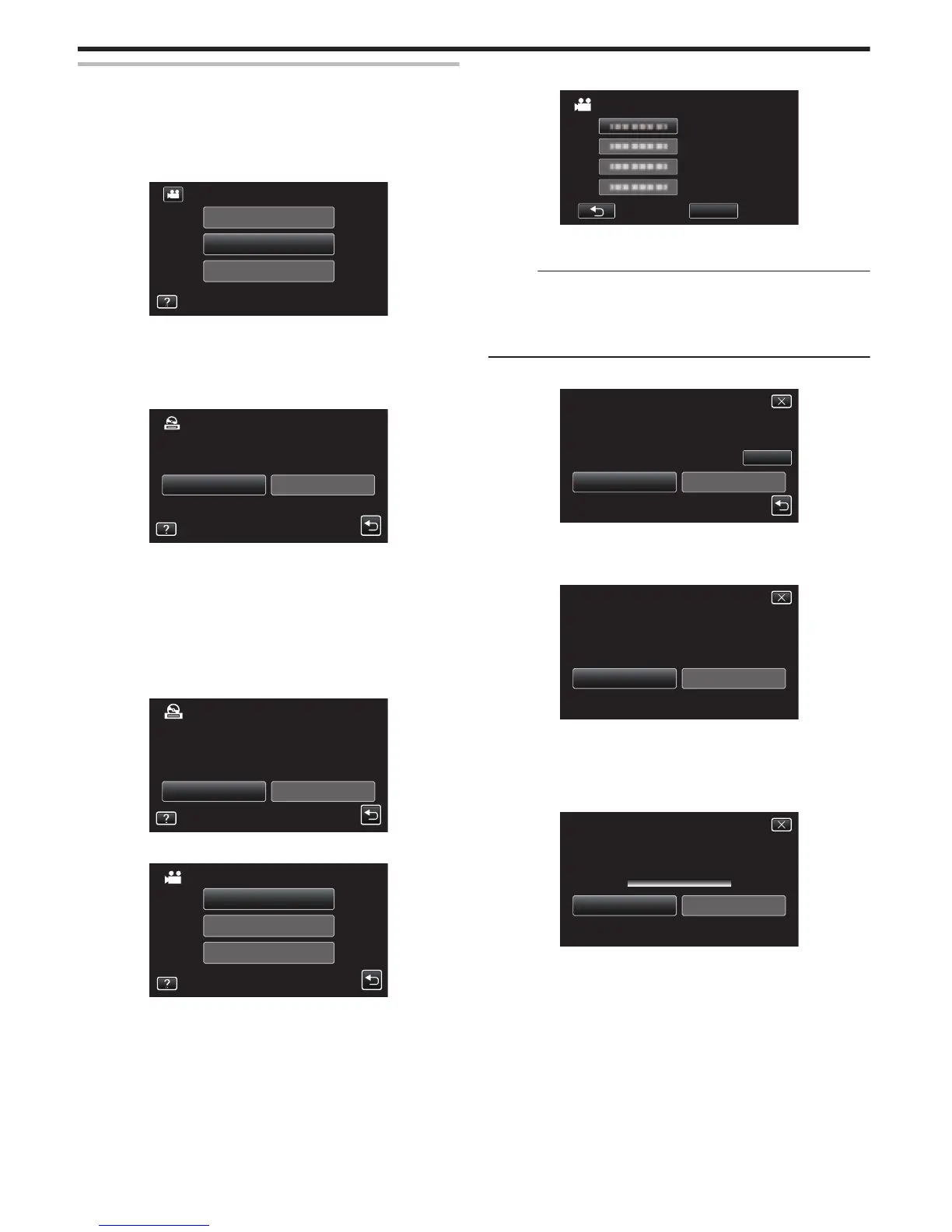Copying Files by Date
Videos or still images are sorted and copied according to the date on which
they were recorded.
1
Select video or still image mode.
2
Tap “SELECT AND CREATE” (video) or “SELECT AND SAVE” (still
image).
.
PLAYBACK
SELECT AND CREATE
CREATE FROM ALL
VIDEO BACKUP
0
While the video mode is shown in the image, the same operations
apply for the still image mode.
0
Tap A to switch between
the video (50i), video (50p), and still image
modes. Switch to the mode in which you want to copy files.
3
Tap “Blu-ray DISC” or “DVD(AVCHD)”.
.
DVD(AVCHD)Blu-ray DISC
CHANGE REC. MEDIA
SELECT AND CREATE
0
The media changes
to the tapped item. Select the appropriate setting
according to the disc.
0
Selecting “Blu-ray DISC” enables you to save videos in a Blu-ray disc
in the high definition quality.
0
Selecting “DVD(AVCHD)” enables you to save videos in a DVD in the
high definition quality.
0
If you have selected 50p videos in step 2, this screen will not appear
because “Blu-ray DISC” is automatically selected.
4
Tap on the media to copy.
.
SELECT THE MEDIA TO BACK UP
SELECT AND CREATE
SLOT BSLOT A
5
Tap “CREATE BY DATE” (video) or “SAVE BY DATE” (still image).
.
SELECT FROM SCENES
CREATE BY PLAYLIST
CREATE BY DATE
SELECT AND CREATE
0
While the video mode is shown in the image, the same operations
apply for the still image mode.
6
Tap to select a recording date.
.
0
If the desired date cannot be found, switch the mode to video (50i),
video (50p), or still image accordingly in step 2.
Memo :
0
You cannot select more than one recording date for copying.
To copy files
from multiple recording dates, it is recommended to copy by
creating a playlist.
“Creating Playlists from the Recorded Videos” (A p. 63)
“Copying Selected Playlists” (A p. 73)
7
Tap “EXECUTE”.
.
RETURNEXECUTE
CHECK
PREPARE AN EMPTY DISC
REQUIRED DISC SPACE
CREATE BY DATE
DVD:2 / DVD(DL):1
0
The number of discs required to copy the files is displayed.
Prepare the discs accordingly.
8
Tap “AUTO” or “BY DATE”. (A mode only)
.
BY DATE
AUTO
SELECT THE SORT METHOD
ON THE TOP MENU
CREATE HEADLINES
CREATE BY DATE
0
When “AUTO” is selected, videos with similar recording dates are
displayed in groups.
0
When “BY DATE” is selected, videos are displayed according to
recording dates.
9
Tap “EXECUTE”.
.
STOPEXECUTE
DVD(DL)1
DVD 02
REMAINING
CREATE BY DATE
0
When “INSERT THE
NEXT DISC TO CREATE OR PRESS STOP TO
EXIT” appears, change the disc.
Copying
72
