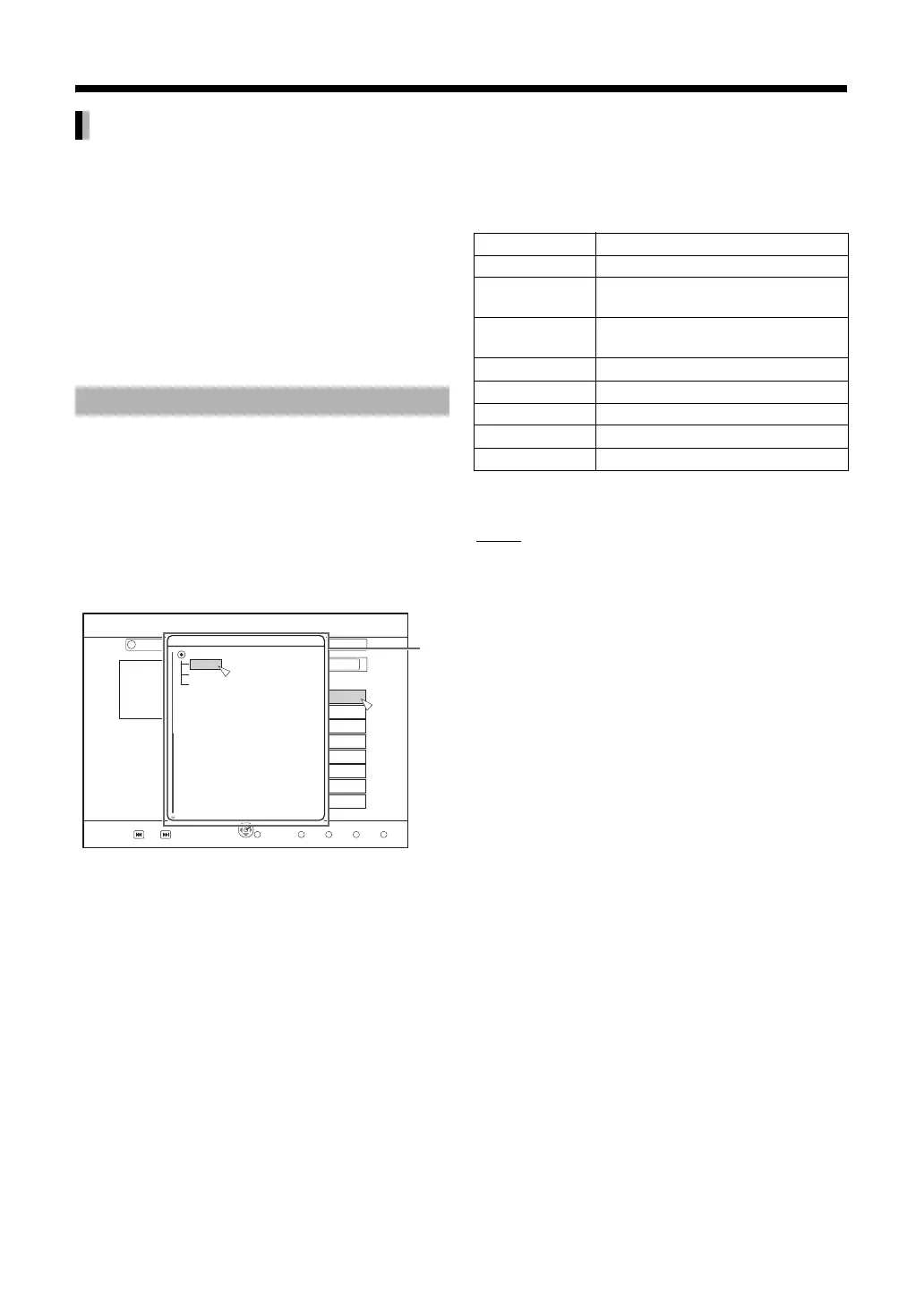30
You can display subtitle text onto the DivX video disc
on this unit.
This function has no relation to the subtitles specified
in DivX standard specifications and has no clear
standard.
Depending on the methods used to create the file, the
following functions may not work.
Subtitle text language settings
If the subtitle text is not displayed correctly, try
changing the language settings. (Refer to
“SUBTITLE” on page 39).
You can play back files stored on a disc or SD card
by making a selection from the folder list.
When a disc/file is played back
1 Press [BLUE].
• Select “FOLDER”.
2 Use [J / K / H / I] and [ENTER] to
control the preference screen.
*1. Folder name list display
Displays the list of folder names.
•Resumes playback from the resume point of the
selected file if a point is available.
If a resume point is not found, the file is played back
from the beginning.
• Up to 16 hierarchical folder layers can be created.
Using the sub menu screen to make a selection
1 Press [SUB MENU].
•This opens the SUB MENU screen.
2 Use [J / K / H / I] and [ENTER] to
control the preference screen.
•You can press [SUB MENU] or [RETURN] to close
the SUB MENU screen.
NOTE
The displayed contents may differ depending on the
contents recorded on the disc/SD and the current
status (VIDEO, PICTURE, MUSIC).
Displaying DivX subtitle text
Playing from the folder list
1
2
2/2
002
ABCDEFGHIJKLMN
001
ABCDEFGHIJKLMN
003
ABCDEFGHIJKLMN
004
ABCDEFGHIJKLMN
005
ABCDEFGHIJKLMN
006
ABCDEFGHIJKLMN
007
ABCDEFGHIJKLMN
008
ABCDEFGHIJKLMN
TOTAL TRACK
01/02
GROUP
My_Mp3
PICTURE MUSIC
R
G Y
R G Y B
NAVIGATION
MOVIE
MUSIC
PICTURE
PREVIOUS NEXT SELECT
OK
MUSICPICTUREVIDEO
BACK
VIDEO
PAGE
TITLE VIEW(THUMBNAIL)
FOLDER
FOLDER
GROUP
TOTAL
TRACK
*1
ROOT
Items Contents
BACK Closes the sub menu screen.
FOLDER
SELECT
Displays a list of folders.
SHOW DETAIL Displays information of the
recorded contents.
PICTURE Selects picture.
MUSIC Selects music.
VIDEO Selects video.
THUMBNAIL Displays a list of thumbnails.
LISTDisplays a list of titles.
