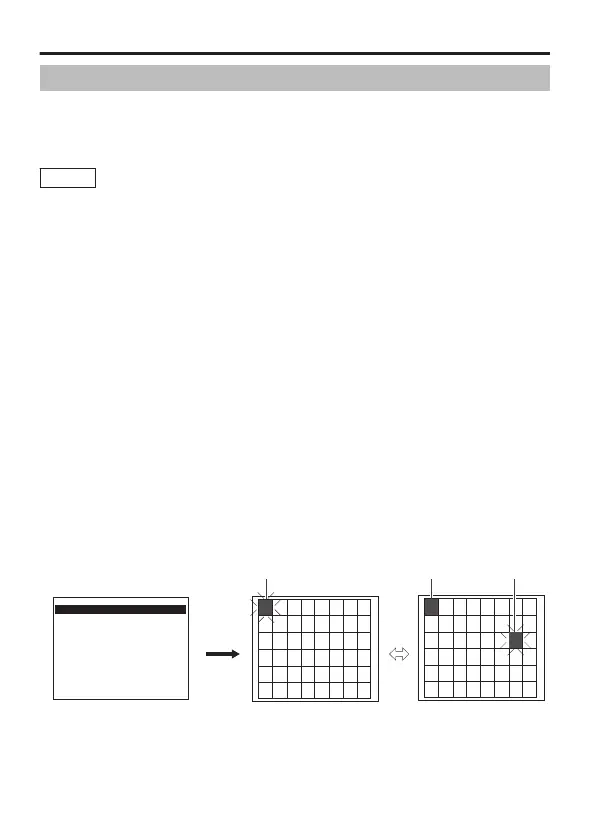Motion Detect Area Setting
For setting the area in which Motion Detect functions, which outputs
alarm signals when there is movement in the video image. When [AUX
FUNCTION] is set to “OUT:ALARM”, alarm signals are output from the
rear AUX terminal.
Memo
Perform Motion Detect setting for each scene file as
necessary.
1
On the [MENU] screen, select a scene file for which its Motion
Detect area is to be set.
2
On the [MENU] screen, select [MOTION DETECT], and move the
cross key to the left/right to set to “ON”.
The [MOTION DETECT] screen appears.
3
Select the [AREA EDIT] item on the [MOTION DETECT] screen,
and press the [SET] button.
The [AREA EDIT] screen appears.
4
Move the cross key up/down or to the left/right to select the area
you do not want to detect.
The area that appears blinking in black-and-white moves.
5
Press the [SET] button.
The area not to be detected is set, and is illuminated in gray.
To cancel the preset area, press the [SET] button again.
6
Repeat steps 4 and 5.
7
After setting is complete, press the [MENU] button.
Returns to the [MOTION DETECT] screen.
.
MOTION DETECT (A:GENERAL)
DETECT LEVEL NOMAL
E AREA EDIT
TITLE SIZE DOUBLE
TITLE COLOUR WHITE
ALARM TIME 5s
DEMONSTRATION..
<MENU>RETURN <SET>SUB MENU
[MOTION DETECT] Screen [AREA EDTI] Screen
Blinking Illuminated in gray Blinking
Detailed Settings
E-56