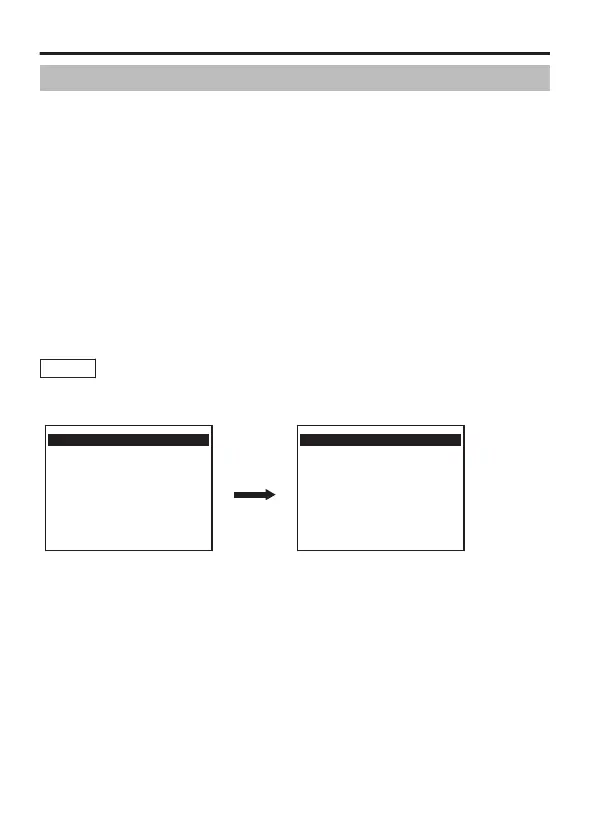Manual White Balance Adjustment
White balance of this camera can be set to adjust automatically
according to the subject. When the automatic adjustment results in, for
example, a reddish screen, adjust the white balance manually.
1
Select the [BASIC SETTINGS] item on the [MENU] screen, and
press the [SET] button.
The [BASIC SETTINGS] screen appears.
2
Set the [WHITE BALANCE] item on the [BASIC SETTINGS]
screen to “AWC”, and press the [SET] button.
The [W.BAL CONTROL] screen appears.
3
Move the cross key up/down to select “R GAIN” or “B GAIN”.
4
Move the cross key to the left/right to change the hue setting.
The hue changes according to the selected value.
5
Press the [MENU] button to exit.
Memo
The settings of “R GAIN” and “B GAIN” are applied when the
camera operates in the Colour mode. Adjust the settings in the
Colour mode.
.
BASIC SETTINGS (A:GENERAL)
MONITOR TYPE LCD1
E WHITE BALANCE.. AWC
AGC
SENSE UP OFF
CAMERA TITLE EDIT..
SHUTTER/WIDE-D MANUAL
BLC OFF
ALC SETTINGS..
DAY/NIGHT.. AUTO
<MENU>RETURN <SET>SUB MENU
[BASIC MENU] Screen
W. BAL CONTROL (A:GENERAL)
AWC SET
E R GAIN
B GAIN
<MENU>RETURN
[W. BAL CONTROL] Screen
Detailed Settings
E-60