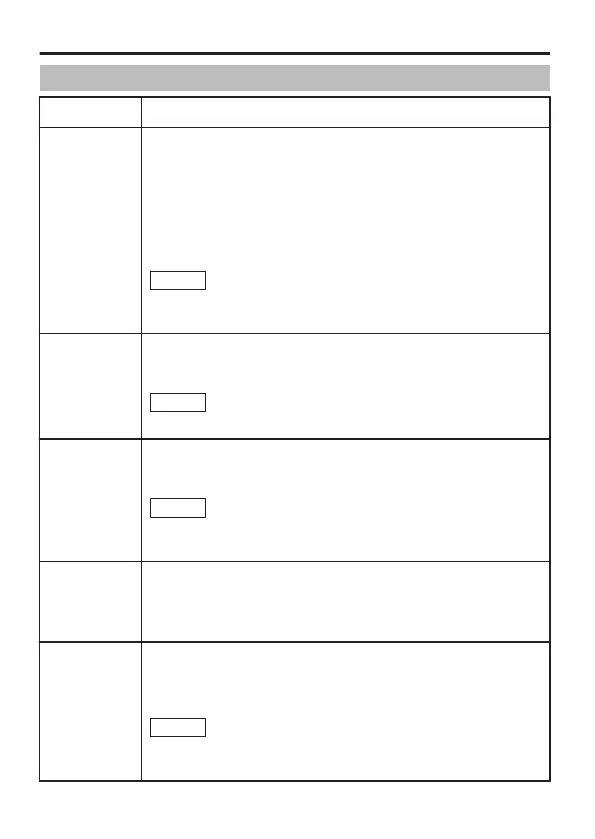VIDEO SETTINGS
Item Function and Setting
WB AREA For setting the white balance target area.
Select “ON” and press the [SET] button to display the
[WB AREA EDIT] screen. Move the displayed frame
up/down/left/right using the cross key to set the area
for white balance adjustment. The size of the frame
cannot be altered.
[Setting values: OFF (full screen), ON (set area)]
(Default value: OFF)
Memo
When [D.ZOOM MAX] is set to “x8”, “---” is
displayed, and the camera operates in the
“OFF” setting.
COLOUR
LEVEL
Adjusts video signal colour level.
[Setting values: -5 (lighter colour) to NORMAL to 5
(darker colour)] (Default value: NORMAL)
Memo
When [DAY/NIGHT] is set to “B&W”, [COLOUR
LEVEL] is not valid even when it is set.
BLACK
LEVEL
Adjusts the black level of the video signal.
[Setting values: -5 (low level) to NORMAL to 5 (high level)]
(Default value: NORMAL)
Memo
When [MONITOR TYPE] is set to “LCD1” or
“LCD2”, “---” is displayed and [BLACK LEVEL]
cannot be set.
AUTO
BLACK
Increases the black level of the image automatically
under low illumination to enhance the visibility of dark
subjects.
[Setting values: OFF, ON] (Default value: ON)
ENHANCE
LEVEL
Adjusts contour correction to enhance sharpness on
the monitor screen.
[Setting values: -5 (soft) to NORMAL to 8 (sharp)]
(Default value: NORMAL)
Memo
When [ANTI FOG] is set to “AUTO”, it is
recommended to set [ENHANCE LEVEL] to a
value above “6”.
Menu Settings
E-44