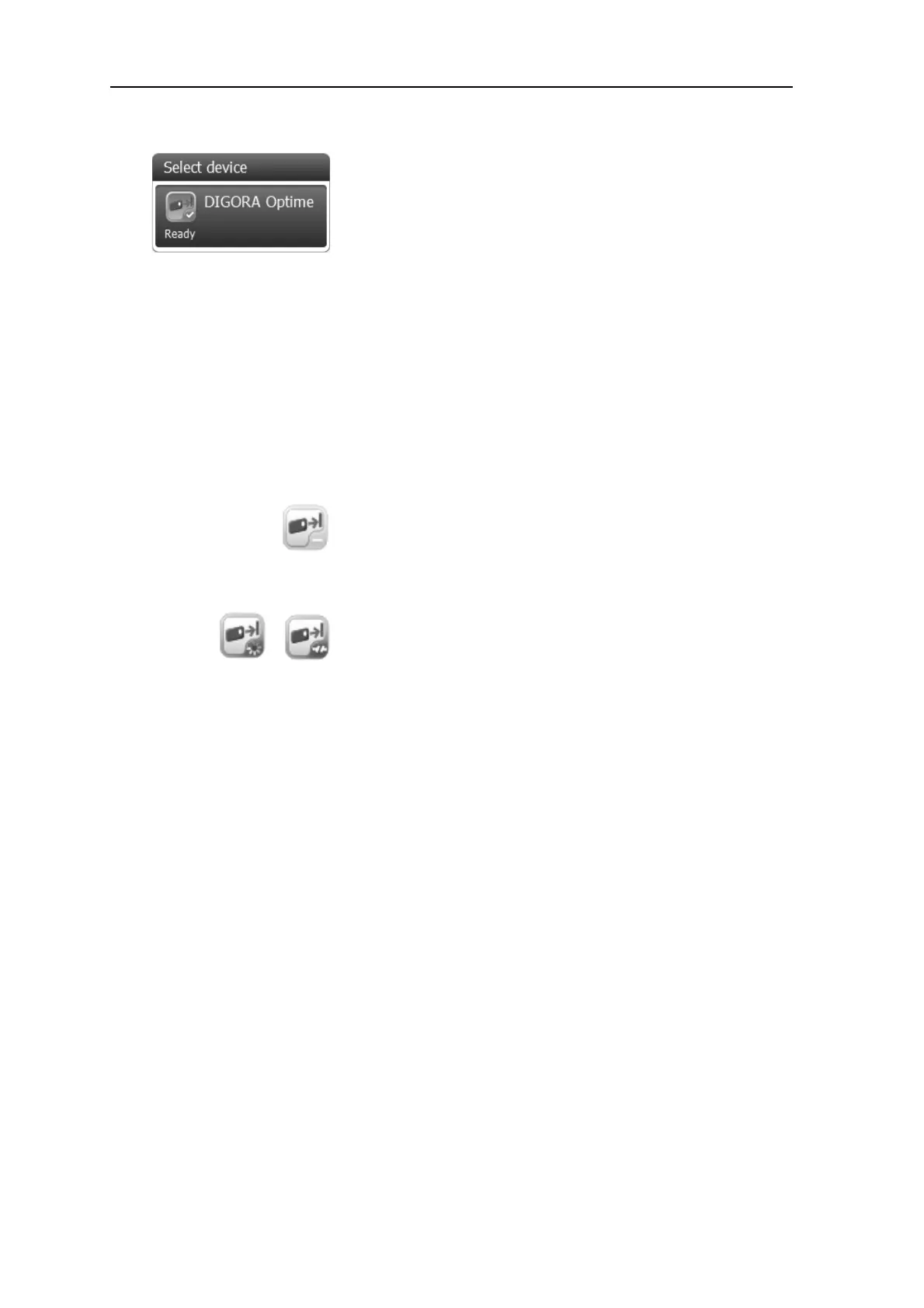22 SCAN EXAM
3. Using the system
Express Share confi guration
To reserve the unit, click the device from
the Select Device list. If the device is
ready to use, the icon will turn green and
a check mark and the word “Ready” will
appear.
This indicates that you have now reserved
the unit and it can now be used to read an
image.
NOTICE:
If the device does not become ready after
it has been selected, different icon colors/
symbols indicate the status of the device.
YELLOW - The device is reserved by
someone else or is not ready for connec-
tion. Wait until the device is released or
ready.
GRAY - The device cannot be found, is
switched off, disconnected or is still con-
necting. Check that the device is on and
connected to the PC and wait for the con-
nection.