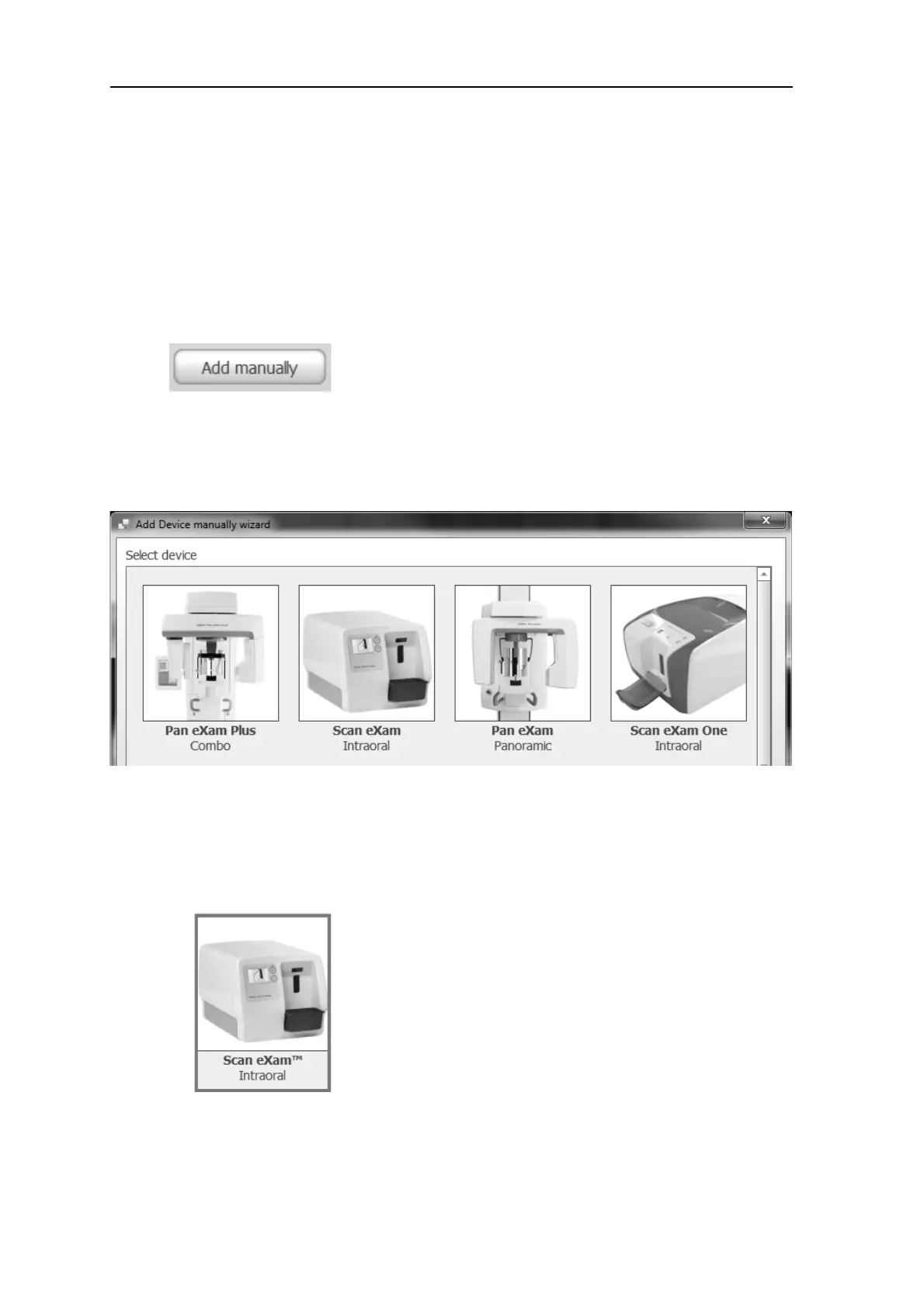B-4 SCAN EXAM
B. Installation and setup
B.2.2 Using manual IP address based
connection
If the device does not appear in the Add
Device Wizard window, the device can be
connected to the PC manually.
1. Make sure that the device that you wish
to connect to the PC is switched on.
2. On the Add Device window, click the Add
manually button.
3. The Add Device manually window will
appear.
The window displays a pictorial list of all
the devices that can be connected to the
PC.
4. Click the picture of SCAN EXAM to select
it.
Then click Next, or double click the
picture of the device.