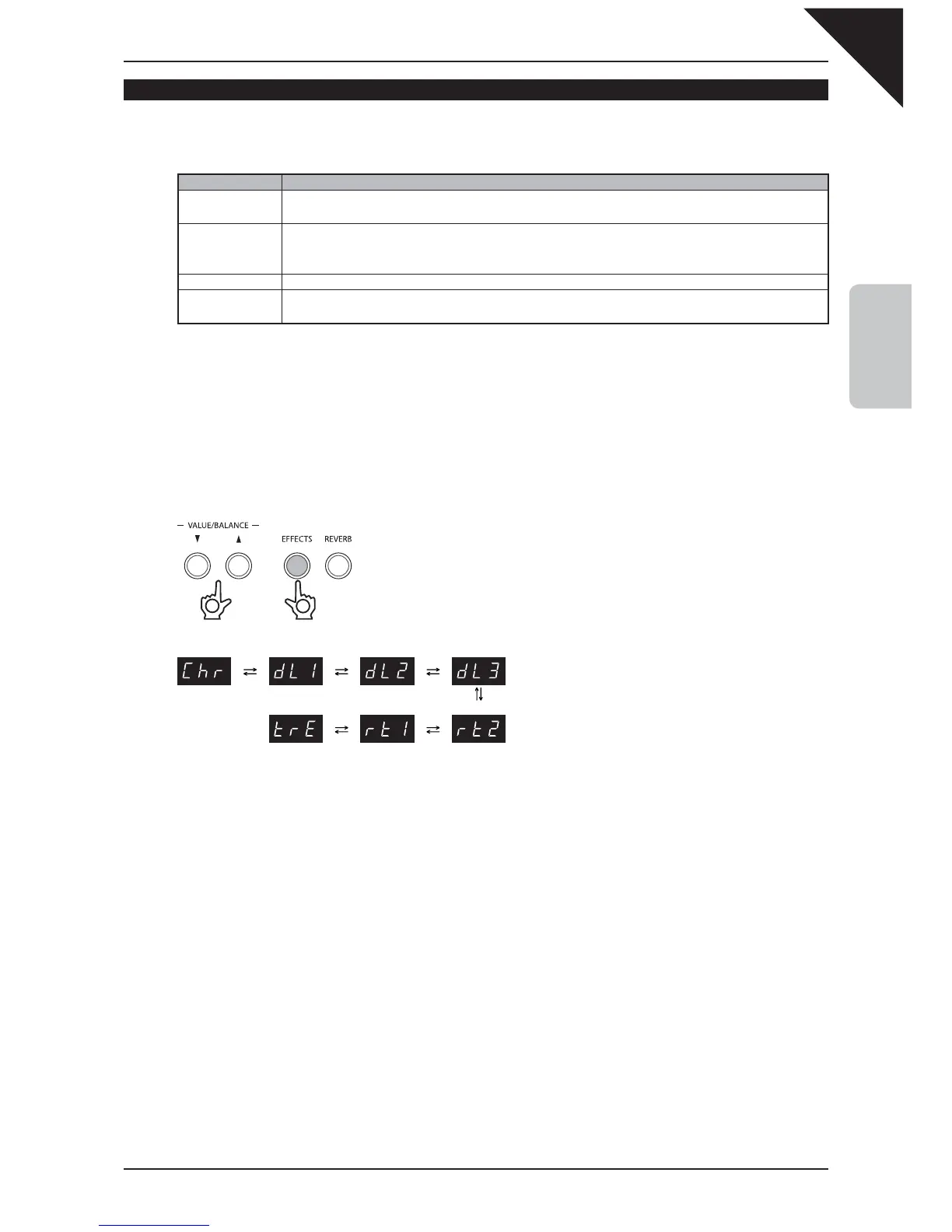Page
23
2
PLAYING THE PIANO
EFFECTS
Effects alter the impression and feeling of the sounds.
There are seven types of effect available:
Effect type Description
Chorus
Simulates the rich character of a vocal choir or string ensemble, by layering a slightly detuned version
of the sound over the original to enrich it.
Delay 1
Delay 2
Delay 3
Adds an echo to the sound. There are three types of delay available, each with a different length of
delay between the echoes.
Tremolo Adds vibrato to the sound.
Rotary 1
Rotary 2
Simulates the sound of a rotary speaker cabinet commonly used with electronic organs. Rotary 1 is a
normal rotary effect while and Rotary 2 adds distortion.
When either the Rotary 1 or Rotary 2 effect is selected, pressing the
T
and
S
VALUE/BALANCE buttons
simultaneously will alternate the speed of the rotary speaker simulation between ‘Slow’ and ‘Fast’ effect modes. In
addition, if the optional F-20 foot pedal unit is connected to the ES6 digital piano, the rotary speaker effect mode can
also be alternated by pressing the left (soft) pedal.
Step 1
Press and hold the EFFECTS button, then press the
T
or
S
VALUE/BALANCE buttons to select the
desired effect type.
The currently selected effect type will be shown in
the LED display.
Step 2
Press the EFFECTS button again to deactivate the effects.
The LED indicator for the EFFECTS button will turn off, indicating that the effects have been deactivated.
Pressing the EFFECTS button once again will reactivate the effects, recalling the previously selected effect type.
Effects settings are specifi c to each individual sound.
Any changes made to the effect type or on/off status will remain until the power is turned off.
When the power is turned off the effects settings will return to the default settings, however it is possible to use the
Memory Backup function to store the preferred effects on/off setting. Please refer to the instructions on page 62 for
more information.
Press and hold the button
1
2
Chorus Delay 1 Delay 2 Delay 3
Tremolo Rotary 1 Rotary 2
