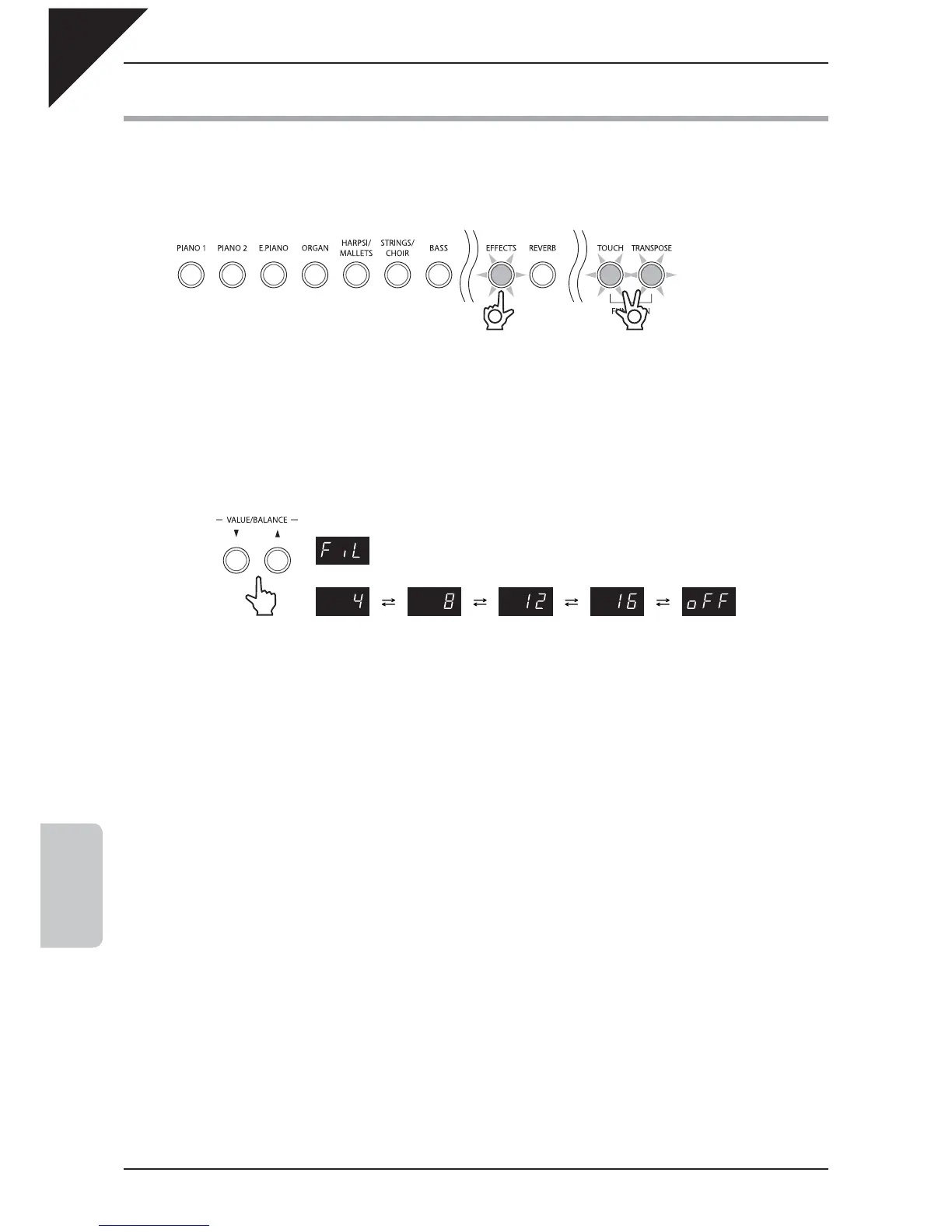Page
60
6
FUNCTION SETTINGS
10) AUTO FILL-IN
When using the Rhythm Section, this function controls how frequently the Auto Fill-in will be played.
Step 1
Press and hold the TOUCH and TRANSPOSE buttons, then press the EFFECTS button.
The LED indicators for the TOUCH, TRANSPOSE, and EFFECTS buttons will start to fl ash, indicating that the
Auto Fill-in function has been selected.
The name of the function ‘FiL’ (Auto Fill-in) and the current settings will be shown in the LED display.
Step 2
Press the
T
or
S
VALUE/BALANCE buttons to select the desired Auto Fill-in setting.
The Auto Fill-in setting can be set to play every 4, 8, 12, or 16 bars.
Setting the Auto Fill-in to ‘Off’ will disable the Auto Fill-in.
Step 3
Press one of the TOUCH, TRANSPOSE, SOUND SELECTION, EFFECTS, or REVERB buttons to exit
Auto Fill-in setting mode.
The LED indicators for the TOUCH, TRANSPOSE, and EFFECTS buttons will stop fl ashing.
Any changes made to the Auto Fill-in setting will remain until the power is turned off.
When the power is turned off, the Auto Fill-in setting will return to the default value of ‘8’, however it is possible to use
the Memory Backup function to store the preferred Auto Fill-in setting. Please refer to the instructions on page 62 for
more information.
AUTO FILL IN
4 8 12 16 Off
Press and hold both buttons
2
1
Press the EFFECTS button
