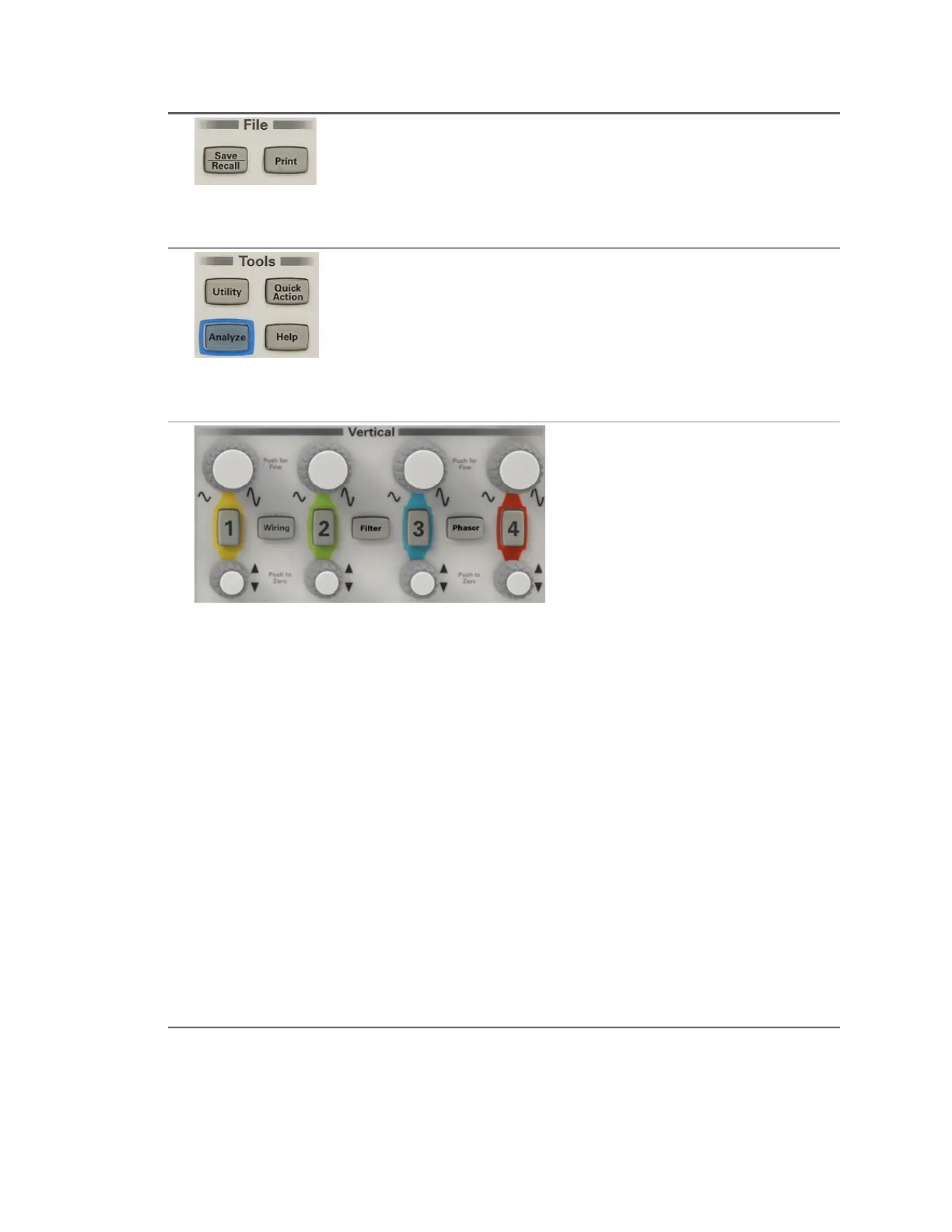8 Save and recall screen images, instrument
setups, data, and analysis results. Print
screen images and setup information.
Save and Recall
Printing Screens
9 Press [Analyze] to perform Power Quality,
Harmonics, Energy, Efficiency, and I
2
t
analyses. Press [Utility] to customize
LAN settings or to configure the instrument
for the way you want to use it.
Power Analysis
Setting User Options
10 Press [1], [2], [3], or [4] to configure and
display the voltage, current, and power
channels, along with the associated
channel sidebars. Use the scale and offset
knobs to quickly zoom in on critical
information. Use the [Wiring] key to
specify how your DUT is wired to your
instrument and to adjust channel the
channel skew. Use the [Filter] key to
select a high-pass filter, low-pass filter, or
no filter for each channel. Use the
[Phasor] key to configure and display a
phasor diagram.
Note that channels [3] and [4] and the
[Filter] and [Phasor] keys are available
only on the PA2203A power analyzer. You
can also display the phasor diagram by
pressing [Display] > Phasor, and you can
also configure filters by pressing a channel
key ([1], [2], [3], or [4]) and then pressing
the Filter softkey.
Channel Controls
[Wiring] Key: Channel Skew
[Wiring] Key: Channel Grouping
To Filter Incoming Signals
Phasor Diagrams
Keysight IntegraVision PA2200 Series Power Analyzers Operating and Service Guide23
