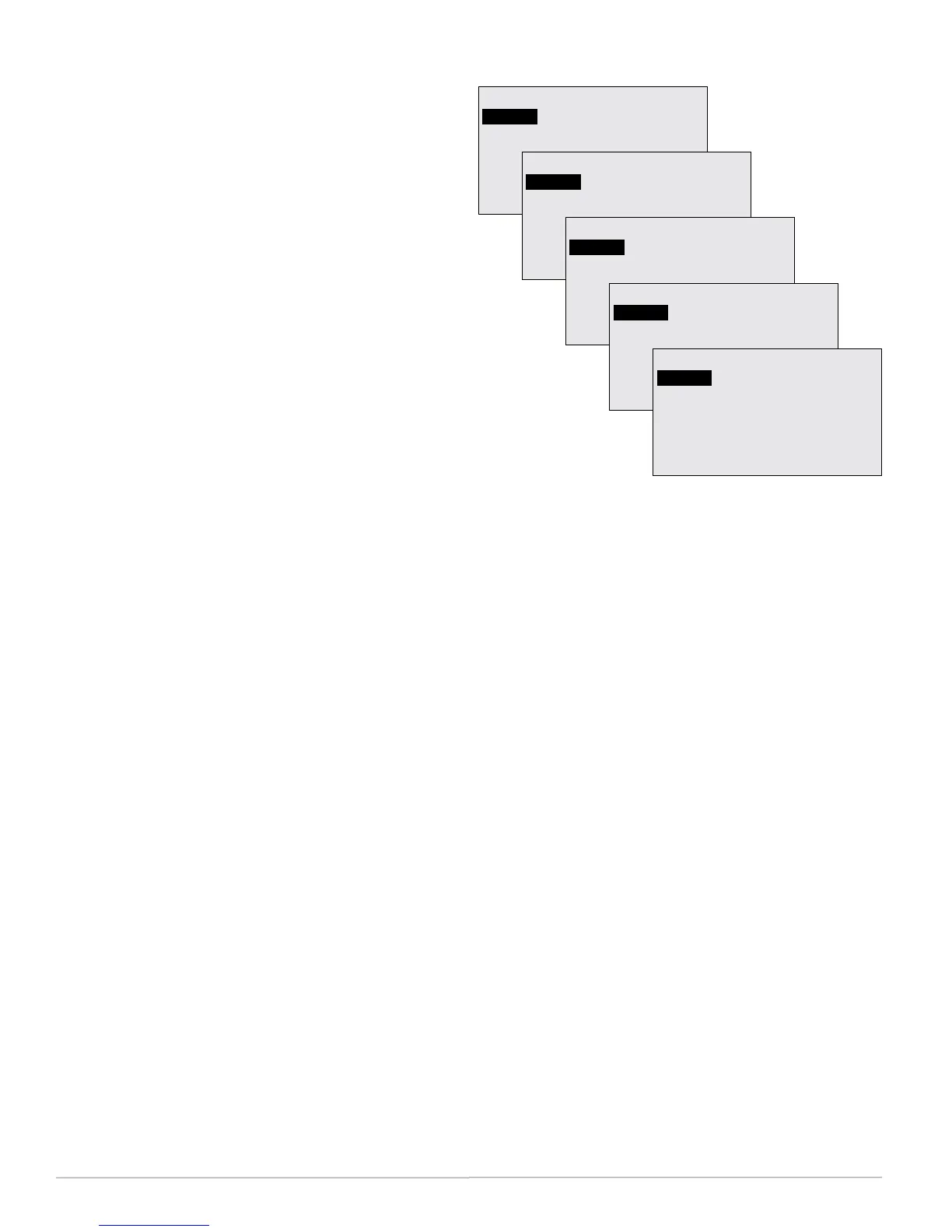FlexStat 14 Operation Guide, Rev. R
nished and returned the ventilation
rate to “normal” operation).
• Pre-purge—If enabled in the
programming (disabled by default),
the space is ventilated with maximum
outside air for 60 minutes before the
occupied start time. (See Startup.)
• Startup—If pre-purge is disabled
(default) and the motion sensor
detects motion during the 20 minutes
after occupied start time, the space is
ventilated with maximum outside air
until 20 minutes after occupied start
time.
• Standby—After the motion sensor has
not detected motion for 30 minutes,
temperature setpoints are adjusted
(down for heating and up for cooling),
and the outside air damper is closed.
• Recovery—After a period in which
the supply fan was o, the space is
ventilated with an increased percentage
of outside air (to compensate for the
previous reduced ventilation).
• Override—Ventilation override has
been manually selected from the DCV
menu, and the space is temporarily
(30 minutes default) driven to the full
ventilation position (for maximum
design occupancy) if it is not already
at that position. See DCV (Demand
Control Ventilation) on page 24.
VENTOVRIDE(MINS) = Amount of time for
Ventilation Override operation (30 minutes
default). See DCV (Demand Control
Ventilation) on page 24.
(Advanced) Communications (BACnet)
COMMUNICATIONS
ACTIVE:
STATUS: ACTIVE
ETHERNET SETTINGS
IP SETTINGS
FOREIGN DEV SETTINGS
MS/TP SETTINGS
CONFIGURE
COMMUNICATIONS
ACTIVE:
STATUS: ACTIVE
MAC: 00:D0:6F:89:00:01
ETHERNET
COMMUNICATIONS
ACTIVE:
STATUS: ACTIVE
IP ADDRESS: 192.168.1.254
SUBNET MASK: 255.255.0.0
GATEWAY: 255.255.255.255
UDP PORT: 47808
IP
COMMUNICATIONS
ACTIVE:
STATUS: ACTIVE
IP ADDRESS: 172.16.1.254
UDP PORT: 47808
TIME TO LIVE (SECS): 600
FOREIGN DEVICE
COMMUNICATIONS
ACTIVE:
STATUS: ACTIVE
MAC ADDRESS: 1
BAUD: 38400
AUTO-BAUD: OFF
MAX MASTER: 127
MS/TP
For MS/TP communications, connect the EIA-485
wiring to –A and +B terminals on the backplate (see
the relevant model’s installation guide). For Ethernet
IP, and Foreign Device communications (on relevant
“E” models), plug an Ethernet cable directly into the
RJ-45 modular jack on the back of the FlexStat.
To set protocol and parameters for BACnet
communications,
1. Select Active: Congure.
2. Congure the desired protocol.
3. Select Active: [protocol] and restart the FlexStat.
NOTE: Even if MS/TP is the only option in
rmware R2.0.0.6 and later, ACTIVE:
CONFIGUREMUSTFIRSTBE
SELECTEDbeforeanyofthevaluescan
bechanged! Otherwise the values are read
only.
Onlyoneprotocolcanbeenabledatanytime.The
IP/Ethernetmodesdonotserveasroutersforthe
MS/TPconnection.
TocommunicatewithaKMD-5576throughthedata
portattheboomofthecase,IP/Ethernet-enabled
FlexStatmodelsinoneoftheEthernetorIPmodes
must(temporarily)besetforMS/TPmode(and
restarted)!
