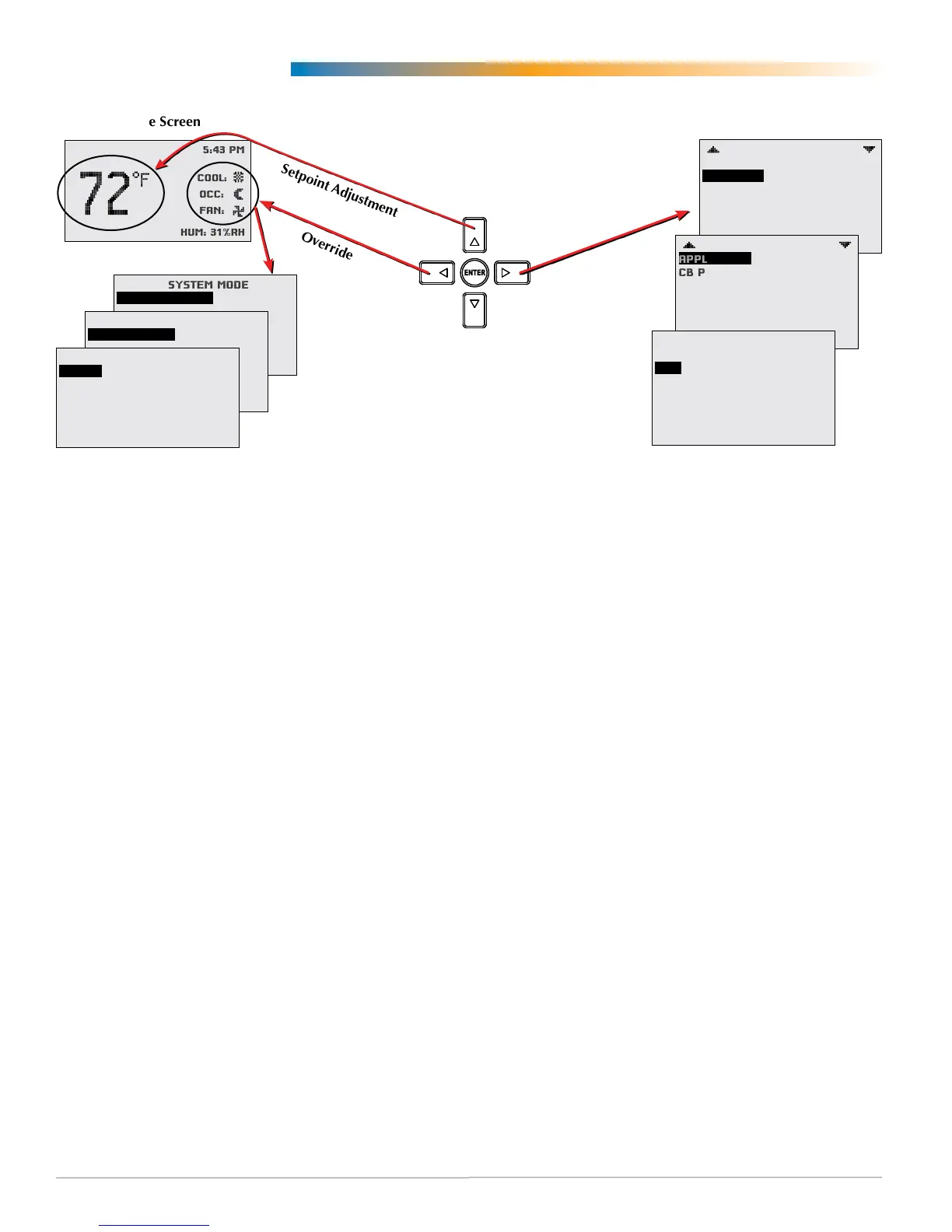FlexStat 4 Operation Guide, Rev. R
Operation (Basic)
Navigation
Navigatethemenusandchangeseingsbypress-
ingacombinationofvariousarrowbuonsandthe
Enterbuon. Push the:
• Enter buon to select and/or exit value editing.
• Up or Down buon to move among entries.
• Right or Left buon to move among value elds.
• Left buon to return to the Home screen.
NOTE: Access to various functions may require a
password.
H/C, Fan, Occupancy, and Override
Whenthefaniscommandedtorun,theanimated
“FAN”iconrotates(ifprogrammedto).Whenthe
fancommandstops,thefaniconismotionless.
The“OCC”iconshowsasunwheninOccupied
modeandaquartermoonwheninUnoccupied
mode.
HEATorCOOLwillshow(andbeanimatedwhen
thereisanactivecommandtomovetheroomtem-
peraturetowardthesetpointviamechanicalheat-
ing/coolingoraneconomizer),dependingonthe
currentmode.ThiscanalsobeturnedOFF.
Tooverridethesemodes from the Home (tempera-
ture display) screen, press the Left arrow buon.
Press Up or Down to get to the desired line and then
Enter (twice) to edit the mode seing. Press Left to
exit to Home.
Main Menu and Settings
From the Home (temperature display) screen, press
the Right arrow buon to enter the Main Menu. You
may need to enter a password to change any seings.
Room Temp. Setpoint Adjustment
From the Home (temperature display) screen, press
the Up or Down arrow buon once to view the exist-
ing setpoint.
To temporarily change the setpoint, press the Up
or Down arrow buon repeatedly until the desired
seing is displayed and press Enter. (If Enter is not
pressed, the display will return to the Home screen
after about ten seconds and the new setpoint value
will still be saved.) The new setpoint will hold until
the next schedule change.
To permanently change the setpoint for occupied
mode, go to the Setpoints section under the Main
Menu. (In the Setpoints menu, heating/cooling set-
points/setbacks and deadband can be changed with,
if required, the correct password access. See Set-
points on page 25.)
WED 9/3 5:43 PM
COOL:
OCC:
FAN:
HUM: 31%RH
MAIN MENU
ABOUT
ADVANCED
ALARM
DATE/TIME
SCHEDULE
SETPOINTS
SYSTEM
ADVANCED
APPLICATION
CB PROGRAMS
COMMUNICATION
DATE/TIME
DEVICE
INPUTS
LIMITS
APPLICATION
DEGREES SCALE: °F
APP:
OPT: 1H/1C
ADDITIONAL SETUP
ROOF TOP
SYSTEM MODE
SYSTEM ENABLE:
AUTO
OCCUPANCY OVERRIDE
OCC OVERRIDE:
OFF
FAN MODES
UNOCC:
OCC: AUTO
AUTO
Override
Setpoint Adjustment
Home Screen
Override Screens
Configuration
Configuration Screens
Right
(Menu)
Left
(Override)
Down (Setpoint)
Up (Setpoint)
