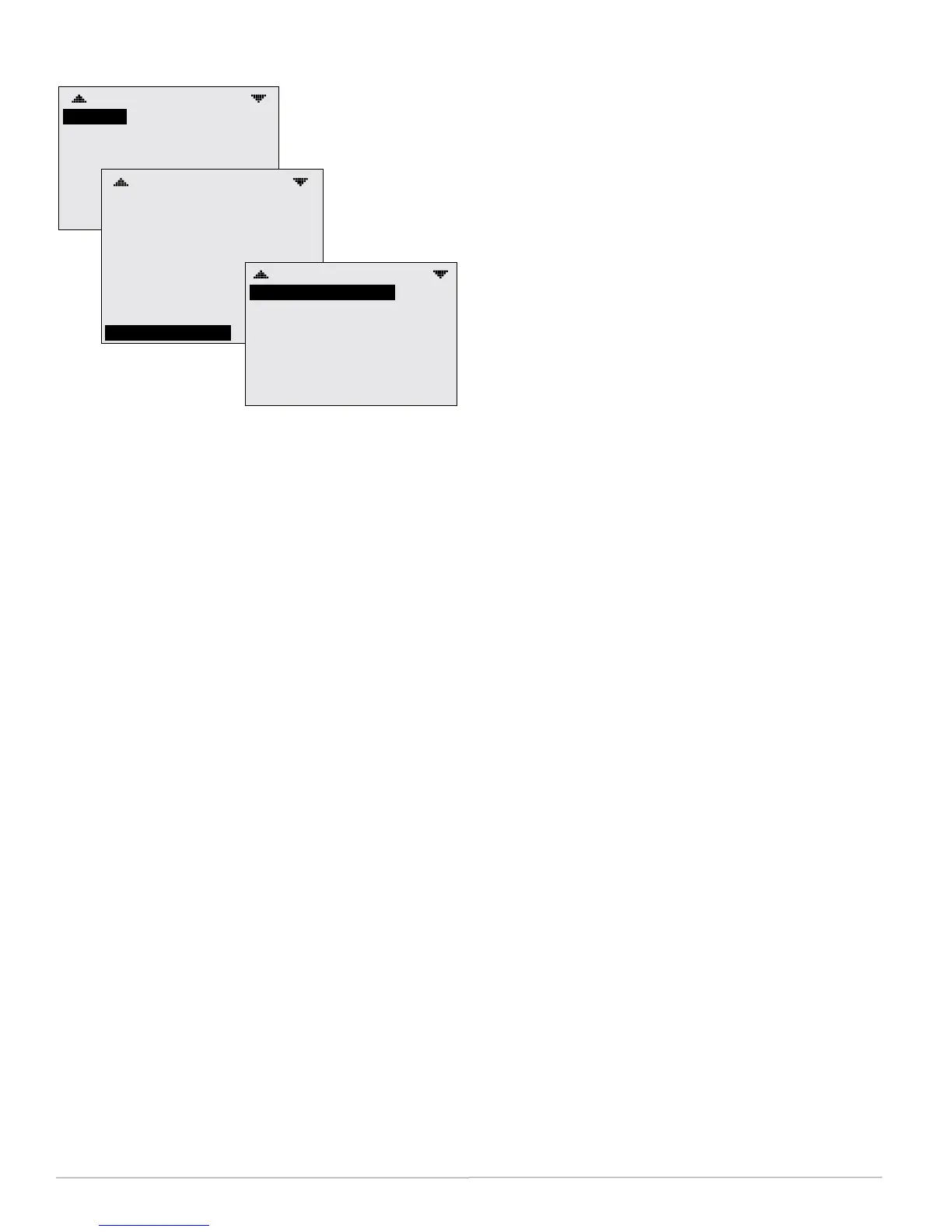FlexStat 20 Operation Guide, Rev. R
(Advanced) Trend Logs
TREND LOGS
TREND 1:
TREND 2: TRUE
TREND 3: FALSE
TREND 4: FALSE
TREND 5: FALSE
TREND 6: FALSE
TREND 7: FALSE
TRUE
TREND #1
SPACE TEMPERATURE LOG
OBJECT REF: AI1
LOG ENABLE: TRUE
INTERVAL (MINS): 10
STOP W/FULL: FALSE
RESET COUNT: NO
COUNT: 256
TOTAL CNT: 613
VIEW LOG BUFFER
TL #1–SPACE TEMP
APR17 1:27PM, 71.4
APR17 2:27PM, 71.5
APR17 3:27PM, 71.6
APR17 4:27PM, 71.8
APR17 5:27PM, 76.3
APR17 6:27PM, 81.2
APR17 7:27PM, 82.3
The FlexStat generates one or more default trend
logs that are dependent on options and applications:
• Spacetemperature is always the default trend
log #1. (Before rmware R2.0.0.12, this monitored
AI1, but later rmware monitors AV40 to allow
for a remote space temperature sensor and aver-
age/highest/lowest reading options.)
• If AI2 is congured for dischargeairtempera-
ture, this will become default trend log #2. See
Sensor Setup on page 9.
• Models with CO
2
sensors will have default trend
log #3. (The onboard CO
2
sensor is AI10, the
optional remote CO
2
sensor is AI9, but the trend
log monitors AV78, which gives the highest of the
two readings.) See also Damper Setup on page
7, (Advanced) CO2 Sensor (and DCV) on page 11,
Setpoints on page 25, and DCV (Demand Control
Ventilation) on page 24.
Other options that can be user-congured for trend
logs include the following:
• The humidity sensor is AI5 but is mapped to
AV22 for display purposes.
• When AI4 is congured for OAT, OAT is mapped
to AV23 for display purposes.
• The motion sensor is BI6. However, BI6 is ac-
tive only when motion is detected by the sensor.
People siing quietly in an oce, for example,
will not activate the sensor. Unless trend logs
are congured for impractically short intervals,
some or even most motion detections will not be
recorded. Motion sensor occupancy override is
BV24 and standby is BV35—either of these may
be more practical to use as a trend log.
SeetheFlexStatApplicationGuideandrelevant
FlexStatInstallationGuideforotherdesiredinput
andoutputobjectsinanapplication.
To set the desired object to track, press:
1. Up/Down to move among entries.
2. Enter to select.
NOTE: The BACnet standard for log intervals
is hundredths of seconds. The simplied
display on the FlexStat converts the value
to minutes. However, BACstage
™
and
TotalControl
®
do display hundredths of
seconds but in dierent ways. For a “10”
(minute) interval on a FlexStat display,
TotalControl would show “00:10:00.00”
(hours:minutes:seconds.hundredths of
seconds) and BACstage would show
“60000” (hundredths of seconds) instead.
The trend log buer may be viewed by scrolling
down and selecting View Log Buer. The buer may
also be viewed from the Main Menu by scrolling
down to the Trend Viewer (see page 26).
