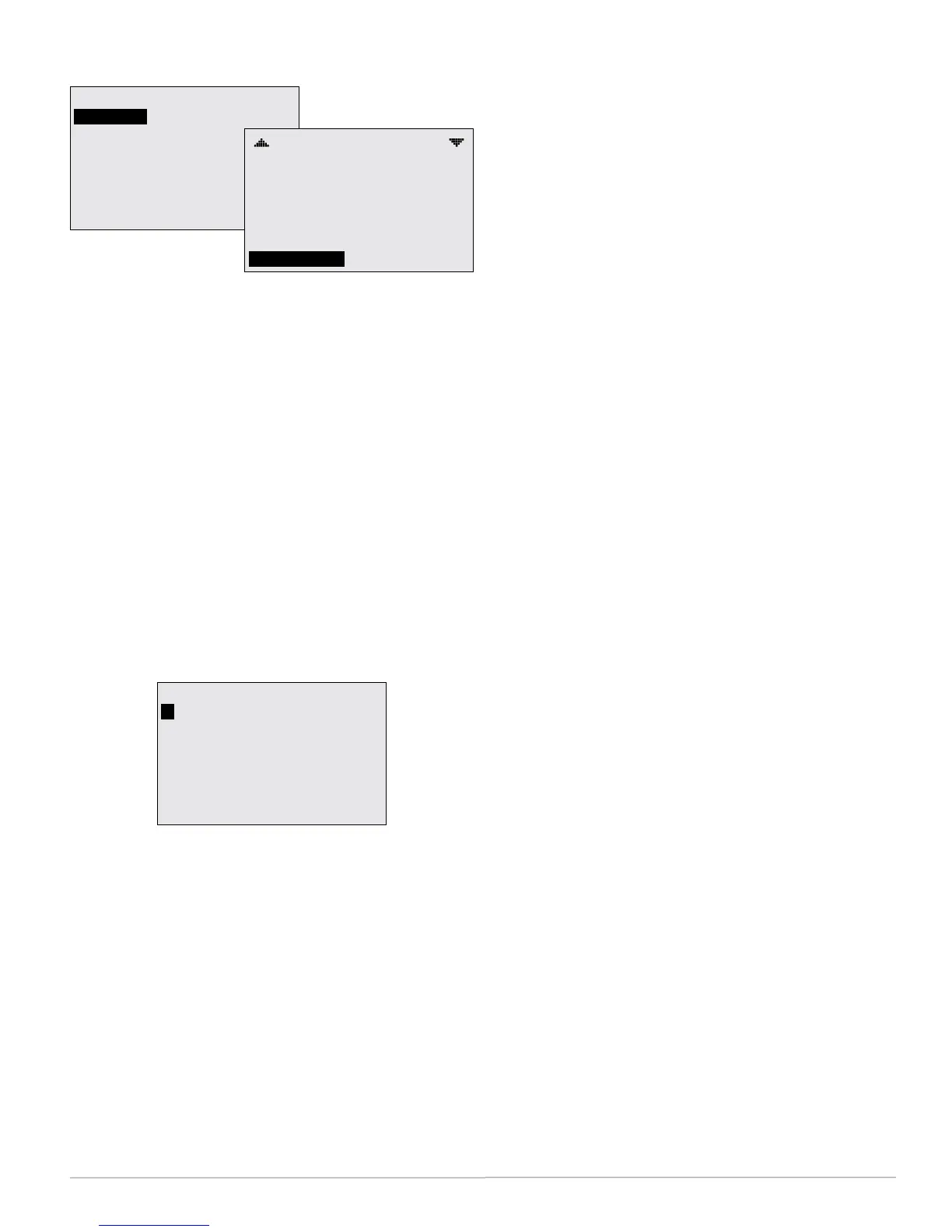FlexStat 21 Operation Guide, Rev. R
(Advanced) User Interface (UI)
USER INTERFACE
CONTRAST
DISPLAY BLANKING: NO
INACTIVITY (SECS): 60
ROTATION VALUES
SHOW TEMP TENTHS: NO
SHOW TIME & DATE: YES
MODE: STANDARD
USER INTERFACE
ROTATION VALUES
SHOW TEMP TENTHS: NO
SHOW TIME & DATE: YES
MODE: HOSPITALITY
HOSPITALITY OPTIONS
SETPT CNTRL:
63
SINGLE
Contrast
Enables adjusting LCD display text contrast from 30
to 63% to compensate for lighting conditions. Higher
seings are recommended for most conditions.
Display Blanking
When Display Blanking is enabled (Y), the display
turns o at the same time the backlight goes o
(after reset, initial power-up, or time-out). When any
buon is pressed, the display will reappear until the
time-out is reached again. See Display Options on
page 5.
Inactivity
The menu/display/backlight time-out (seconds since
the last buon is pushed) is set in Inactivity.
Rotation Values
ROTATION VALUES
1:
2: OAT: HIDE
3: CO2: SHOW
4: UI4: HIDE
HUM: SHOW
The Rotation Values menu allows easy seing of
what applicable optional values (e.g., humidity,
outside air temperature, and/or CO
2
level) will
display on the lower right of the screen (such as
“HUM: 46% RH” shown on the Hospitality Mode
sample screen). Ifmorethanonevalueisshown,
thevalueswillrotateapproximatelyeveryve
seconds.See Display Options on page 5.
Inapplicablemodels,humidityandCO
2
levelsare
shownbydefaultbutcanbehiddenifdesired.
UI4, the fourth rotation value, is available for custom
programming (using BACstage or TotalControl).
To program UI4 to display setpoint, MAT, or other
value, see the Sample Custom Applications section in
the FlexStatApplicationGuide.
Show Temperature Tenths (Decimals)
With R2.0.0.13 and later rmware, Fahrenheit tem-
perature values on the display change in whole
degree increments by default, and Celsius values
change in 0.5° increments. Changing the default No
to Yes will show tenths of a degree values for both
scales. See Display Options on page 5.
This does not aect setpoint adjustments, which are
always in whole degree increments for Fahrenheit
and half degree increments for Celsius.
Show Time and Date
Time and date appear at the top of the display by
default. Seing the value to No, replaces the top line
with a spinning clock icon. See Display Options on
page 5.
Mode
Mode toggles the home screen and other menus
between the default Standard mode and the (more
restricted) Hospitality and Locked UI modes. See
Display Options on page 5.
NOTE: COMPLETEALLOTHERNECESSARY
CONFIGURATIONBEFORESELECTING
HOSPITALITYORLOCKEDUIMODE!
AfterHospitalityorLockedUImodeis
selected,itisintentionallydicultto
reverttoStandardmode!
NOTE: Asadditionalsecurityagainst
unauthorizedbypassofHospitalityor
LockedUImodefromtheFlexStat,set
atleastanOperatorlevelpassword.See
(Advanced) Security Levels and Passwords
on page 18.
NOTE: TofurtherconguretheFlexStator
reverttoStandardmode,seetheFlexStat
ApplicationGuide.
LockedUImode (also known as Mode 3) appears
like Standard Mode on the Home screen, but all but-
ton functions (except the backlight) are locked.
Hospitalitymode (also known as Mode 2) has
limited menus and is typically used in hotel rooms.
Users typically can change only the setpoint, system
mode, and fan speed. Pushing the Left and Right but-
tons displays customizablemenuselections (depen-
dent on the conguration), such asSystem (Auto,
Heat, Cool, and O) and Fan (Auto, High, Medium).
A three-speed fan displays Auto, Low, Medium, and
High, but a one-speed fan displays Auto and On.
