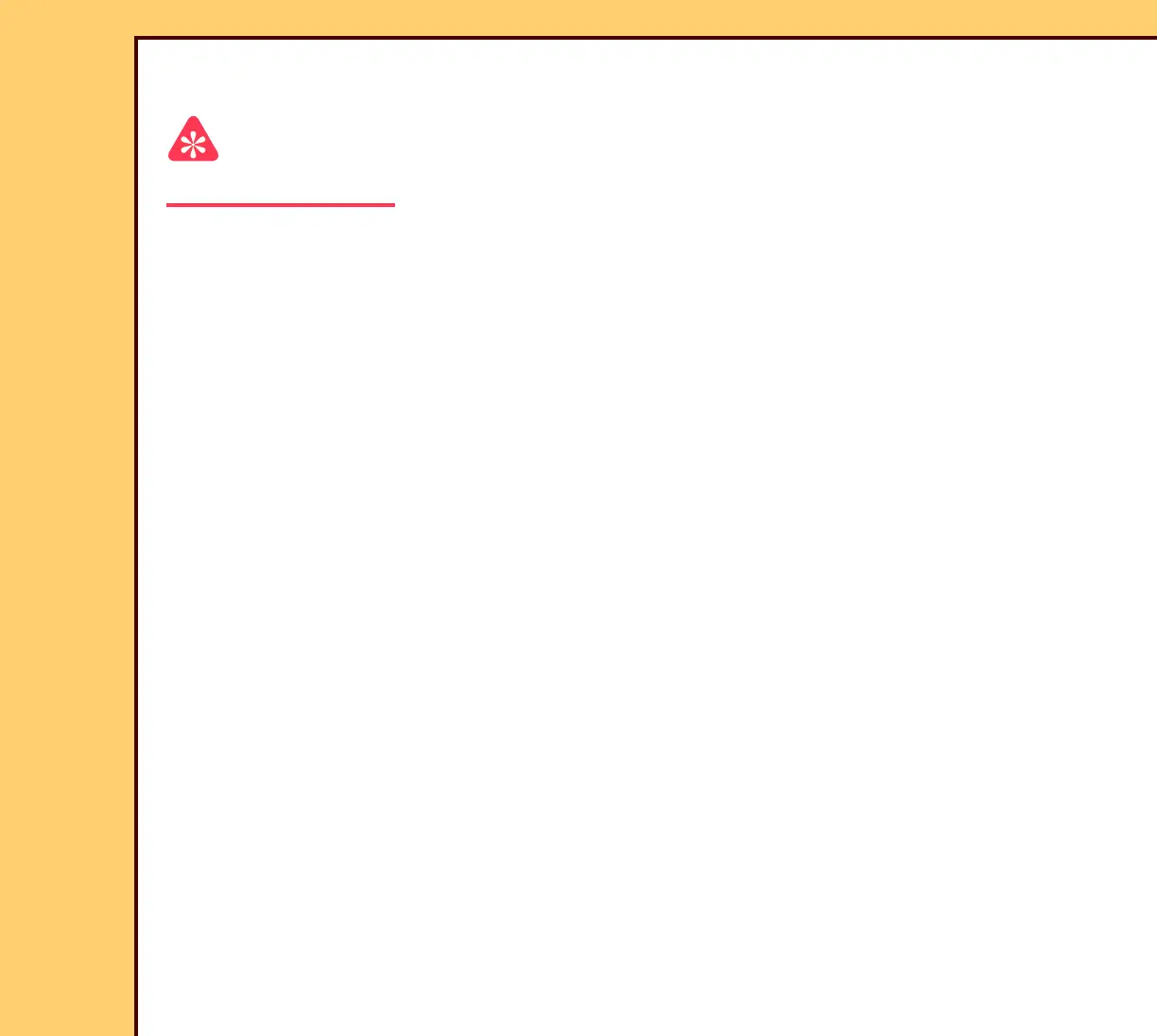INSTALLATION INSTRUCTIONS Installation
10MAR06
II4825-1
Page
51 of 72
Adding a STORAGE DEVICE
Important
Some systems do not support “DICOM ECHO” if the “Ping” function is disabled.
1 Check that the configuration of the “Destination” is correct.
a At the “Service Application” screen, click “Diagnostics/Network”.
b Select:
• “Ping”
• “DICOM ECHO”
• “Run”
c Type the information for the new “Destination”:
• “IP address”
• “Port Number”
• “AE Title”
d Click [OK].
e If “Passed” displays, click [Cancel] from the “Network Diagnostics” screen and
continue with Step 2.
f If “Passed” does not display, check:
• “Destinations” are correct
• customer network is operating correctly
• PRINTER is energized and set to receive information from the system
g Click [Cancel] from the “Network Diagnostics” screen.
