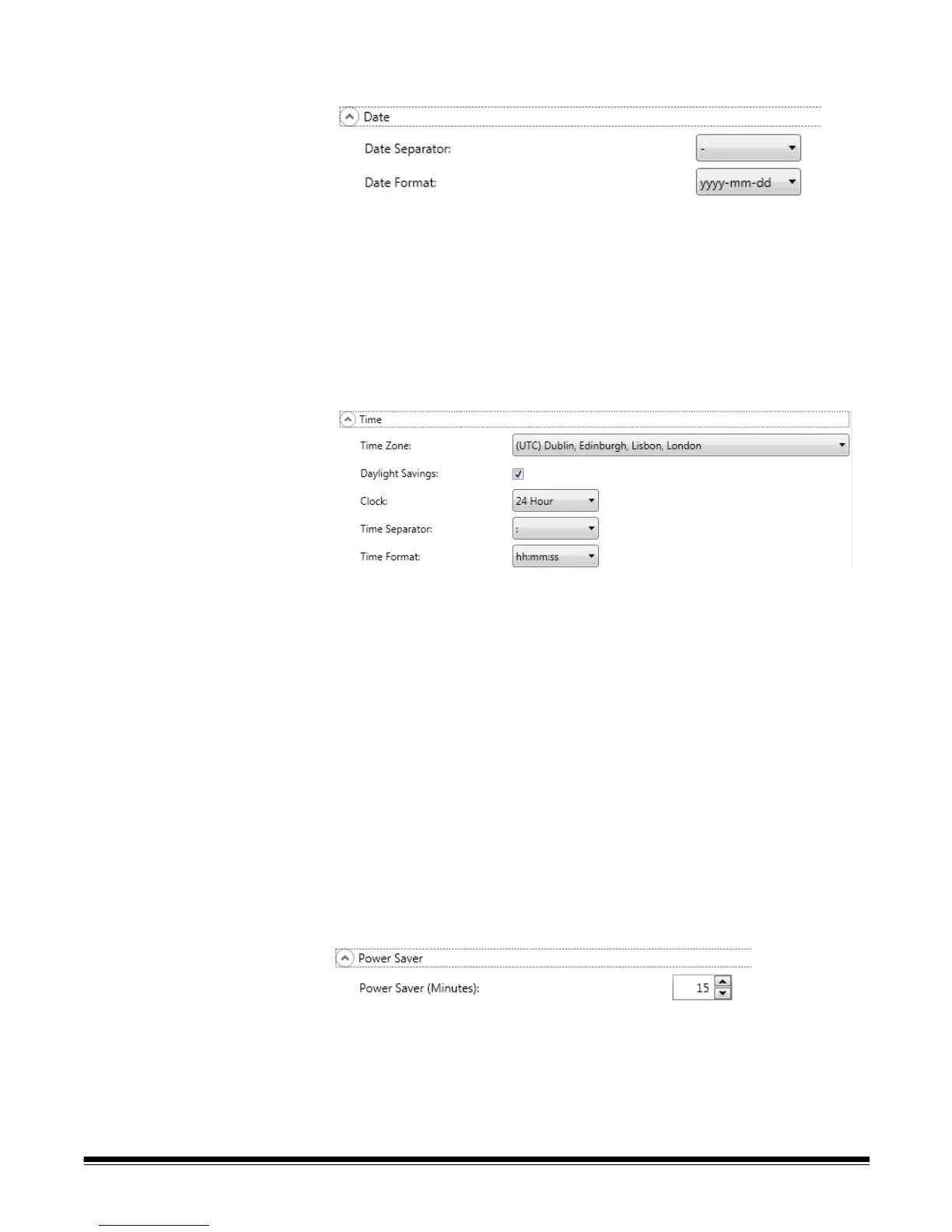A-61796 September 2014 4-7
Date — allows you to set the date format on the Scan Station.
1. From the Date Separator drop-down list, select a symbol to use as a
separator in the date format.
2. Select how you want the date displayed on the Scan Station
touchscreen by selecting a format (year, month, day) from the Date
Format drop-down list.
Time — allows you to set the time format on the Scan Station.
1. Select the Time Zone based on the Scan Station’s location.
NOTE: If Scan Stations are located in different time zones,
separate configuration files will be necessary.
2. If you want the Scan Station to automatically adjust for daylight
savings time, check the Daylight Savings check box.
3. Select either 12 Hour or 24 Hour time format from the Clock drop-
down list.
4. Select the desired separator symbol that will be displayed in the
time format from the Time Separator drop-down list.
5. Select the hours, minutes, seconds of how you want the time format
to be displayed: hh:mm:ss, h:mm:ss, hh:mm or h:mm.
Power Saver — use the up and down arrows to set the amount of time
the Scan Station needs to be inactive before it goes into power saver
mode. The default is 15 minutes.
Depending on the options you selected on the main Device Settings
screen, you will have the option of clicking Next which will display the
next device you want to configure, or Finish which will return you to the
Configuration tab.
