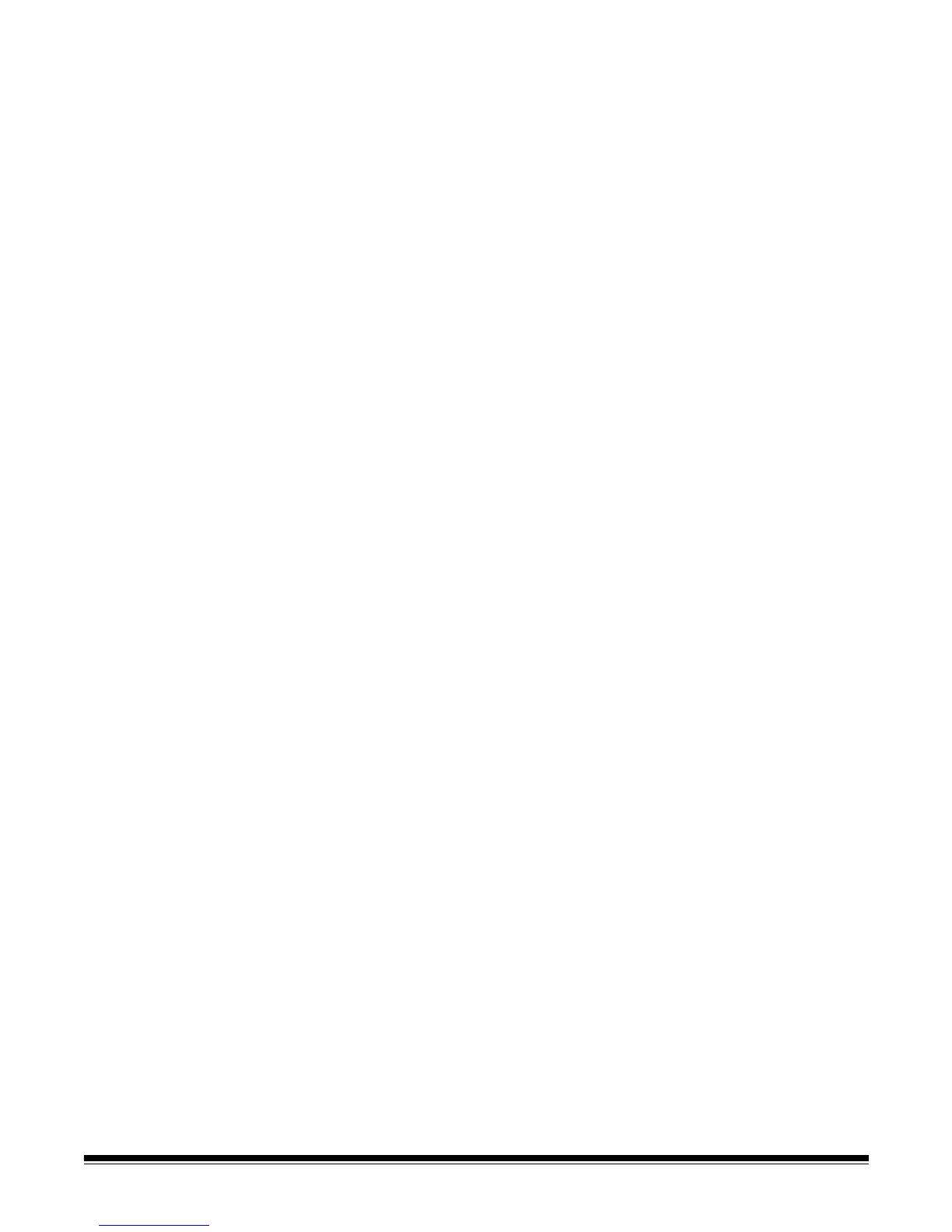4-6 A-61796 September 2014
• Enable Restricted mode (users cannot select or change
destinations) — when enabled, will only allow users to select a pre-
defined job from the Scan Station touchscreen. These jobs cannot be
changed by the user.
• Allow SHAREPOINT index field changes — when enabled, allows
a user to change existing index fields.
• Allow Kofax Front Office Server index field changes — when
enabled, allows a user to change existing index fields.
• Log all transactions — the Scan Station can log all transactions (all
activity related to login, scanning and saving to destinations) to a
separate transaction file. This file is in XML format and can be
downloaded from the Scan Station. This is useful in environments
that are security-minded or where transactions are used for billing. By
default, all transactions are logged (checked). You can disable
transaction logging by unchecking the checkbox.
• Background processing — allows you to select how jobs are
processed. If background processing is selected, all jobs will be
submitted to a queue and, by default, be processed in a first in, first
out (FIFO) manner. This allows a user to start a second scan job
immediately after the first job is scanned, even if the first scan job is
still being processing.
• Run the Setup Wizard at next restart — when selected, the Setup
Wizard will run when the Scan Station restarts, which provides a
step-by-step procedure allowing you to select configuration options
(e.g., time, date, etc.) when the Scan Station is restarted.
NOTE: The Setup Wizard is run from the Scan Station (not the
Kodak Scan Station 700 Series - Scanner Administration
application).
• Enable Output Metadata — with each document scanned, a .xml file
will be created and sent to the destination along with the scan file. A
.xsd file that can be used for metadata verification is on the
Installation CD.