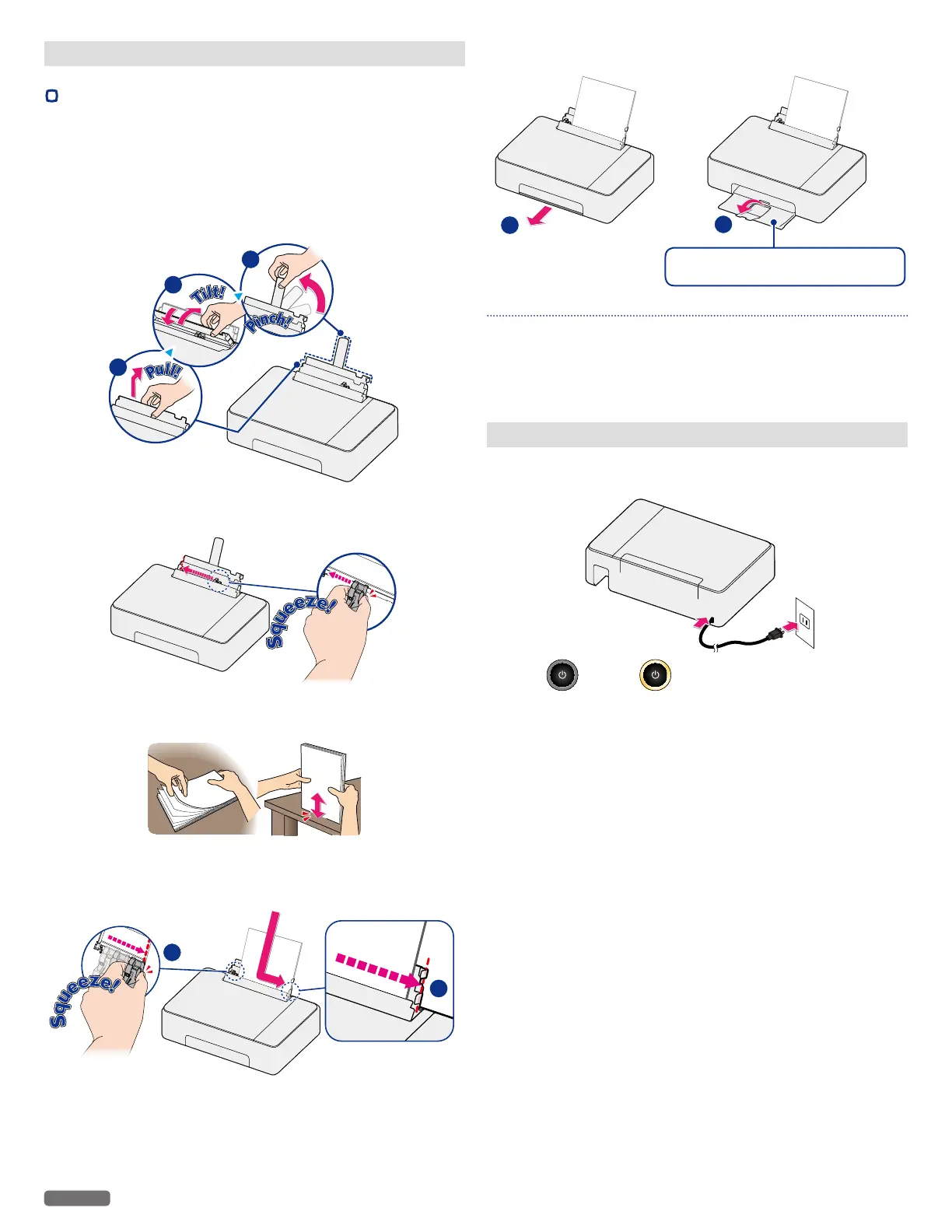English
13
Load paper
•
Set paper into the paper support
1
Reach your hand to the back of the unit, just above the Rear cover
(Duplex Unit), and lift up the center of the Paper Support.
2 Tilt the Paper Support forward, then tilt it backward so that the
Paper Support is fixed in the right position.
3 Pinch the Paper Support Bar at the rectangular cutout on the right
of the Paper Support, and rotate it upward.
1
2
3
4 Slide the paper guide to the left.
5 Fan the plain paper to be printed and then tap the paper sheets so
the ends are the same.
6 Set the plain paper (Letter or A4 size 20 lb. or 75 g/m
2
) into the
paper support. You can load up to 100 plain paper sheets. Slide the
paper guide firmly against the edge of the paper.
1
2
7 Open the Paper Exit tray and the exit tray extender.
1
2
Pull out the Paper Exit tray all the way
before opening the Exit tray extender.
Note(s)❏
Loading Paper
• You can load up to 25 index cards or postcards, 20 glossy paper
sheets or 10 envelopes on the paper support.
»»
Refer to “Print media” on page 26.
Turn On the unit
1 Connect the AC Power cord to the Unit and the AC Outlet.
2 Press and then (Power) LED will light up, when the
unit is turned On.
