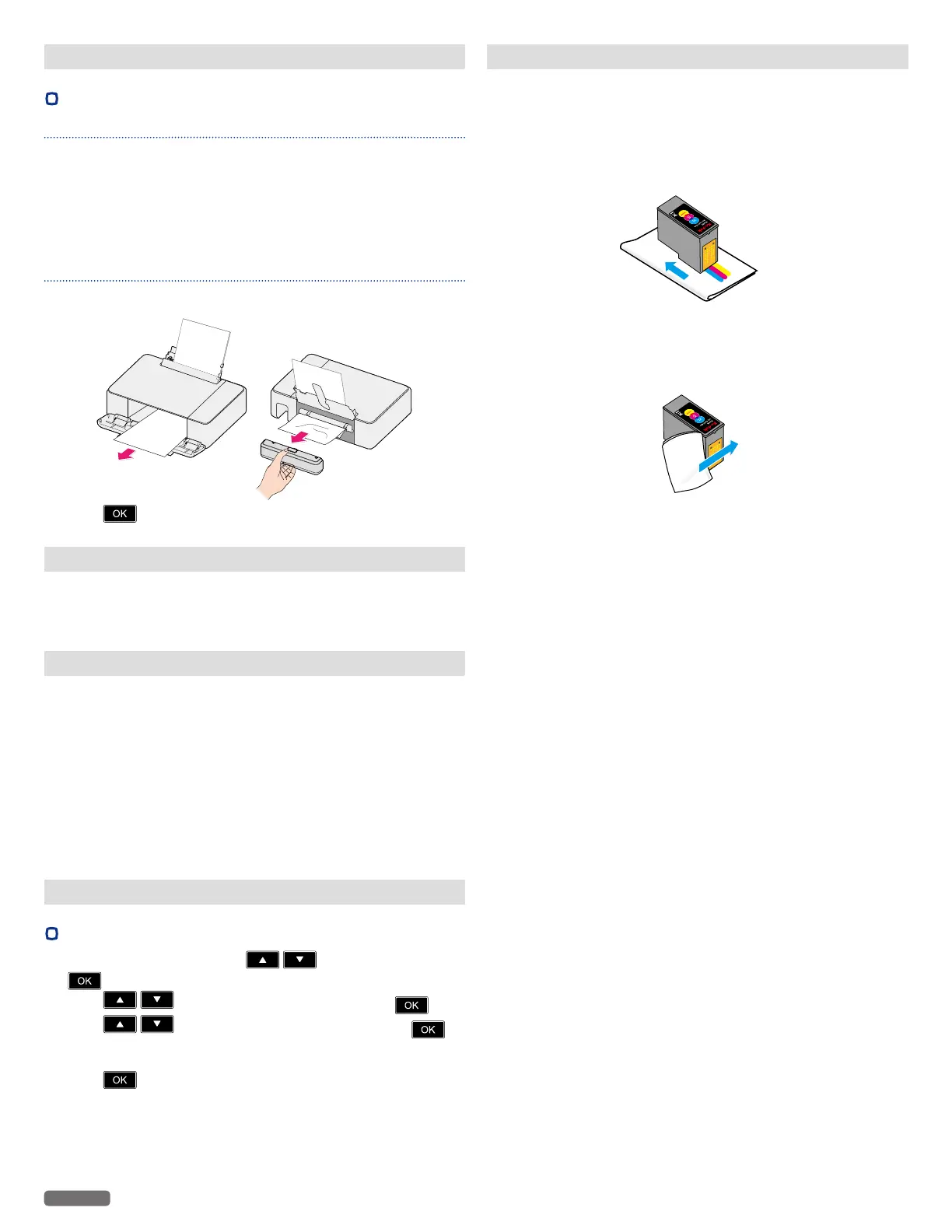English
59
Fixing a paper jam
•
Clearing paper jam in the unit
Note(s)❏
• The Parts inside the unit are Sensitive. Avoid unnecessarily
touching Parts while Clearing Jams.
1 Check the paper support, the other side of the removed rear cover
(Duplex Unit) or the fully-opened front cover for jammed paper.
2 Firmly grasp both sides of the paper and then gently pull it out.
Note(s)❏
• Be careful not to tear the paper while removing it.
3 Press to cancel the rest of the print job.
Restoring the factory settings
You can restore the default settings on the unit using the web
interface or Control panel.
»»
Refer to “Restore Factory Default” on page 52.
Power cycling
»»
Refer to “Troubleshooting” on page 61.
If a problem occurs that cannot be corrected with the instructions in
“Troubleshooting”, follow the Steps given here.
1 Pull out the AC plug.
2 Wait at least 30 seconds, then connect the AC plug back into the
AC outlet.
3 Follow the instructions on the display and in the error report. If the
problem repeats, visit the following website at www.kodakverite.
com/support
Cleaning the printhead nozzles
•
Using the Control panel
1
From the Control panel, press until [Setup], then press
.
2 Press to select [Maintenance], then press .
3 Press to select [Clean Printhead], then press .
4 Load plain Letter or A4 -size paper.
5 Press to start cleaning the printhead.
6 A page prints, forcing ink through the ink cartridge nozzles to clean
them (this will use up some of your Ink from the Cartridges).
7 Print the document again to verify that the print quality has
improved.
Cleaning the ink cartridge nozzles and contacts
1 Remove the ink cartridge(s).
2 Dampen a clean, lint-free soft cloth with water, and then place the
cloth on a flat surface.
3 Gently hold the nozzles against the cloth for about 3 seconds, and
then wipe in the direction shown.
e.g.) Kodak Verité 5 XL Color Ink Cartridge
4 Using another clean section of the cloth, gently hold the cloth
against the contacts for about 3 seconds, and then wipe in the
direction shown.
e.g.) Kodak Verité 5 XL Color Ink Cartridge
5 With another clean section of the cloth, repeat Step 3 and Step 4,
and then let the nozzles and contacts dry completely.
6 Reinsert the ink cartridge(s), and then print the document again.
7 If the print quality does not improve, clean the print nozzles, and
then try printing the document again.
8 Repeat Step 7 up to two more times.
9 If print quality is still not satisfactory, replace the ink cartridge(s).
Continued on next page.
