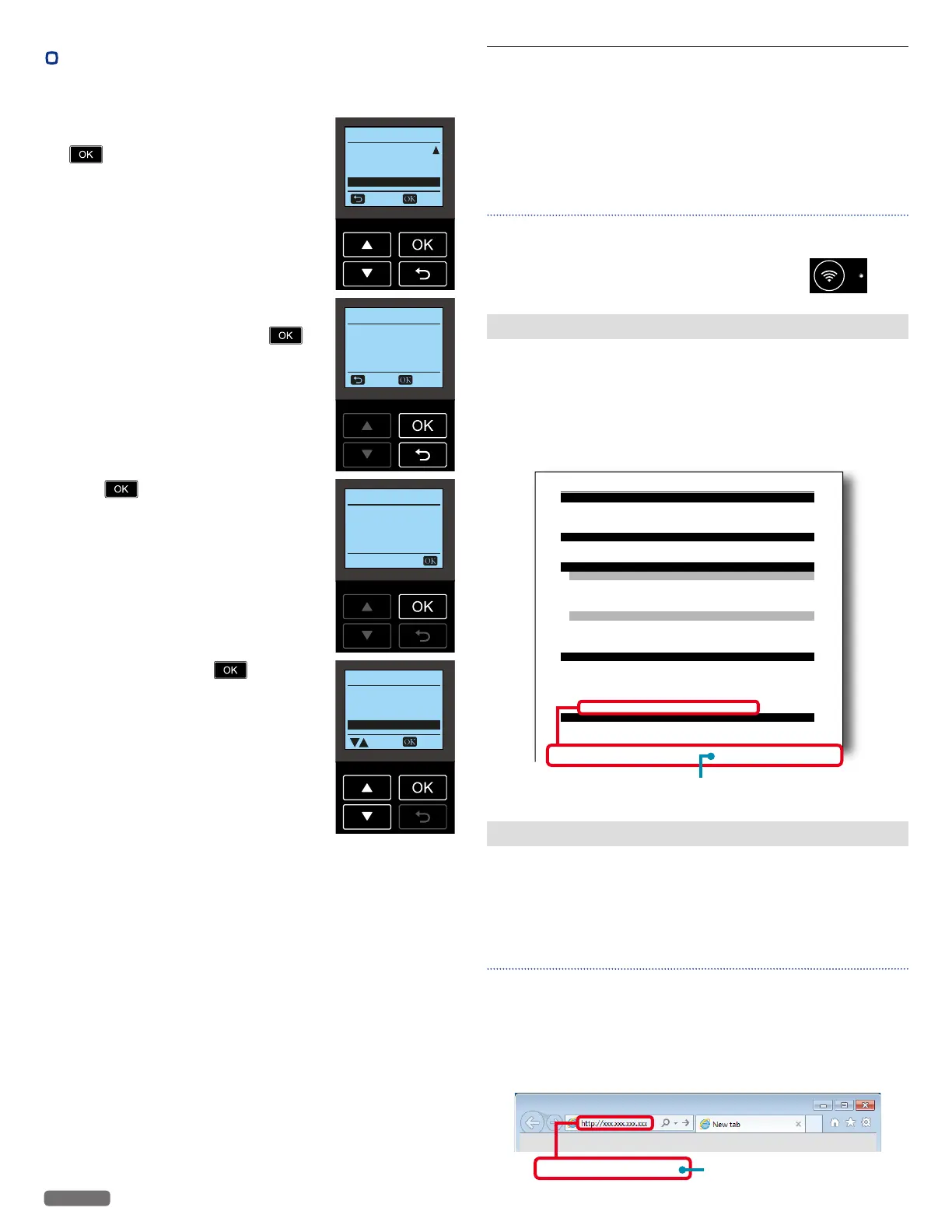English
53
•
Manual Update
Manually checks for a newer software version and updates when
available.
1 From the Control panel, navigate to [Home
> Setup > Software Update], then press
.
Back Select
Setup
Google Cloud Print
Print Reports
Restore Factory Defaut
Software Update
2 If the latest software version is found on
the server, the message “Do you want to
update..” will be displayed. Press
.
Back Update
Software Update
Do you want to update
the printer software?
Installed: *.**.***
Latest: *.**.***
3 Press .
Software Update
DO NOT unplug the
power cable or power-
off the printer until
update is completed.
4 Select [Yes], then press .
• If [No] is selected, the Software Update
will be aborted, and the display will
return to the Setup screen.
• This unit will automatically restart upon
completion of the Software Update.
Select
Software Update
Are you sure you want
to update?
Yes
No
Web interface
The Web interface is available to you on all operating systems.
You can access the web interface with an Internet browser on your
PC and conduct many different settings to your unit.
You can access the Web interface if the unit is connected to a
Network via Wireless Connection.
Note(s)❏
• Before you start, make sure your PC and the unit are connected
to the SAME NETWORK.
• When the unit is connected to the Network, the
(Wireless) LED lights up.
Confirming the IP Address
You will need the current IP address of the unit in order to access the
Web interface. To confirm the IP address of the unit, you can check by
selecting [Setup > Network Status > IP Address] on the Control panel.
»»
Refer to “IP Address” on page 45.
Alternatively, you can also verify the IP address by printing out the
Configuration Report.
»»
Refer to “Print Reports” on page 51.
Configuration Report
[2016-07-04 07:42:39(UTC)]
Model Name KODAK VERITE 65 PLUS
Serial Number XXXXXXXXXXXXXXXX
Software Version X.XX.XXX (XXXXXXXX)
Printed Page 44
Scanned Page 65
Cartridge Status Installed
Cartridge Type XXL
Ink Level 43%
Cartridge Status Installed
Cartridge Type XXL
Ink Level 75 %
Language English
Default Paper Size Letter
Default Paper Type Plain
Sleep Time-out 10 min
EWS Access path http://xxx.xxx.xxx.xxx
:
:
Color Cartridge
Black Cartridge
Device Information
Device Statistics Information
Supply Information
Device Configuration
Network Information
EWS Access path
Unit’s IP address
http://xxx.xxx.xxx.xxx
Calling the Web interface
For the first time use, you will need to set the Password to get
the entire features on the Web interface. After you have set the
Password, you do not need to set the Password anymore.
1 Start an Internet browser on a PC, which is connected to the
Network.
Note(s)❏
Suitable Internet browser
• We recommend the following Internet browser.
– Windows®: Internet Explorer® (version 8.0 or above)
– Mac: Safari (version 1.3 or above)
2 Enter the IP address of the unit into the address bar of the browser.
Unit’s IP address
http://xxx.xxx.xxx.xxx
Continued on next page.
