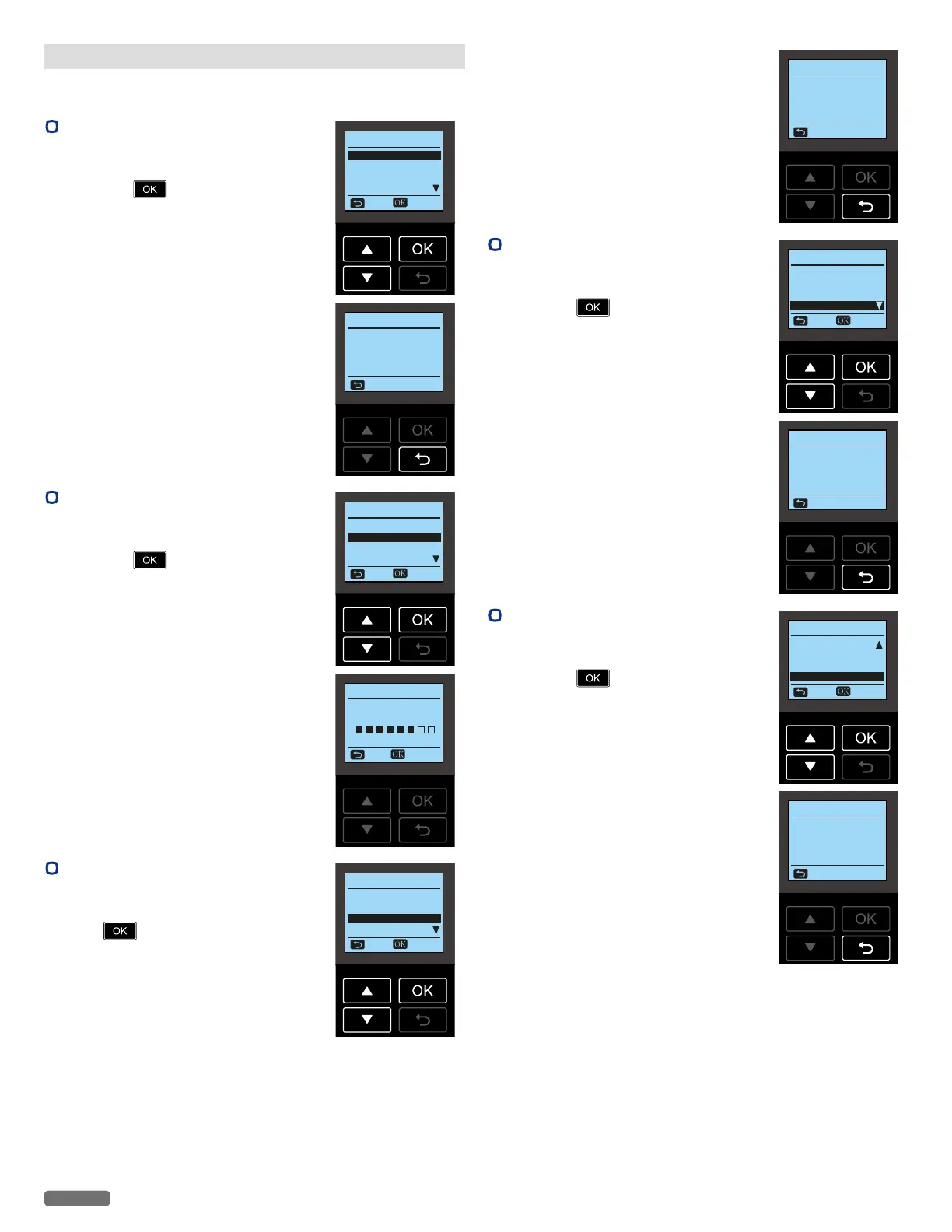English
45
Network Status
You can check the following settings for the Network/Router
connection status.
•
Connection
1
From the Control panel, navigate to [Home
> Setup > Network Status > Connection],
then press
.
Network Status
Connection
Signal Quality
Security
IP Address
Back Select
2 The Wireless Connection status is
displayed. [Connected] or [Disconnected]
will be shown on the screen.
Connection
Connected
Back
•
Signal Quality
1
From the Control panel, navigate to [Home
> Setup > Network Status > Signal Quality],
then press
.
Network Status
Connection
Signal Quality
Security
IP Address
Back Select
2 The Wireless signal quality is displayed.
[No Signal] or 8 levels of signal will be
shown on the screen.
Signal Quality
Signal Level
Infrastructure
Low High
Back Refresh
•
Security
1
From the Control panel, navigate to [Home
> Setup > Network Status > Security], then
press
.
Network Status
Connection
Signal Quality
Security
IP Address
Back Select
2 The Wireless security type is displayed.
[Open], [WEP-64], [WEP-128], [WPA/
WPA2-PSK] or [WPA2-PSK] will be shown
on the Menu display.
Security
WPA2-PSK
Back
•
IP Address
1
From the Control panel, navigate to [Home
> Setup > Network Status > IP Address],
then press
.
Network Status
Connection
Signal Quality
Security
IP Address
Back Select
2 The IP address is displayed on the screen.
– The
XXX.XXX.XXX.XXX
represents the
IP address of your unit.
IP Address
XXX.XXX.XXX.XXX
Back
•
MAC Address
1
From the Control panel, navigate to [Home
> Setup > Network Status > MAC Address],
then press
.
Network Status
Signal Quality
Security
IP Address
MAC Address
Back Select
2 The MAC address is displayed on the
screen.
– The
XX-XX-XX-XX-XX-XX
represents
the MAC address of your unit.
MAC Address
XX-XX-XX-XX-XX-XX
Back
Continued on next page.
