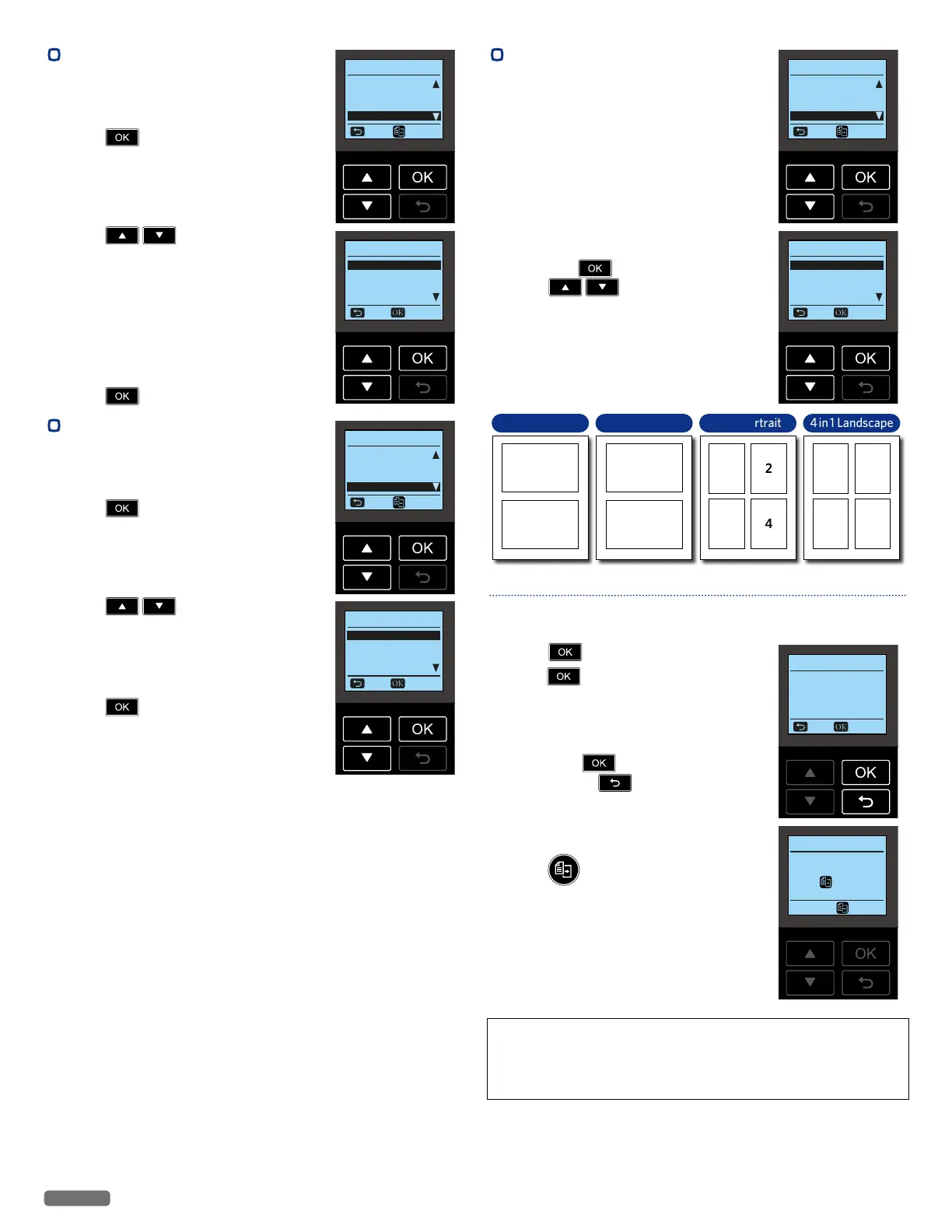English
36
•
Paper Size
Set the Paper Size for the copy document.
1 From the Control panel, navigate to
[Home > Copy Setting > Paper Size], then
press
.
Copy Setting
Color Color
Quality Text
Resize 100%
Paper Size Letter
Back Copy
2 Press to select the Paper Size.
• Letter
• Legal
• JIS B5
• A4
• Executive
• A5
• Statement
• A6
• 3 x 5 in.
• 4 x 6 in.
• 5 x 7 in.
• Hagaki
• 3.5 x 5 in.(L)
• 10 Envelope
• DL Envelope
• C5 Envelope
3 Press to confirm.
Copy Paper Size
Letter
Legal
JIS B5
A4
Cancel Select
•
Paper Type
Set the Paper Type.
1 From the Control panel, navigate to
[Home > Copy Setting > Paper Type] and
press
.
Copy Setting
Quality Text
Resize 100%
Paper Size Letter
Paper Type Plain
Back Copy
2 Press to select the Paper
Type.
• Plain
• Labels
• Envelope
• Glossy Photo
• Matte Photo
3 Press to confirm.
Copy Paper Type
Plain
Labels
Envelope
Glossy Photo
Cancel Select
•
Pages per Side
You can copy multiple pages on one sheet
by printing smaller images of each page.
1 Lift the scanner lid on the unit.
2 Load the original print side down on the
scanner glass.
3 Close the scanner lid.
Copy Setting
Resize 100%
Paper Size Letter
Paper Type Plain
Pages per Side One
Back Copy
4 From the Control panel, navigate to
[Home > Copy Setting > Pages per Side],
then press
.
5 Press to select from the
following printing option.
• One
• 2 in 1 Portrait
• 2 in 1 Landscape
• 4 in 1 Portrait
• 4 in 1 Landscape
Copy Pages per Side
One
2 in 1 Portrait
2 in 1 Landscape
4 in 1 Portrait
Cancel Select
2 in 1 Portrait 2 in 1 Landscape 4 in 1 Portrait 4 in 1 Landscape
21
1 2
4
3
2
43
1
1
2
Note(s)❏
• If the document for printing is vertically oriented, select the
Portrait. Otherwise, select the Landscape.
6 Press .
7 Press , to start scanning the first
page.
8 On the Menu display, [Would you like
to include another page?] message will
appear. If you have the next page ready to
scan, press
.
• If you press
here, the unit will
start the copying process with only the
scanned data up to that point.
Copy Pages per Side
Would you like to
include another page?
No Include
9 Remove the first page from the scanner
glass and place the next page.
10 Press to continue to scan the next
page. Repeat this until you have scanned
all the pages.
Copy Pages per Side
Place next page on
Flatbed Scanner and
press
to continue.
Start
CAUTIONC
• [Resize] and [Pages per Side] can never be set at the same
time. If either setting is set, another one will be reset to the
[Resize]: [100%] or [Pages per Side]: [One].
Continued on next page.
