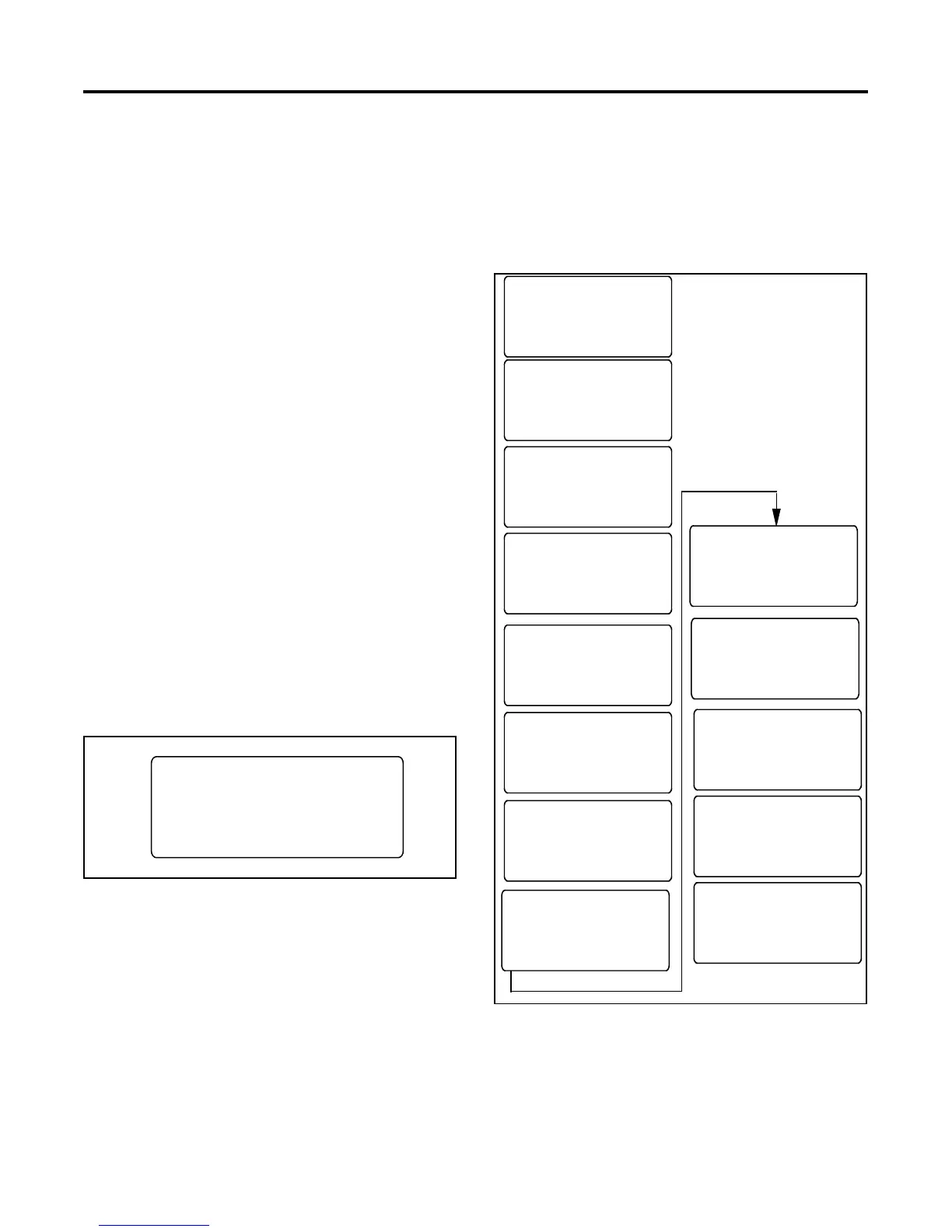TP-6714 4/10 45Section 4 View Screens
Section 4 View Screens
4.1 Introduction
This section illustrates the view screens. Use the view
screens to check system settings, event history, and
maintenance records. No password is required to
navigate through the view screens.
For detailed instructions for using the
password-protected setup and test screens, see
Section 5.
Some parameters will appear only under certain
conditions. For example:
D The Daylight Saving Time settings are displayed only
if DST is enabled.
D Phase rotation and in-phase monitoring are
displayed only for three-phase systems.
D Some parameters and time delays appear only for
programmed-transition models.
4.2 Main Screen
The main screen appears at system startup. See
Figure 4-1.
Press the View button to navigate to the View screens
shown in the following sections.
The display returns to the main screen after 30 minutes
of no activity (no buttons pressed).
6446
System Ready
LD Exer 12/14 @ 16:00
Norm 480V Emer 480V
B View Set Test
Figure 4-1 Main Screen
4.3 View Screens
From the main screen, press the View button to step to
the first view screen, View Event History.
In the View screens, press the down arrow
(B) button to
step to the next view screen. Press the right arrow (
")
button to view details.
System Ready
LD Exer ##/## @ ##:##
Norm ###V Emer ###V
B View Set Test
BY"Main
View
System Setup
View
Source Setup
View
Exerciser Setup
View
Maintenance Records
View
Event History
BY"Main
BY"Main
BY"Main
BY"Main
Main Screen. Press
the View button to step
to the first View screen.
View
Prime Power Setup
BY"Main
View
Source1 Time Delays
BY"Main
View
Source2 Time Delays
BY"Main
View
Inputs/Outputs
BY"Main
View
Control Parameters
View
Communications Setup
View
Common Alarm
BY"Main
BY"Main
BY"Main
