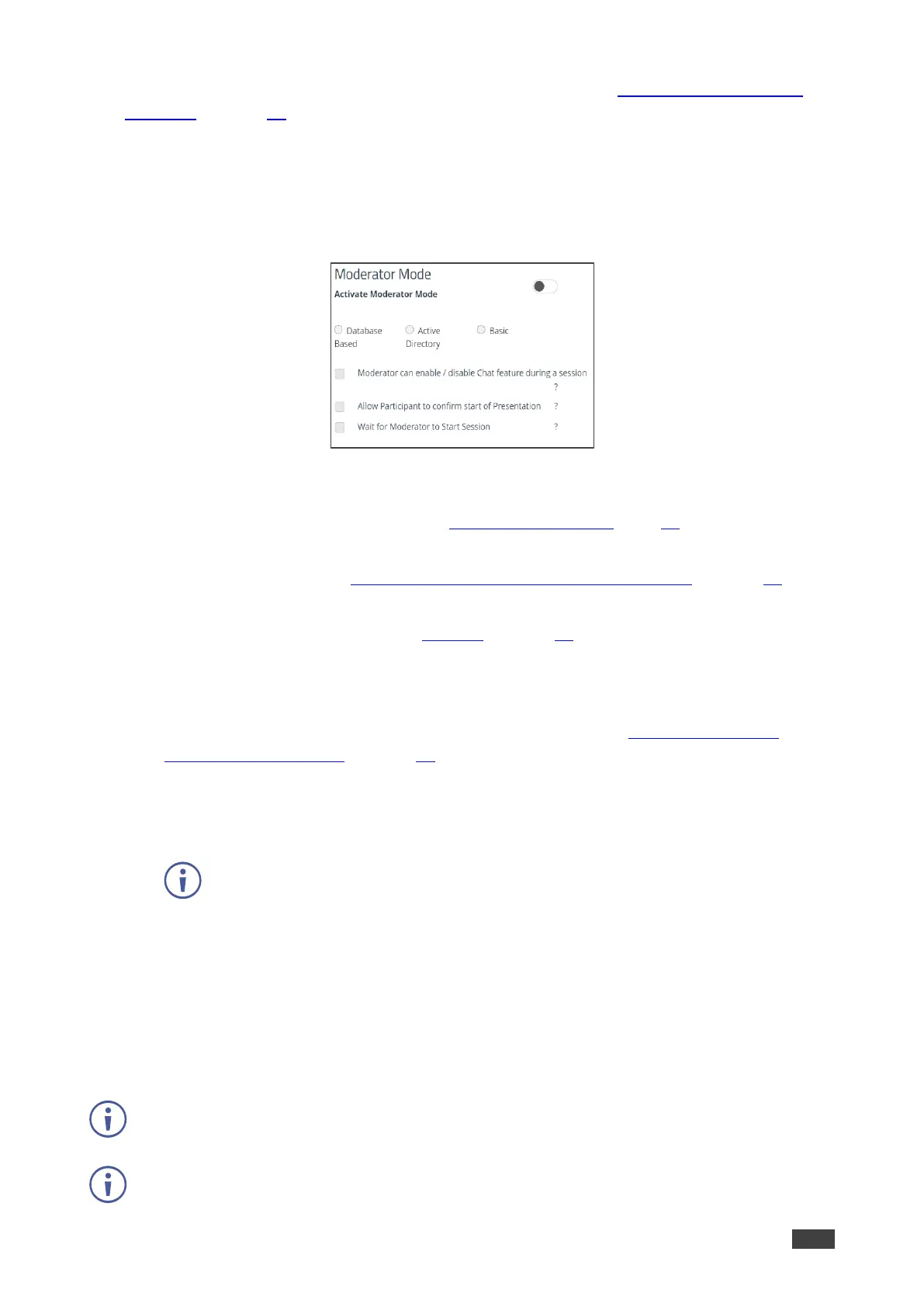Configure the following settings in the VIA settings template (see Configuring VIA Settings
Template on page 36) that affect Moderator Mode and user accounts:
• Activate Moderator Mode – Allow participants to become moderator of a meeting. When
this feature is activated, a Become Moderator button appears for each eligible participant
on the Participants tab of the user dashboard.
Select one of the following to define who can join a meeting and who can become moderator:
Figure 45: Moderator Mode Setting Tab
• Database Based – Only users with accounts created in VIA GO² database can join a
meeting and become moderator (see User Management on page 14).
• Active Directory – Only users defined in the Active Directory can join a meeting and
become moderator (see Configuring Active Directory Moderator Mode on page 42).
• Basic –Anyone can join a meeting and become moderator. To require a password
before becoming moderator, (see Security on page 45).
If required, select one or more of the following checkboxes that define what special features
are available to a moderator:
• Allow Participants to confirm start of Presentation – (see Showing Participant
Screen on Main Display on page 79).
• Wait for Moderator to Start Session – VIA session does not start until a moderator
joins the meeting. Participant dashboard features are grayed out and a message
appears on the main display.
Configuring Active Directory Moderator Mode
VIA GO² enables you to import users from an Active Directory without having to create them
in the Gateway Management Pages. The Active Directory must be organized into two sets of
users: one that has permission to become moderator and one that does not have moderator
permission. When using Active Directory, only users that are in the directory can join a VIA
meeting.