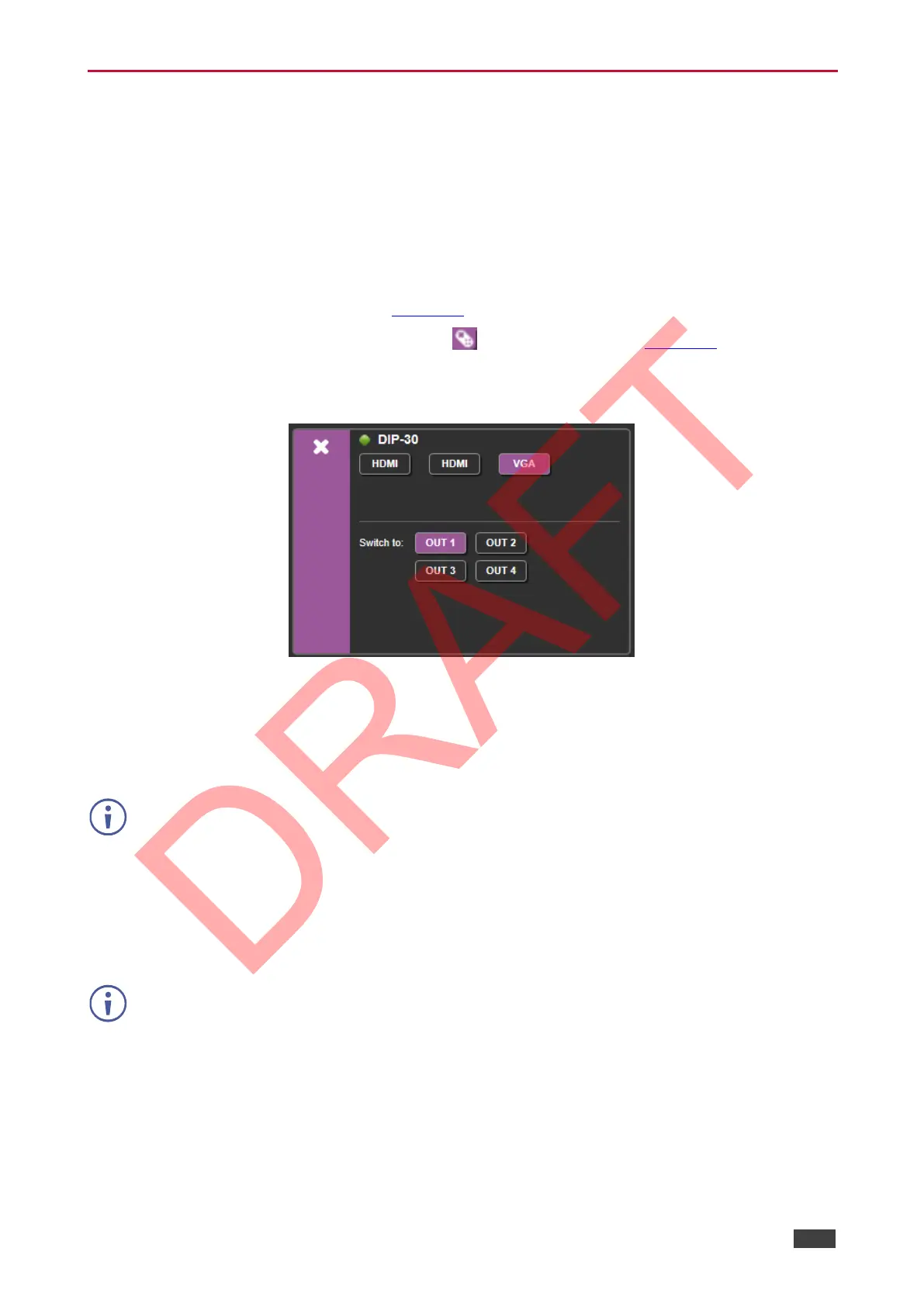Kramer Electronics Ltd.
VS-44H2A – Using Embedded Web pages
Setting Step-In Devices
Use the Step-In Settings page to manage Step-In devices (for example, Kramer DIP-30).
To manage a Step-In device:
1. Connect the HDMI output of a Step-In device (for example, DIP-30) to an HDMI input on
the VS-44H2A.
2. In the Navigation pane, click Switching.
The Switching page appears (Figure 11).
3. Click the Remote device settings icon from an Input button (Figure 16).
The Step-In Settings group appears and the input button/s to which the Step-In device/s
is connected appear/s purple.
Figure 27: Step-In Settings group
4. Select an input in the Step-In Settings group (HDMI IN 1, HDMI IN 2 or VGA).
The respective button on DIP-30 illuminates.
Press an input button on the DIP-30. The selected input is displayed on the web page.
5. Check the outputs to which the inputs are routed.
6. Press the STEP-IN button on DIP-30.
The selected Step-In input on the DIP-30 is routed to the selected outputs on the
VS-44H2A.
Any time the output Step-In configuration changes, press the STEP-IN button on the Step-In
device to update the configuration.
