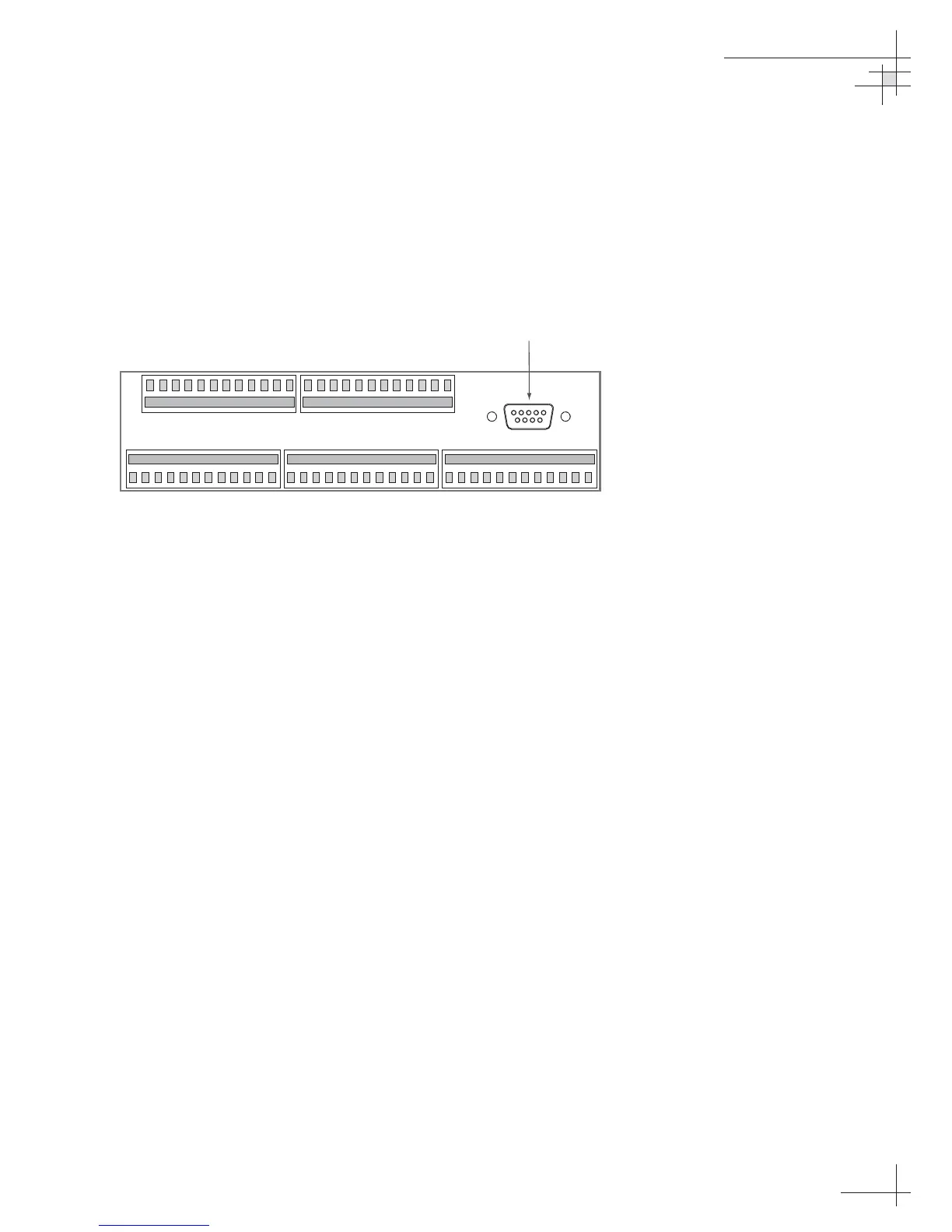The diagnostics procedure requires terminal emulation software
such as PROCOMM or Windows Terminal or Hyperterminal. Use
the settings appropriate to your application.
1. Connect one end of the PC data cable to
the maintenance port DB9 connector on the rear of
the ADCU. Connect the other end to the serial port
on the PC (a 9-pin/25-pin connector adapter may
be needed for some PCs).
2. Open the terminal emulation software and
establish the following settings:
•9600 baud
• no parity
•8 data bits
•1 start bit
•1 stop bit
• no flow control
3. Apply power to the TracVision G6 system and
allow the system to complete full initialization.
Data should be scrolling on the PC display to
identify any system problems detected. If no data
is seen, recheck your connections and the terminal
software setup.
4.7 Maintenance Port Parser
Commands
TracVision G6 system parser commands are detailed in
Appendix G on page 147.
Troubleshooting
54-0161
99
