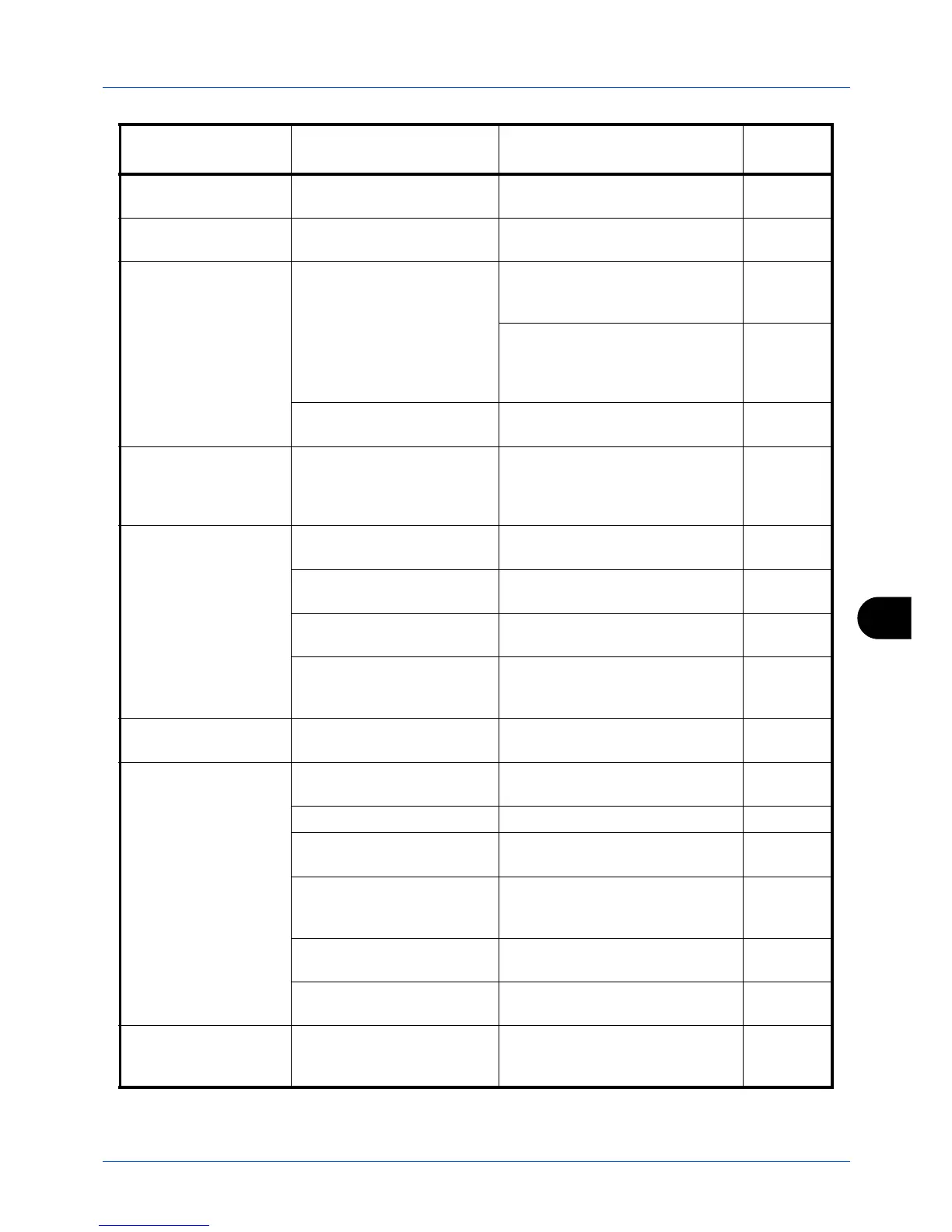10
10-3
Troubleshooting
Printouts are dirty.
Is the platen or the document
processor dirty?
Clean the platen or the document
processor.
9-2
Printouts are fuzzy.
Is the machine being used in
very humid conditions?
Use in a location that has suitable
humidity.
—
Images are skewed.
Are the originals placed
correctly?
When placing originals on the
platen, align them with the slit
glass.
2-59
When placing originals in the
document processor, align the
original width guides securely
before placing the originals.
2-60
Is the paper loaded
correctly?
Check the position of the paper
width guides.
2-60
Cannot feed originals.
Are the originals placed
correctly?
When placing originals in the
document processor, align the
original width guides securely
before placing the originals.
2-60
Paper often jams.
Is the paper loaded
correctly?
Load the paper correctly.
2-46
Is the paper of the supported
type? Is it in good condition?
Remove the paper, turn it over, and
reload it.
2-46
Is the paper curled, folded or
wrinkled?
Replace the paper with new paper.
2-46
Are there any loose scraps or
jammed paper in the
machine?
Remove any jammed paper.
10-13
Printouts are wrinkled
or curled.
Is the paper damp? Replace the paper with new paper.
2-46
Cannot print.
Is the machine plugged in? Plug the power cord into an AC
outlet.
—
Is the machine powered on? Turn on the power switch.
2-6
Is the printer cable
connected?
Connect the correct printer cable
securely.
2-5
Was the machine powered
on before the printer cable
was connected?
Power on the machine after
connecting the printer cable.
2-5
2-6
Is the print job paused? Press [Resume] (the
Left Select
key) to resume printing.
7-19
Is the error message
displayed?
Follow the corresponding
procedure.
10-6
Documents are
printed improperly.
Are the application software
settings at the PC set
properly?
Check that the printing system
driver and application software
settings are set properly.
—
Symptom Check Points Corrective Actions
Reference
Page
