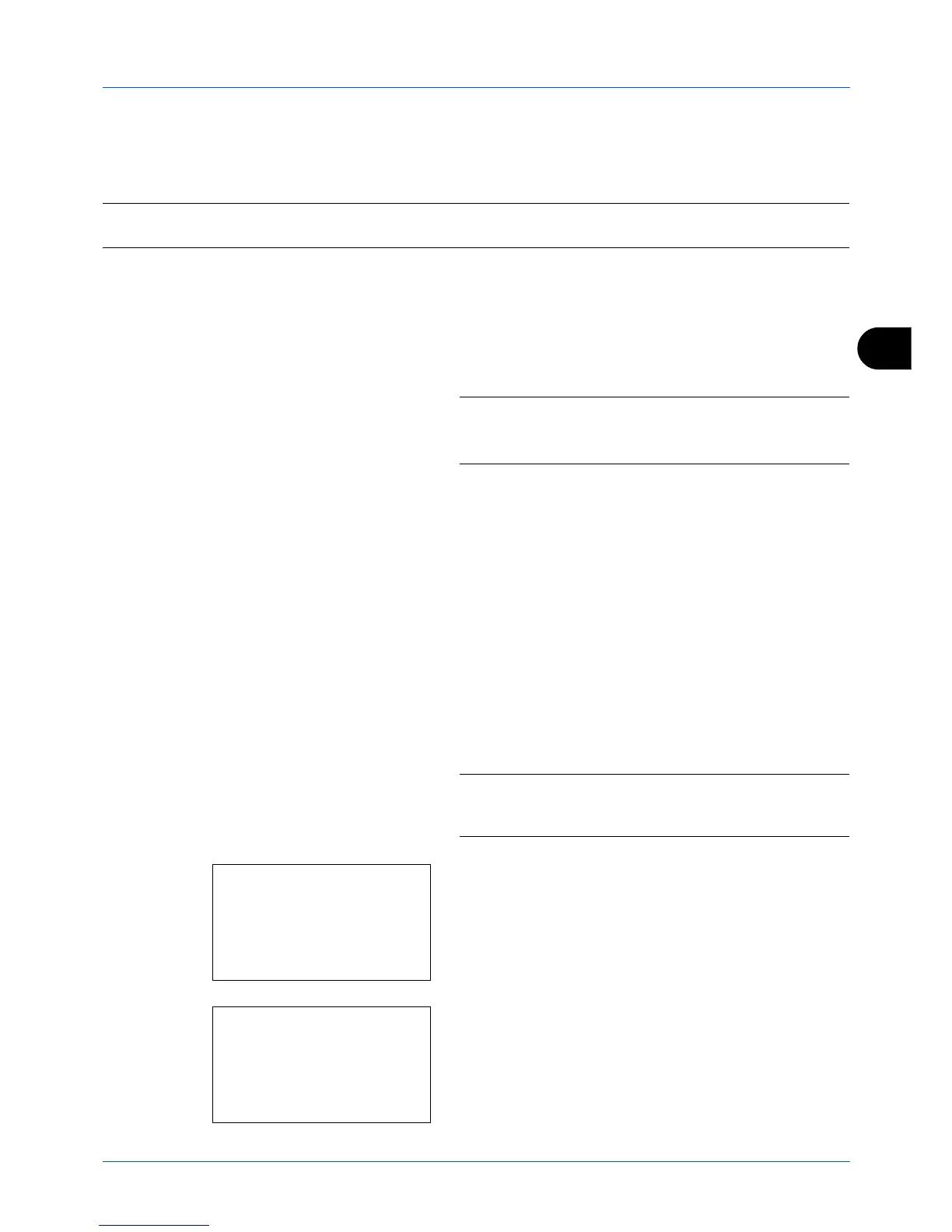5
5-17
Sending Functions
WSD Scan
WSD Scan saves images of originals scanned on this machine as files on a WSD-compatible computer.
NOTE:
For information on operating the computer, refer to the operating system help for your computer.
To use WSD Scan,
WSD Scan Setup
(
page 8-149
) must be set to [On] in the network settings.
Installing Driver Software to the destination machine
The example shows you how to install the driver software to a Windows Vista PC.
1
Click
Start
and then
Network
in the computer.
2
Right-click the machine’s icon and then click
Install
.
NOTE:
If the
User Account Control
window appears, click
Continue
.
If the
Found New Hardware
window appears, click
Cancel
.
3
During the installation, double-click the icon shown on
the task bar to display the
Driver Software Installation
screen. When
Your devices are ready to use
is
displayed on the
Driver Software Installation
screen,
the installation is completed.
Procedure using this machine
1
Press the
Send
key.
2
Place the originals in the document processor or on the
platen.
Displays the screen for sending.
NOTE:
Depending on the settings, the address book screen
may appear. In this event, press [Cancel] to display the
screen for sending.
3
Press the
or
key to select [WSD Scan].
4
Press the
OK
key. WSD Scan appears.