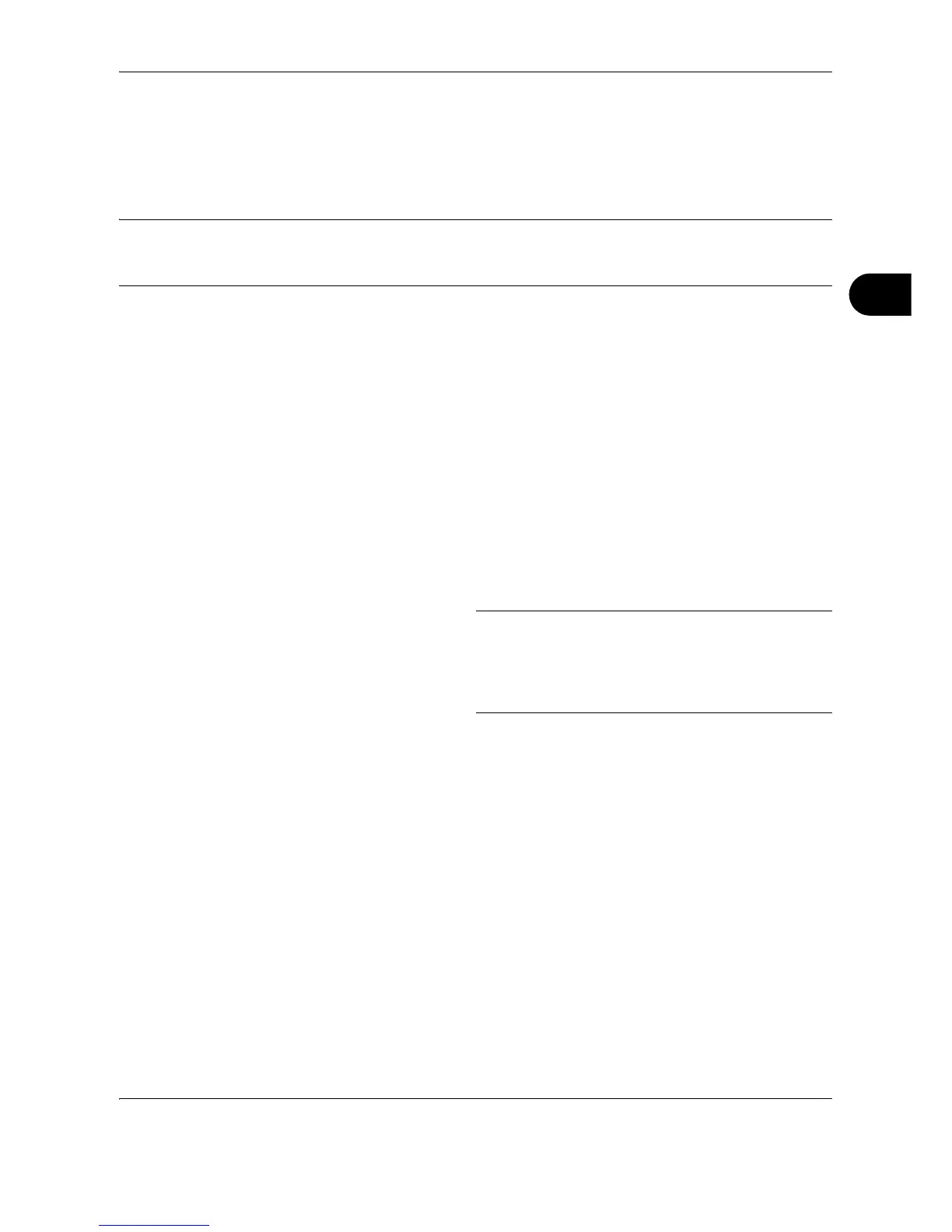FAX Operation (Advanced)
OPERATION GUIDE 4-7
4
Interrupt Send
During communication, when you scan originals by selecting direct transmission, you can use interrupt send.
Even when the communication is prolonged due to broadcast transmission or a next transmission being
scheduled, the machine will first send originals for which interrupt send has been set.
NOTE: When the number of standby transmissions and delayed transmissions has already reached 30, you
cannot use interrupt send.
Depending on the timing of the interruption, you may not be able to interrupt transmission immediately.
1 Press the FAX key.
2 Load the originals to be sent using Interrupt Send.
3 Press the Function Menu key.
4 Press the U or V key to select [FAX Direct TX].
5 Press the OK key.
6 Press the U or V key to select [On].
7 Press the OK key.
8 Set the destination, and press the Start key. The
originals are left in queue, and the transmission will
start when transmission becomes possible.
NOTE: For operation of direct transmission, refer to
Selection of Transmission Method on page 3-2.
To cancel transmission while waiting for interrupt send,
press the Stop key on the operation panel. For details,
refer to Cancelling Communication on page 3-11.
9 When the interrupt send is completed, the canceled
communication and standby transmission will
automatically resume.
