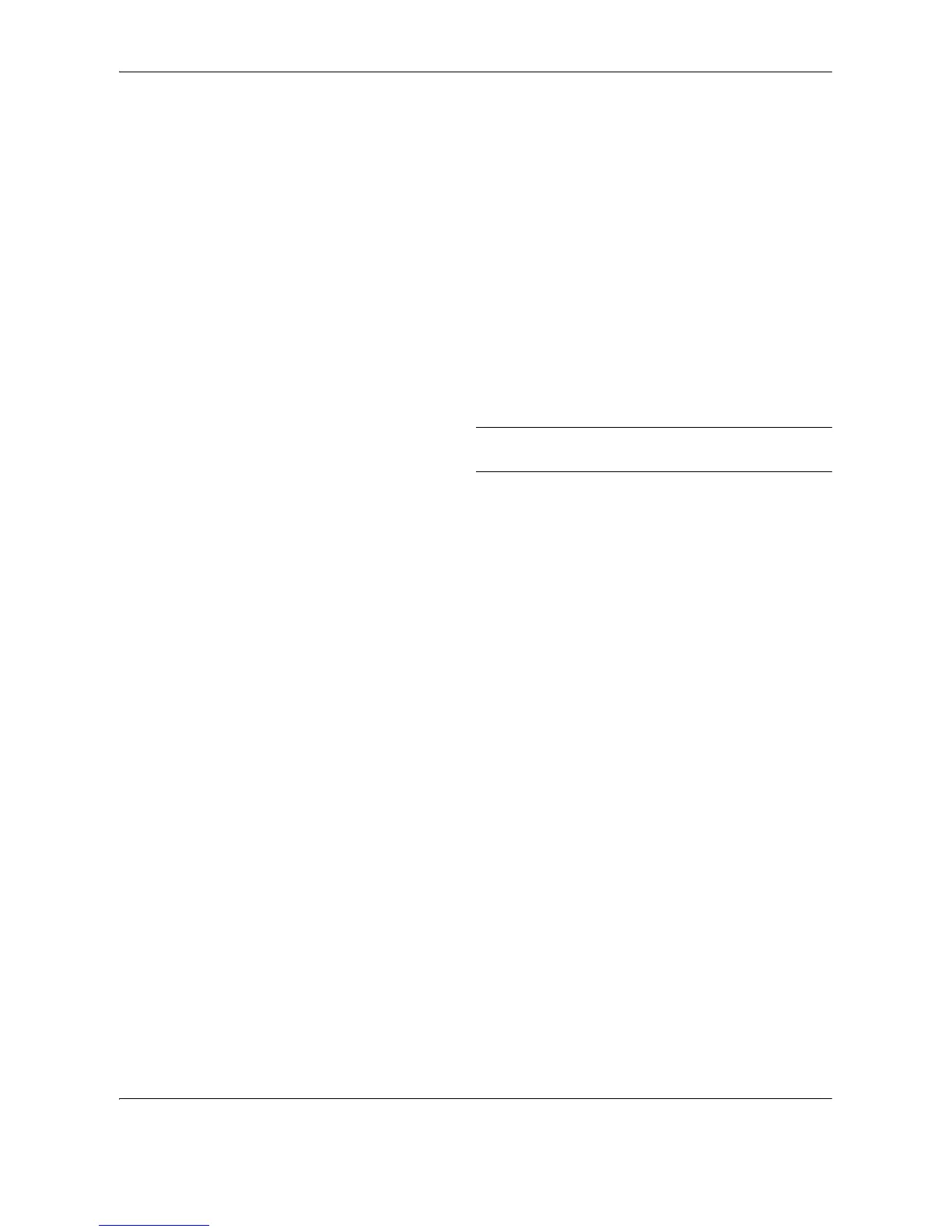FAX Operation (Advanced)
4-10 OPERATION GUIDE
Manual Send
This method allows you to send originals by pressing the Start key after confirming that the telephone line has
connected to the receiving system. Connecting a telephone set (commercially available product) to this machine
enables you to talk with the person at the receiving system before sending originals.
Using after Confirming the Connection to the Receiving System
You can send originals after confirming that the telephone line has connected to the receiving system.
1 Press the FAX key.
2 Set the originals.
3 Press the On Hook key.
4 Use the numeric keys to enter the number of the
receiving system.
NOTE: To cancel the operation, press [Cancel] (the
Left Select key).
5 When you hear the fax tone, the telephone line has
connected to the receiving system. Press the Start
key. Transmission begins.
Using a Telephone to Send
When you want to talk to the person at the receiving system or the receiving system needs to switch to fax, use
this method to send originals.
1 Set the originals.
2 Lift the handset, and dial the number of the
receiving system.
3 Check if the telephone line has connected to the
fax of the receiving system.
When you hear the fax tone
The receiving system is on fax.
1 Press the FAX key.
2 Press the On Hook key.
3 Press the Start key. Transmission begins.
When you hear a voice from the receiving
system
The telephone line has connected to the telephone
of the receiving system. When the conversation is
over, follow steps 1 to 3 above.
