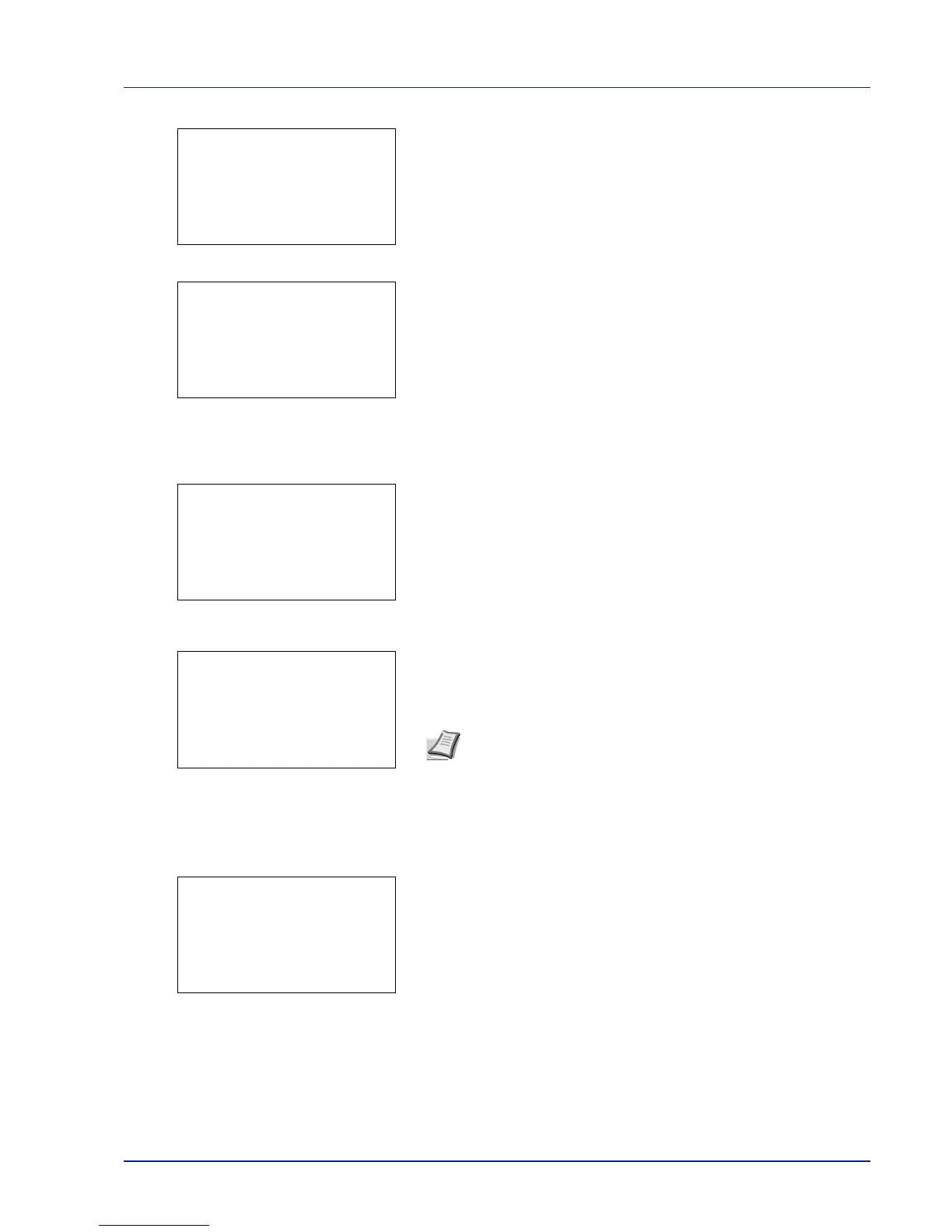5-17
Document Box
2 Press [Select] ([Right Select]).
When there is a file not checked in the Custom Box, all files will be
checkmarked.
When all files in the Custom Box are checked, all checkmarked files
are deselected.
Print a File
Print the file(s) selected in the Custom Box.
1 In the file list screen, select the item and press [OK]. The Print/
Delete menu screen appears.
2 Press U or V to select Print.
3 Press [OK]. The Copies menu screen appears.
If you want to change the number of remaining copies to be printed,
use the numeric keys or press U or V to set the number of copies to
be printed.
4
Press [OK]. The message Accepted. appears and printing begins.
When On is selected in the Del. afterPrint (Setting for file deletion
after printing) on page 5-11, the selected file will be deleted from the
Custom Box after it is printed.
Note If Job Accounting is enabled, enter the account ID in the
login screen that appears. The Copies menu screen appears
after login.
--- is displayed first, and it means it according to the set number
of copies when the data of each file is preserved. In this setting,
each set number of copies is printed.
