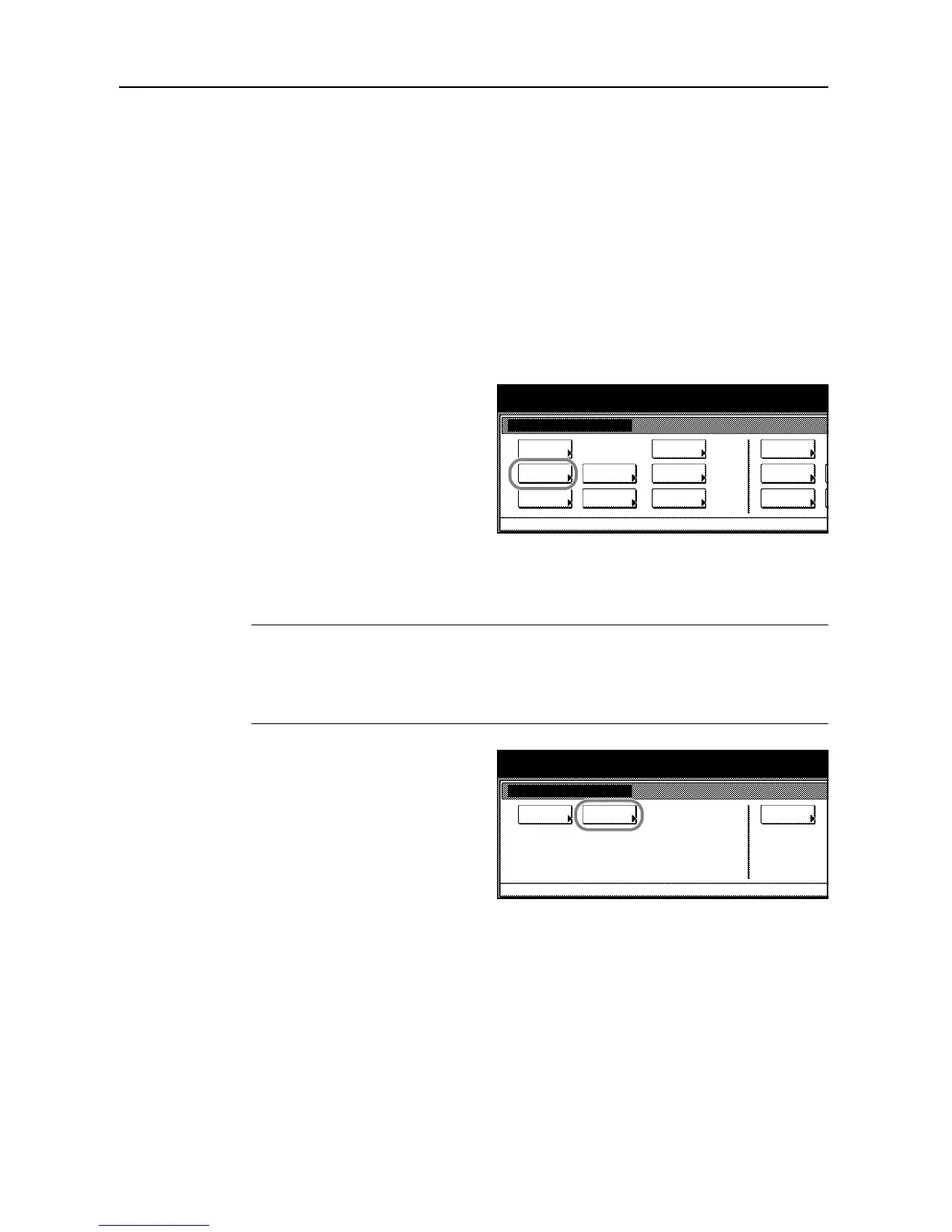Scanner Settings
4-12
Scanner Default Settings
Change the default settings for the scanner function.
Default Settings
This section explains how to change default settings which are applied when the machine is
powered up or the Reset key is pressed. Automatically configured details set in default setting
mode are called default settings. You can change the default settings as desired to meet your usage
patterns.
Accessing the Setting default function Screen
Follow the steps below to display the Setting default function screen.
1
Press the System Menu/Counter key.
2
Press [Scanner Default].
3
Use the numeric keys to enter the 4 digit management code. The default setting is 2500 for the
25/25 ppm model, 3200 for the 32/25 and 32/32 ppm models and 4000 for the 40/35 ppm model.
If the correct management code has been entered, the Scanner setting menu screen is displayed.
NOTE: For security, it is recommended to change the management code. For further details, refer
to Changing Management Code on page 7-25.
If the optional security kit has been installed, the management code is 8 digits long. The default
setting is 25002500 for the 25/25 ppm model, 32003200 for the 32/25 and 32/32 ppm models and
40004000 for the 40/35 ppm model.
4
Press [Func. Def. setting].
5
Refer to the following configuration items to configure the default settings.
System Menu / Counter
System Menu
Default
Copy
Language
Accounting
Job
Default
Scanner
Default
Machi ne
Default
Printer
Setting
MP tray
Management
BOX
Mana gement
Document
Orig. Size
Register
Report
Print
System Menu / Counter
System
Basic
System Menu
Func. Def.
setting.
Scanner setting menu
User
registr.
