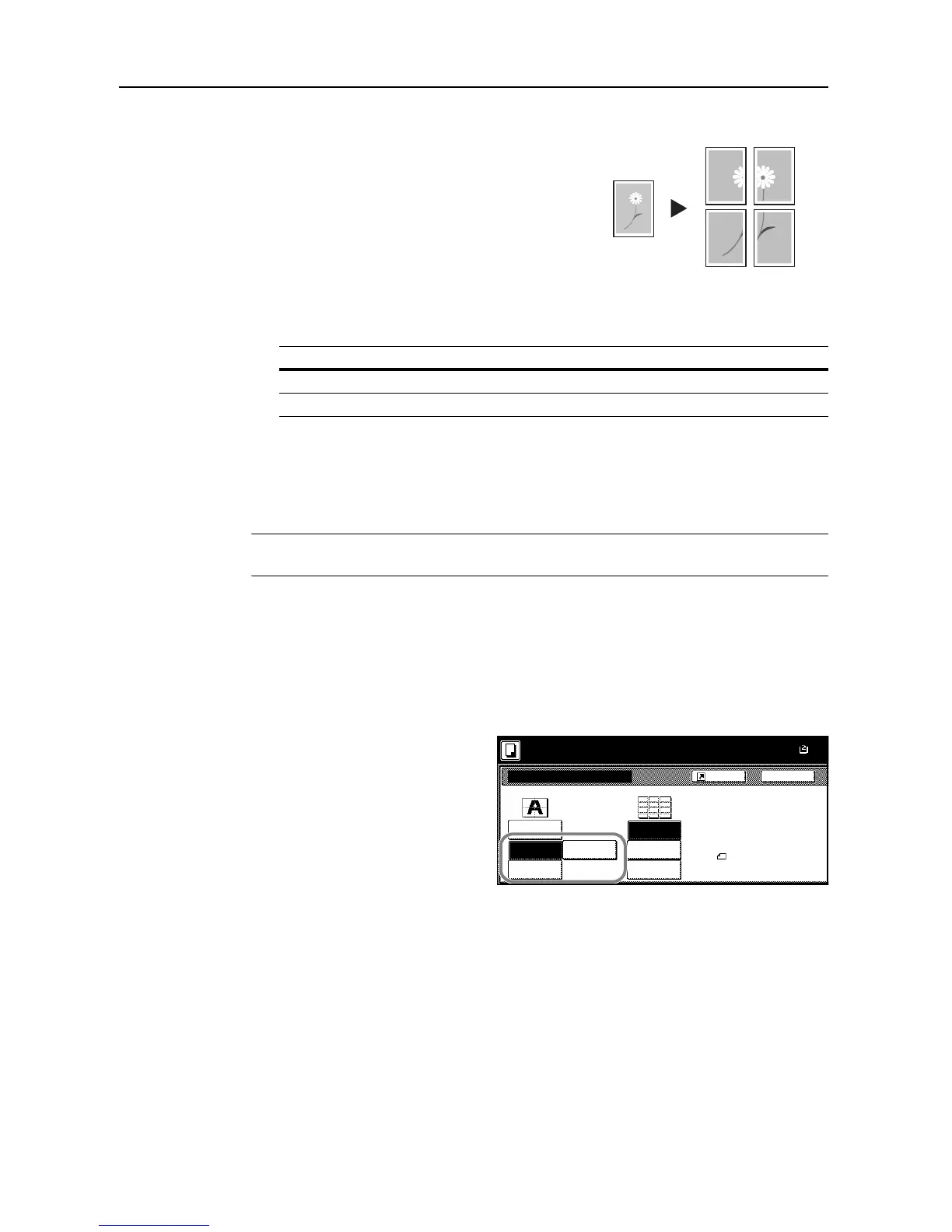Copy Functions
1-22
Poster
For using this device to make copies larger than the
maximum paper size, use Poster mode to separate
and copy an enlarged image onto multiple pages.
The completed copies have overlapping areas. A
single large page can be created by pasting those
areas together.
Choose from one of the following 3 enlargement
settings.
• Copy size – The output paper size is chosen from
the following sizes. Copy is enlarged according to the selected paper size.
• Auto zoom prioirty – Specify the output zoom size from 100 to 400%. Image will be output on
the necessary number of copies for the specified zoom size.
• No. of Shts – Select number of sheets to split the image from 2, 4, or 8 sheets. Copy is
enlarged according to the selected number of pages.
NOTE: The available original sizes are 11 × 17", 8 1/2 × 11", A3 and A4R. The available paper sizes
are 11 × 17" and A3 only.
Follow the steps as below to use poster enlargement.
1
Place the original.
2
Press [Function].
3
Press [Poster].
4
Select enlargement method.
If [Copy size] is selected, set the output
paper size.
If [Auto zoom priority] is selected, set the
output zoom size.
If [No. of Shts] is selected, set the
number of split pages.
5
Press the Start key. Copying begins.
Model Type Paper size
Inch models 34 × 44", 22 × 34", 17 × 22"
Metric models A0, A1, A2
Original Copy
Poster
Auto zoom
Copy
BackShortcut
Paper Size
Enlarge image to poster size
[combine separ. pages to make a
Please set the original in
direction.
---%
Off
No.of Shts
priority
size
17×22"
22×34"
34×44"
Copy size
Ready to copy. Full-Color
( )
11×
