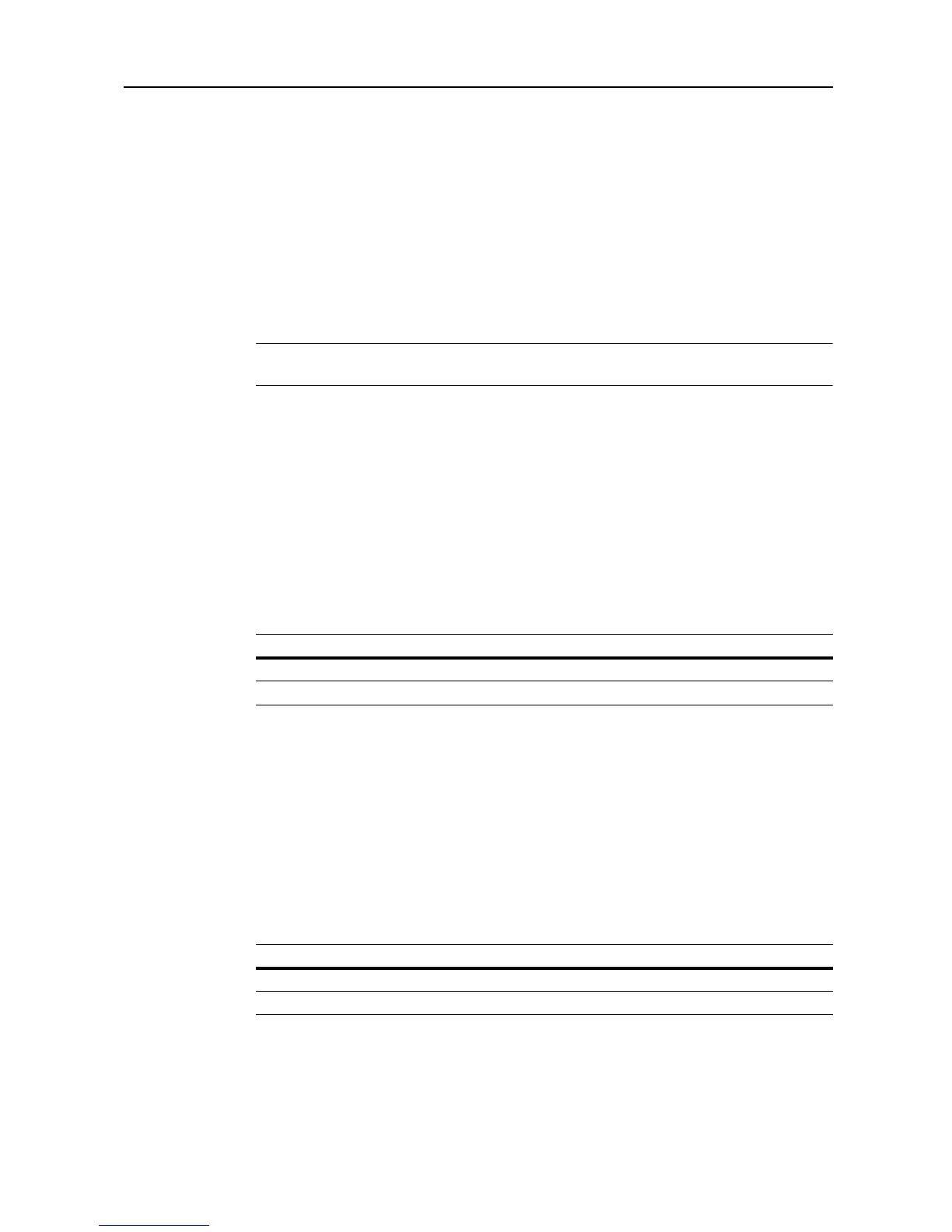System Menu
7-7
1
Referring to Accessing the Copy Default screen on page 7-2, access the Copy Default screen.
2
Press [S] or [T] to select Default cassette and press [Change #].
3
Select the cassette to use as the default.
4
Press [Close] to save settings or [Back] to cancel settings. The display returns to the Copy Default
screen.
Specifying Cassette for Cover Paper
Specify the paper source cassette (1 - 4) or MP tray which is loaded with cover paper. Cover paper
is used in cover mode (see page 1-25) and booklet mode (see page 1-26, page 1-28).
NOTE: 3rd paper and 4th paper are shown when the optional paper feeder or 3000 sheet paper
feeder have been installed.
1
Referring to Accessing the Copy Default screen on page 7-2, access the Copy Default screen.
2
Press [S] or [T] to select Cassette for cover paper and press [Change #].
3
Select the paper source containing the cover paper.
4
Press [Close] to save settings or [Back] to cancel settings. The display returns to the Copy Default
screen.
Setting Auto % Priority
Specify whether to set auto zoom when the paper in the selected cassette is different from the size
of the original. The setting items are as follows.
1
Referring to Accessing the Copy Default screen on page 7-2, access the Copy Default screen.
2
Press [S] or [T] to select Auto % Priority Setting and press [Change #].
3
Select [Off] or [On].
4
Press [Close] to save settings or [Back] to cancel settings. The display returns to the Copy Default
screen.
Adjusting Auto Exposure
Adjusts the overall lightness or darkness when copying in auto exposure mode. The setting items
are as follows.
Item Description
Off Sets zoom to equal (100%).
On Automatically sets zoom to fit the paper size.
Item Description
Lighter Lightens the overall density when copying in auto exposure mode.
Darker Darkens the overall density when copying in auto exposure mode.
