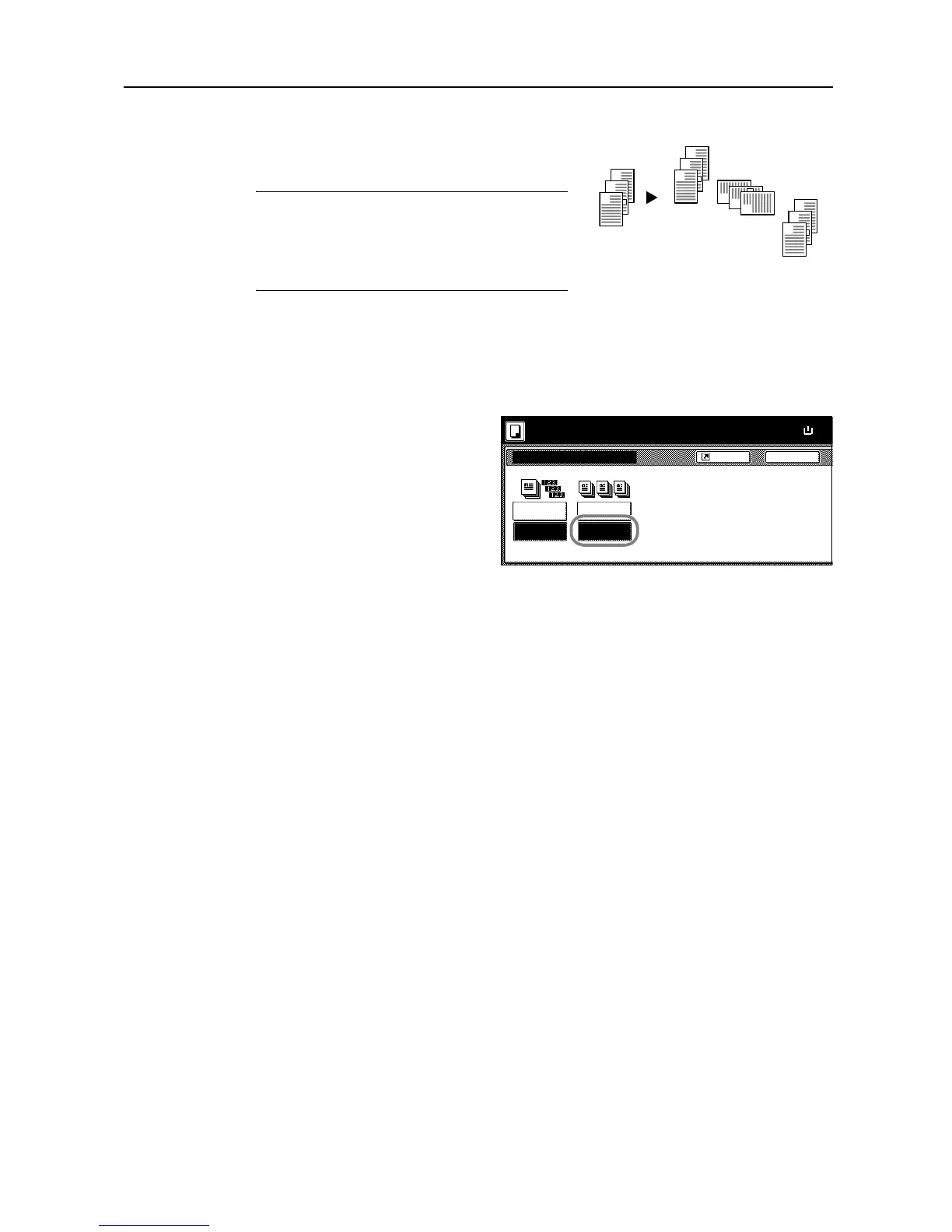Copy Functions
1-9
Offset Mode
Outputs printed copies such that each set is stacked
perpendicular (rotated 90 degrees) to the previous set.
NOTE: Use of this feature requires paper of the same
size must be loaded in the different cassettes with
portrait and landscape orientations.
Only 11 × 8
1/2", A4, B5 and 16K paper sizes may be
used with Offset mode.
Follow the steps as below for using Offset mode.
1
Press [Function].
2
Press [Sort/Offset] ([Sort/Group]).
3
Press [On] ([1 set] or [Output each
page]).
4
Use the numeric keys to enter the copy quantity.
5
Place the original and press the Start key. Copying begins.
If the original has been placed on the optional document processor, copying begins automatically.
If the original is placed on the platen, Scan next original(s) is displayed. Place the next original and
press the Start key.
If all original pages have been scanned, press [Scanning finished]. Copying begins.
Copied pages are output to the output tray offset per each set.
3
2
1
3
2
1
3
2
1
3
2
1
Original Copy
Sort/Offset
Sort:Off
BackShortcut
Paper Size
Sort:On
Sort Offset
100%
Off
On
Ready to copy. ( )Full-Color
11×
