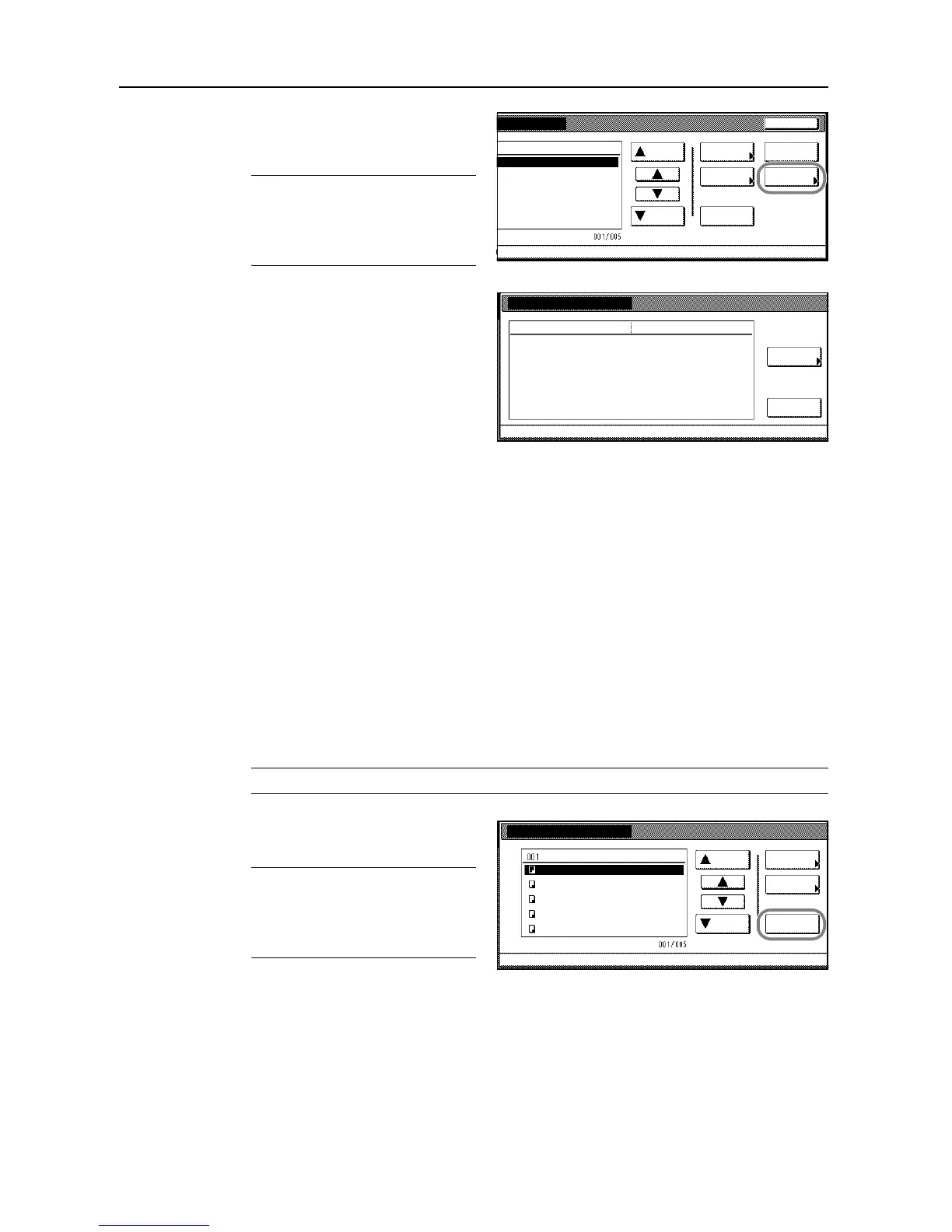Document and Output Management Functions
2-8
4
Select the document to verify and press
[Document Properties] ([Check/Rev.
Details]).
NOTE: You can change the document
sort order. Press [Order of indication]
and select from [Sort by Date]
([NewJOld] and [OldJNew]) and [Sort
by Name] ([AJZ] and [ZJA]).
5
Check the displayed selection.
Press [Print from 1st] ([Head Print]) to
print the first page for reviewing.
To rename the document, press
[Change doc. name] and enter the new
document name.
Refer to Character Input Method on
page 7-47 for how to enter text.
6
Press [Close] after all settings are complete. The touch panel will return to the screen in step 4. To
verify another document, repeat steps 4 - 6.
7
Press [Cancel] ([Job cancel]) or [End]. Display is returned to Document Management.
Deleting Documents
Delete unnecessary documents from the Synergy Print Box.
1
Press the Document Management key.
2
Press [Box Editing] under Synergy Print Box.
3
Select the box where the documents to be deleted are stored. Directly press the box key or use the
numeric keys to input the box number and press [Enter].
If a password has been set up for the box, a screen for password entry will be displayed. Use the
numeric keys to enter the password and press [Enter].
NOTE: See Setting Box Passwords on page 2-9 for how to set a password.
4
Select the job to delete and press
[Delete].
NOTE: You can change the document
sort order. Press [Order of indication]
and select from [Sort by Date]
([NewJOld] and [OldJNew]) and [Sort
by Name] ([AJZ] and [ZJA]).
5
Press [Yes]. To delete other documents, repeat steps 4 and 5.
6
Press [End]. Display is returned to Document Management.
End
Order of
