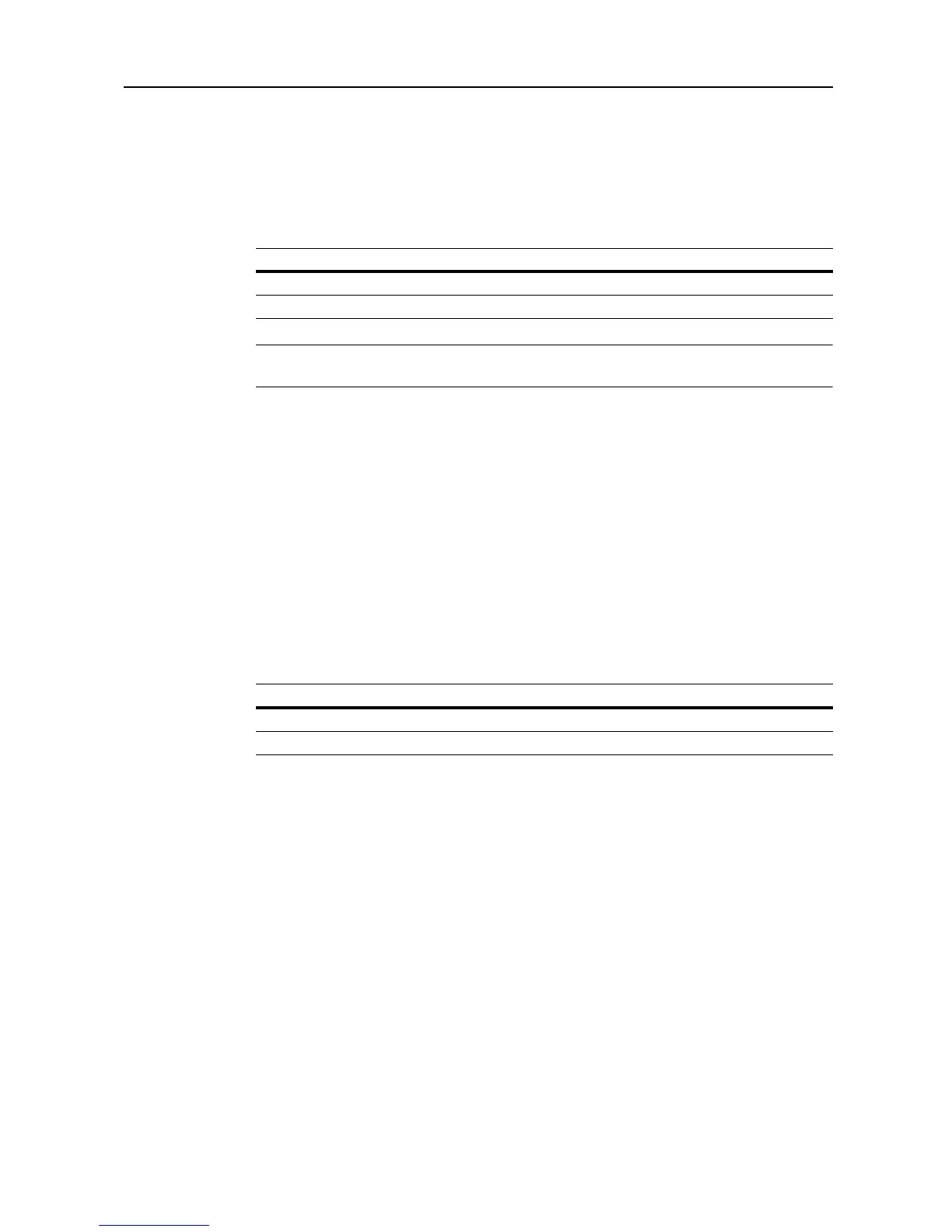Job Accounting
8-19
5
Press [Close] to save settings or [Back] to cancel settings.
6
Press [Close]. The touch panel will return to the Job Accounting screen.
Copy/Printer Output Management
You can choose whether copying and printing are managed together or separately. The setting
items are as follows.
NOTE: Changing this setting affects which setting items are available in the usage restriction
screen. For further details, refer to Restricting Usage on page 8-5.
1
Referring to Accessing the Job Accounting Screen on page 8-3, access the Job Accounting screen.
2
Press [Job Accntg Def. Set.].
3
Press [S] or [T] to select Copy/Printer output mgt and press [Change #].
4
Select [All] or [Each].
5
Press [Close] to save settings or [Back] to cancel settings.
6
Press [Close]. The touch panel will return to the Job Accounting screen.
Scanner Job Accounting
Activate or deactivate Job Accounting when the device is used for scanning. The setting items are
as follows.
1
Referring to Accessing the Job Accounting Screen on page 8-3, access the Job Accounting screen.
2
Press [Job Accntg Def. Set.].
3
Press [S] or [T] to select Scanner Job Accounting and press [Change #].
4
Select [On] or [Off].
5
Press [Close] to save settings or [Back] to cancel settings.
6
Press [Close]. The touch panel will return to the Job Accounting screen.
Setting Description
All Manage copier and printer output count together.
Each Manage copier and printer output count individually.
Setting Description
Off Scanner Job Accounting is deactivated.
On Scanner Job Accounting is activated.
