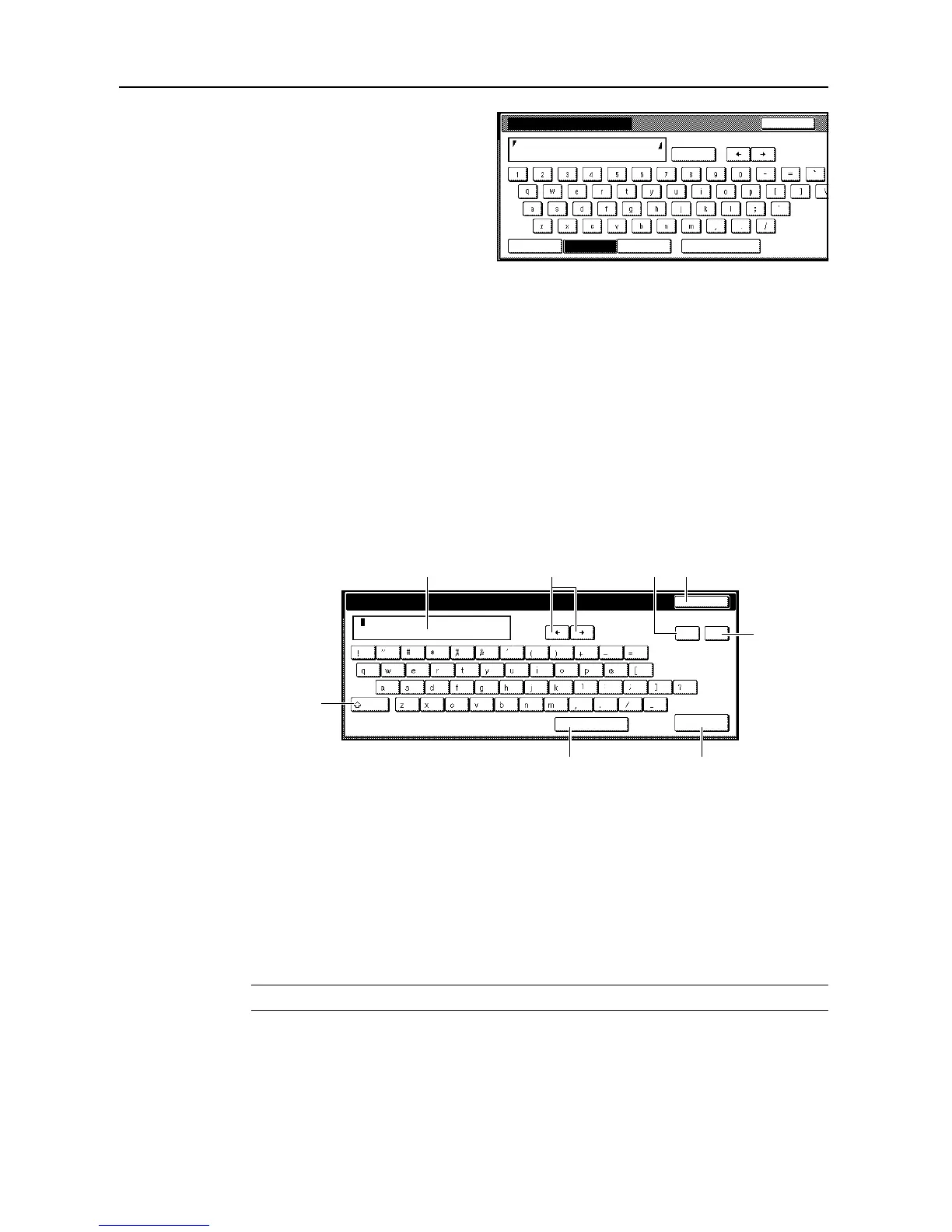System Menu
7-50
3
Press [b], [c], [d] and [e] in order.
4
When entering all characters are complete, press [End].
Input Type B
This input method is used in the following functions.
• Document management functions (page 2-1)
• Configuring the scanner function (page 4-2)
• Scanner basic settings (see Operation Guide)
• User choice E-mail address, IP address input (see Operation Guide)
• Common Address Book editing E-mail address input, IP address, hostname input (see
Operation Guide)
Input Screen
1 Character display: Displays characters entered.
2[][]: Press these keys to move the cursor left or right.
3 [Back]: Press this key to delete the character to the left of the cursor.
4 [Stop]: Press this key to stop entering text and return to the previous screen.
5 [Del.]: Press this key to delete all characters to the right of the cursor at once.
6 [Shift]: Press this key to toggle between entry of capital letters and lowercase letters.
7 [Space]: Press this key to enter a space.
8 [End]: Press this key to confirm your entry. The touch panel will return to the previous screen.
NOTE: Use the numeric keys to enter numbers.
Name to display
Capital
Stop
Letter Num./Sym. Space
Char.Limit:32 letters including #
AllDel.
Abcde|
Stop
Box name.
End
Char.Limit:16 letters including #
Space
Back Del.
Shift
1
7
2 34
5
6
8
