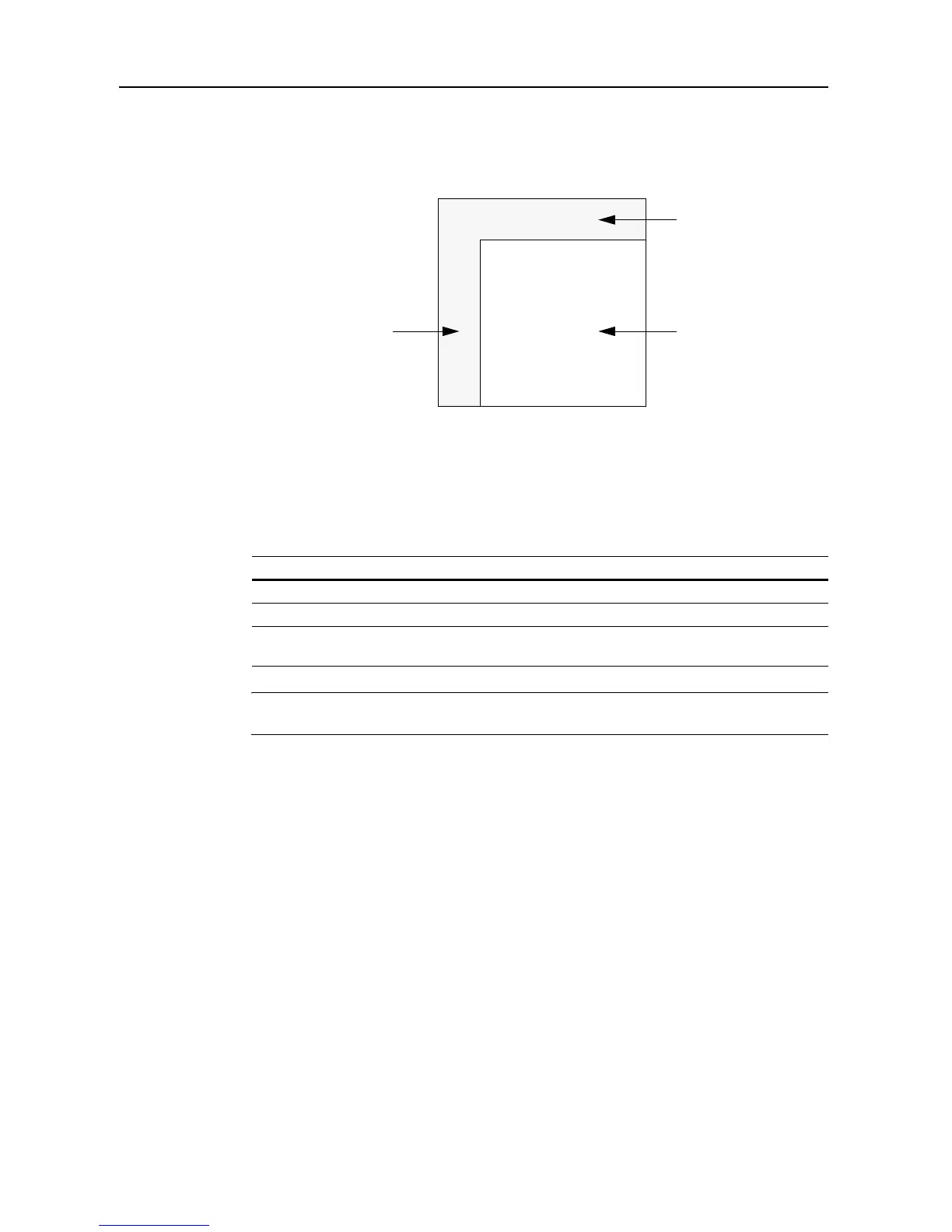Setting Scanner from a Web Browser
5-4
Screen Layout
The top page consists of 3 frames.
1 Top Frame: Displays the scanner IP address and scanner status. (See page 5-4)
2 Menu Frame: Select the desired configuration items for the scanner. (See page 5-5)
3 Main Frame: Displays the scanner system information. (See page 5-5)
Top Frame
Scanner information is displayed in the top frame.
NOTE: When z OTHER is displayed for scanner status, verify the status in Scanner status
information. The scanner status refreshes automatically once every minute.
1 Top Frame
3 Main Frame2 Menu Frame
Display Description
Host Name Displays the hostname registered to the scanner.
IP Address Displays the IP address being used by the scanner.
Scanner Status If the scanner is in ready status, z OK is shown in scanner status. If not
ready, z OTHER is shown.
