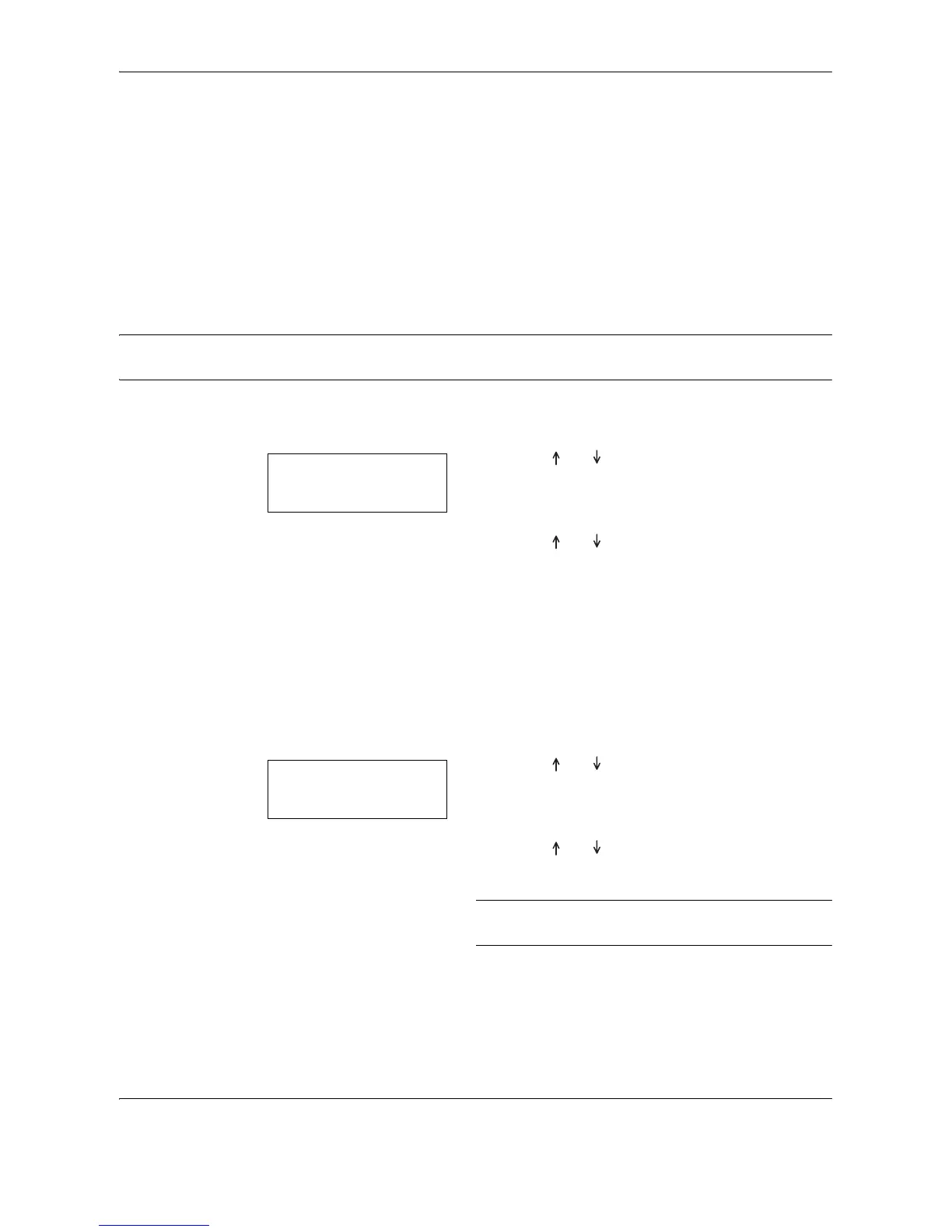System Menu
5-14 OPERATION GUIDE
The display will return to that of Step 2.
Selecting Media Types for Automatic Paper Selection
Specifies the type of media when the copier automatically selects the copy paper according to the size of the
original. The type of media can be specified from the following types of paper supported.
Plain, Transparency, Rough, Vellum, Labels, Recycled, Preprinted, Bond, Cardstock, Color (Colour),
Prepunched, Letterhead, Thick paper, Envelope, High Quality and Custom 1-8
When Plain is selected in the following example, the copier looks for the cassette or MP tray in which the paper
of the matching type (plain) and size (of the original document) is loaded and begins copying.
NOTE: To assign media type to cassettes according to the type of the media loaded, refer to Selecting Media
Type (Cassettes 1 to 4) on page 5-17 for details.
1 Display the System Menu. (Refer to System Menu
Operation Procedures on page 5-7.)
2 Press or to select select 15.AutoSel
Paper, and then press the OK key.
3 Press or to select the desired media type,
and then press the OK key.
The display will return to that of Step 2.
Selected Cassette
When the optional Paper Feeder is installed, priority will be assigned to the cassette that is selected
automatically. Manual paper feeding cannot be set using the Selected Cassette function.
1 Display the System Menu. (Refer to System Menu
Operation Procedures on page 5-7.)
2 Press or to select select
16.DefaultCasset, and then press the OK key.
3 Press or to select the cassette to be given
priority for use.
NOTE: The range of selection will vary in accordance
with the number of cassettes installed.
4 Press the OK key.
The display will return to that of Step 2.
