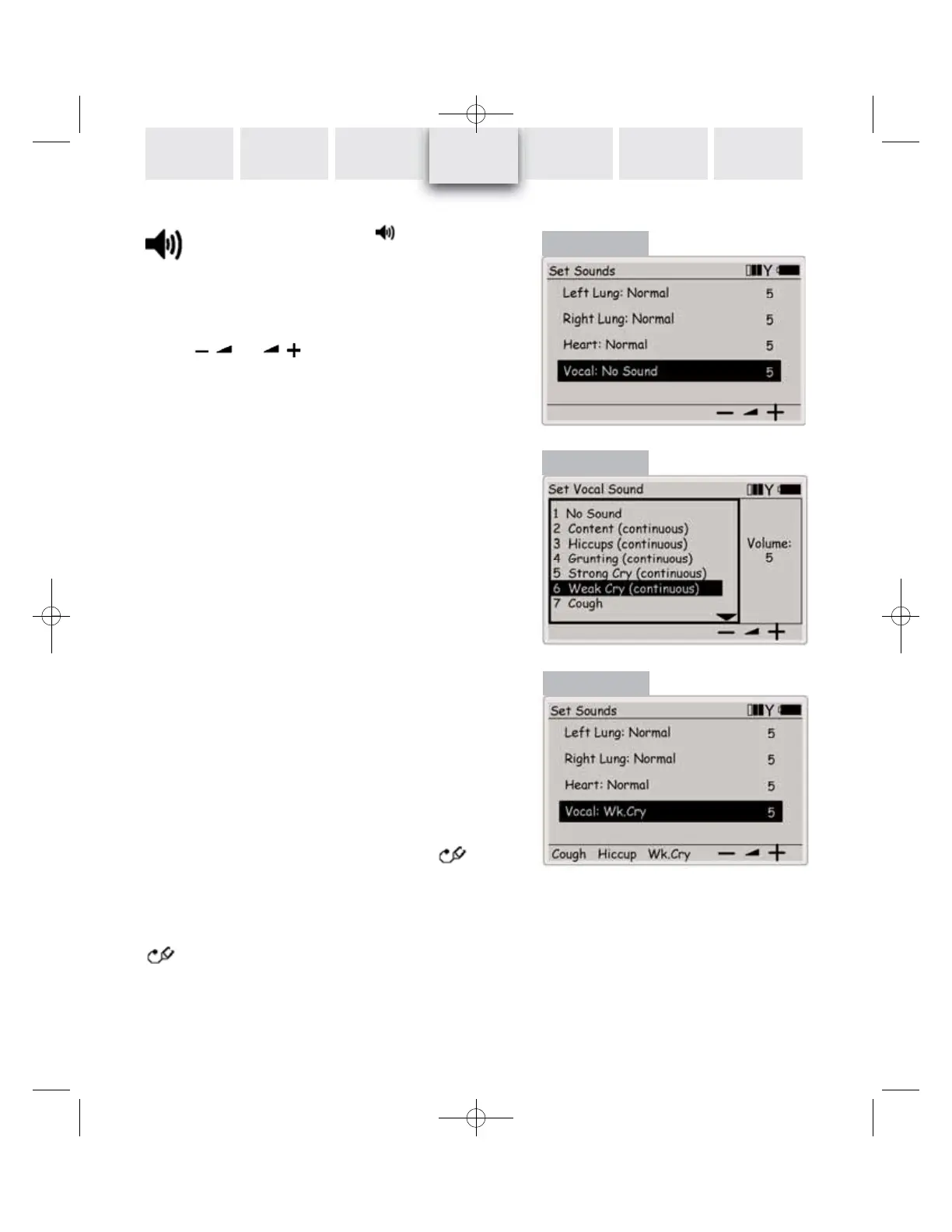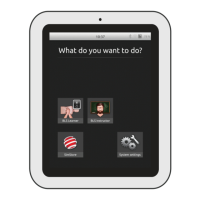28
INTRODUCTION SETUP GUIDE
CLINICAL
SIMULATION PC UTILITIES
DETAIL
SPECIFICATIONS
TROUBLE-
SHOOTING
Sounds control
On the main display, pressing the quick execution
key opens the Set Sounds menu (Figure 16). The icon is
not available when the Preset Patient State or the
Patient Motions functional area is selected.
Adjusting sound volumes
Select the sound channel with the up / down navigation keys.
Use the and quick execution keys to adjust
sound volume.
Press OK to activate selections.
The sound volumes for the lung sounds can be set unilaterally
or bilaterally. Use
Set Bilat. or Set Unilat. quick execution
keys to choose the method.
Set Vocal Sounds
From the Set Sounds menu, select the Vocal status line (as in
Figure 16) and press OK, which opens the Set Vocal Sounds
menu (Figure 17).
Use the up / down navigation keys to select the desired sound.
You can also enter the numeric identifier directly with the nu-
meric keys. The arrow at the right of the selection field indica-
tes that there are more selections than presented on the scre-
en. Press OK to activate selections.
The last three vocal sounds used become available as quick
execution functions (Figure 18) in the Set Sounds menu when
the Vocal status line is selected.
Most sounds are continuous and can be toggled on / off.
Pressing the active vocal sound’s quick execution key will toggle
the active vocal sound on / off.
Vocal sounds are muted when the
Intub quick execution func-
tion is activated. Selecting
Extub from the shift-quick execution
functions (see page 24) will cancel the muting.
The Set Lung Sounds menu is accessible from the Breathing
functional area via the Set Airway Parameter menu’s -icon
quick execution key. The Set Lung Sounds menu is fully descri-
bed on page 25.
The Set Heart Sounds menu is similarly accessible from the
Cardiac function area via the Set Running Rhythm menu’s
-icon quick execution key. The Set Heart Sounds menu is
fully described on page 26.
REMOTE
CONTROL
Figure 16
Figure 17
Figure 18
