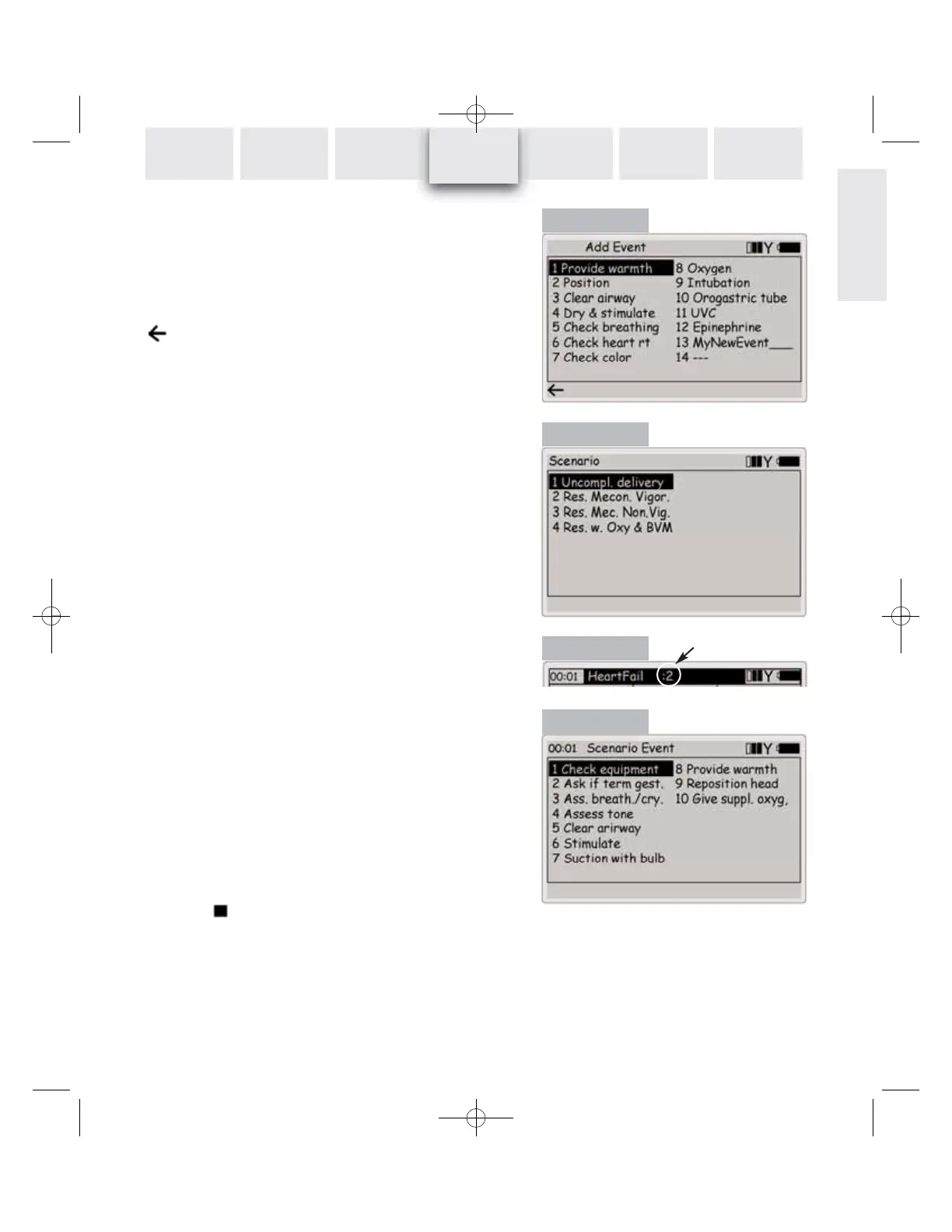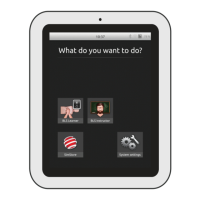31
ENGLISH
INTRODUCTION SETUP GUIDE
CLINICAL
SIMULATION PC UTILITIES
DETAIL
SPECIFICATIONS
TROUBLE-
SHOOTING
The Default quick execution function restores the factory
setting of preprogrammed events.
The last two events are left open (“---“) for the user to pro-
gram. To program an empty event, select the event and press
the
Add quick execution key.
Enter the event name using the alphanumeric keys and the
backspace quick execution function. The shift key is
functional for upper or lower case characters. Up to 13 charac-
ters can be used for the event name.
Scenario
The SimNewB™ Neonatal Simulator can run preprogrammed
scenarios, generated on the PC-based scenario builder pro-
gram (see page 33). These scenarios can be transferred to the
Control Unit using the SimNewB system PC utility program
(see page 32).
To start a scenario, press the Scen. key. It may take a few se-
conds while scenario information is retrieved from the Control
Unit. Select the desired scenario (Figure 25) and press OK. The
scenario will start with the clock set to 00:00 and a new log
will begin. The current log will be erased, unless it is saved befo-
re the scenario is started.
When running a scenario, the top line of the main display
(Figure 26) shows the scenario name and number of the cur-
rent scenario frame. The scenario will progress to the next sce-
nario frame depending on the event or time conditions pro-
grammed into the scenario.
The log event menu is replaced by a scenario event menu
(Figure 27) which has been defined when building the scenario.
It is highly recommended to have a print-out of the scenario available
for reference.
Logs and scenarios are synchronized in the following manner:
• A new log is started when a scenario is started.
• Pause and Resume affects both scenario and log.
Selected events will go into the log, and can also be used as
events in the scenario, transitioning the scenario from one fra-
me to the next.
The Stop ( ) scenario quick execution key stops the scena-
rio. Manual operation will be enabled. The log and clock will
continue normally.
Figure 24
Figure 25
Figure 26
Figure 27
REMOTE
CONTROL
Frame number
