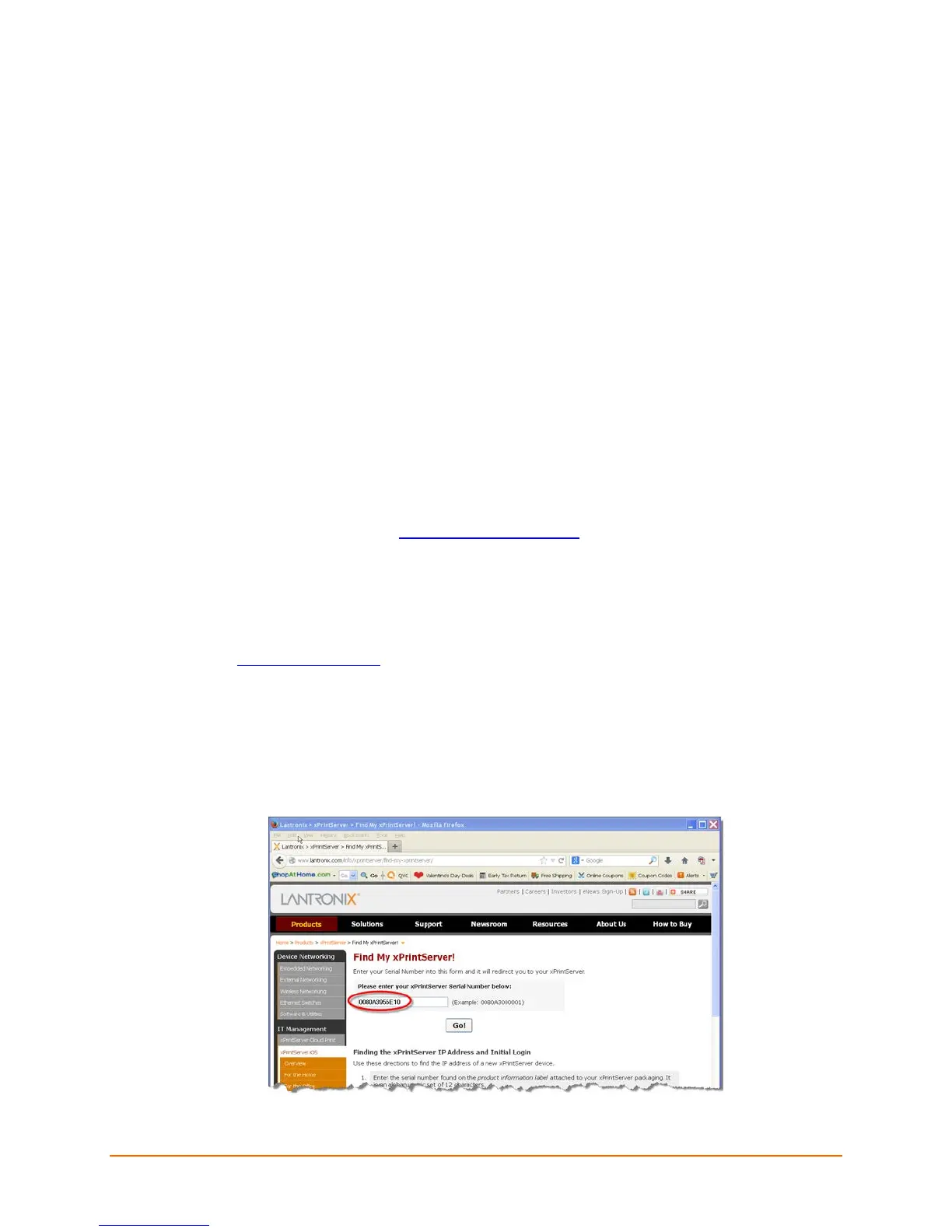Lantronix® xPrintServer® User Guide 17
3: Navigation and Printing
This chapter explains how to navigate and use your Lantronix xPrintServer device Admin
interface including directions on how to log in and log out, how to change your password, and
most importantly, how to print from your PC, smartphone or tablet device. Refer to
Establishing a Google Cloud Print Connection for one-time directions needed to initially set up the
xPrintServer device with Google Cloud Print first.
Finding the xPrintServer IP Address
An IP address was assigned to your xPrintServer unit when you were Establishing a Google
Cloud Print Connection in the instructions above. You may also use these directions to
rediscover your device IP address. You use this IP address to log into and manage your
xPrintServer device through the xPrintServer device’s Admin interface available online. Internet
access is required.
Every xPrintServer device has a unique, identifying serial number that can be found on the
product information label (see Figure 1-2.) As part of the initialization/boot up process, the
xPrintServer will automatically register its IP address and associated serial number with the
Lantronix Web Services website (http://www.findmyxps.com) which in turn provides the unique IP
address of the xPrintServer device. You may then use the xPrintServer IP address to log into the
Admin interface for printing management.
Use these directions to find the IP address of a new xPrintServer device.
1. Open an internet web browser. See Supported Browsers.
2. Enter http://findmyxps.com into the web browser address bar.
3. Press Enter on the keyboard. You will be prompted for the xPrintServer device serial
number.
4. Enter the serial number of your xPrintServer unit.
The serial number can be found on the
product information label attached to your xPrintServer packaging (see Figure 1-2.) It is an
alphanumeric set of 12 characters.
Figure 3-1 Serial Number
