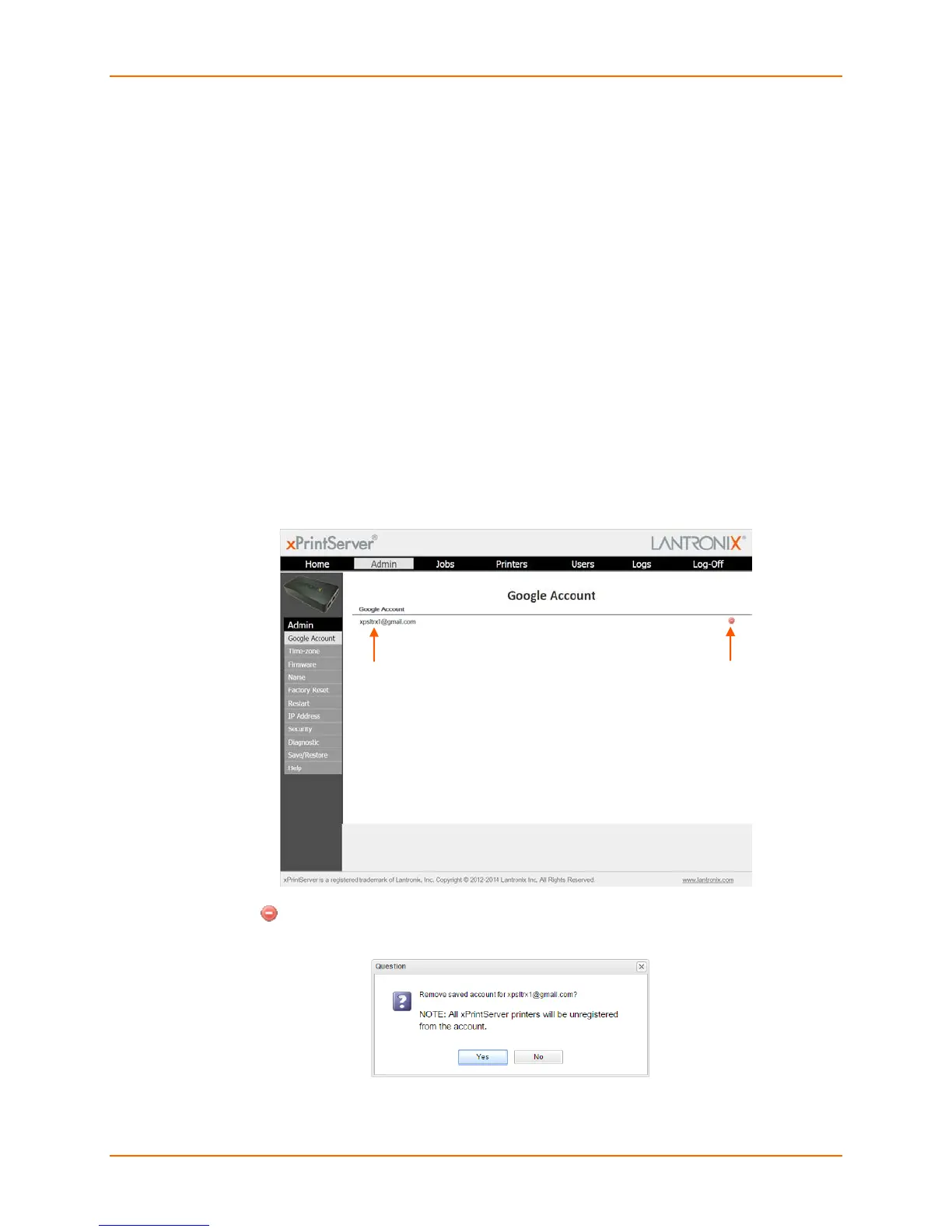4: Configuration
Lantronix® xPrintServer® User Guide 61
11. Click the Upload button to upload the selected file. A confirmation window indicating
success of the upload appears immediately.
12. Click OK to dismiss the confirmation window.
13. If you are using a secure https connection, close and re-open the web browser to use the
certificate.
14. If you wish to access other Security features, click the Back to Main Security Page button.
Deleting and Adding a Google Email Account
Use these directions to delete a Google email account and to re-add it. These steps are required
after either Saving Configuration or Restoring Configuration.
1. Login to the xPrintServer user interface (see Logging In.)
2. Click the Admin tab to access the Admin menu. A list of all available configuration options
appears to the left of the screen.
3. Click the Google Account link to the left to access the Google Account page.
4. Click the existing Google email account to be deleted.
Figure 4-21 Google Account
5. Click the icon to the right of the account to delete it.
6. Click Yes in the confirmation window which appears.
After a few seconds (amount of time depends on the number of printers deregistering), the
Google email account is deleted and the following window appears:
