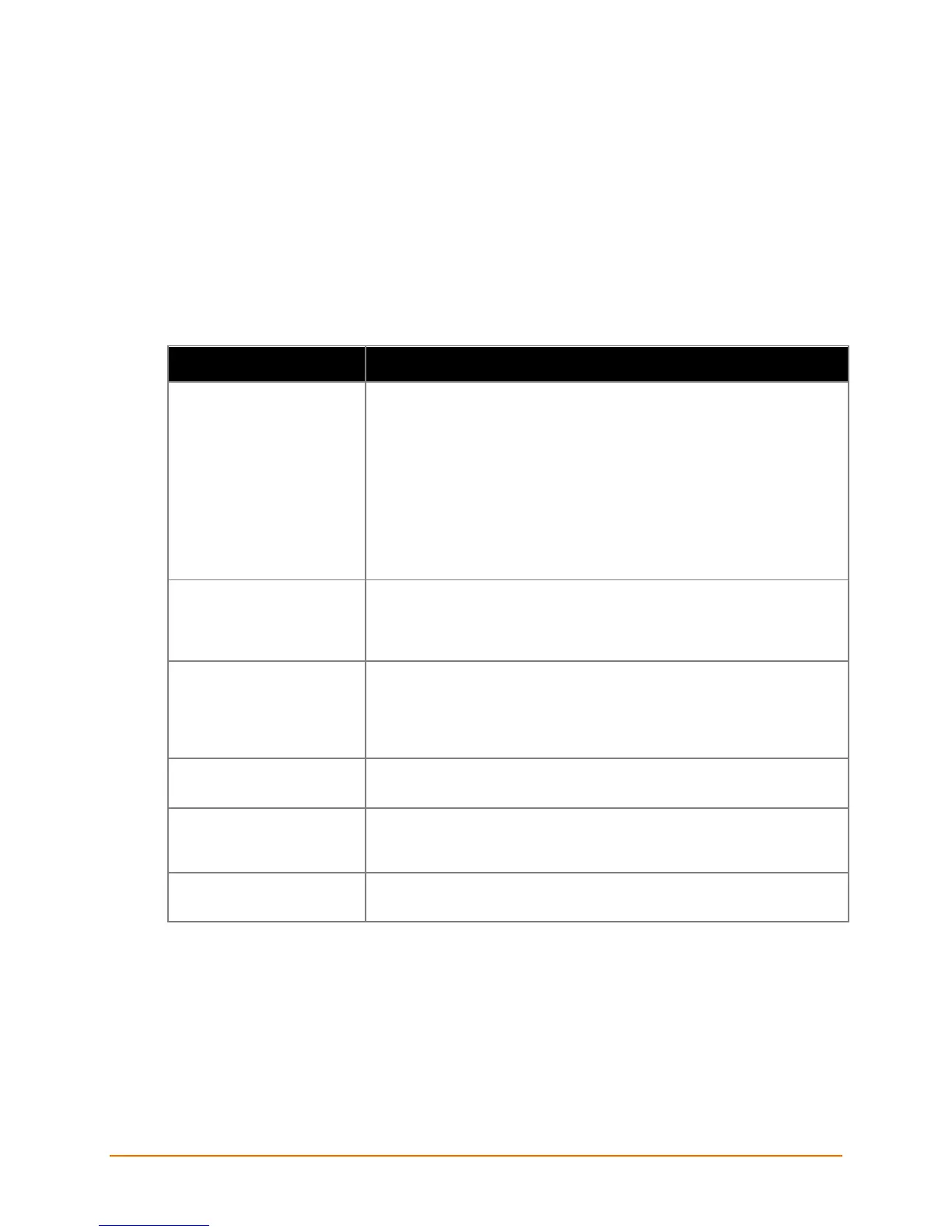Lantronix® xPrintServer® User Guide 75
B: Troubleshooting
Some of the errors encountered setting up or using the Lantronix xPrintServer device are
addressed in this appendix. When troubleshooting, always ensure that the physical connections
(power cable, network cable) are secure. When troubleshooting the following problems, make
sure that the xPrintServer unit is powered up and connected to a good network connection.
Problems and Error Messages
Problem/Message Possible Solution
LED lights display correctly
but printer does not print job.
Make sure that the network printer:
Is powered on.
Has a good network connection – wired or wireless. This includes
proper cabling, correct IP addressing and/or Wi-Fi connection
configuration settings and proper routing if going across routed network
environments.
Has adequate paper supply.
Has adequate ink or toner supply.
Has no paper jams.
Consult the printer manufacturer to troubleshoot these or other print-
specific technical issues.
Status LED does not display
light.
Make sure that xPrintServer unit is connected securely to its power supply
unit. Otherwise, try another wall outlet. Contact Technical Support if
xPrintServer device’s status LED continues to not display light after
confirming good power.
Ethernet LED(s) are not
displaying light.
Make sure that Ethernet patch cable is securely connected to both
thexPrintServer device’s Ethernet port and the Ethernet hub or switch to
the network at both ends. Otherwise, swap the patch cable for another
known good cable. Use a straight CAT5 (or greater) Ethernet patch cable,
not a crossover Ethernet cable to connect to the network drop.
Designated banner page is
not printing with print job.
Ensure that banners configurations are enabled under Set Default
Options in Printers > Advanced page.
Network-attached printer is
not displaying on the device.
1) Reboot the xPrintServer device.
2) Manually run Discovery
Your device cannot print or
access the xPrintServer unit.
Make sure your device is compatible. See Supported Devices.
