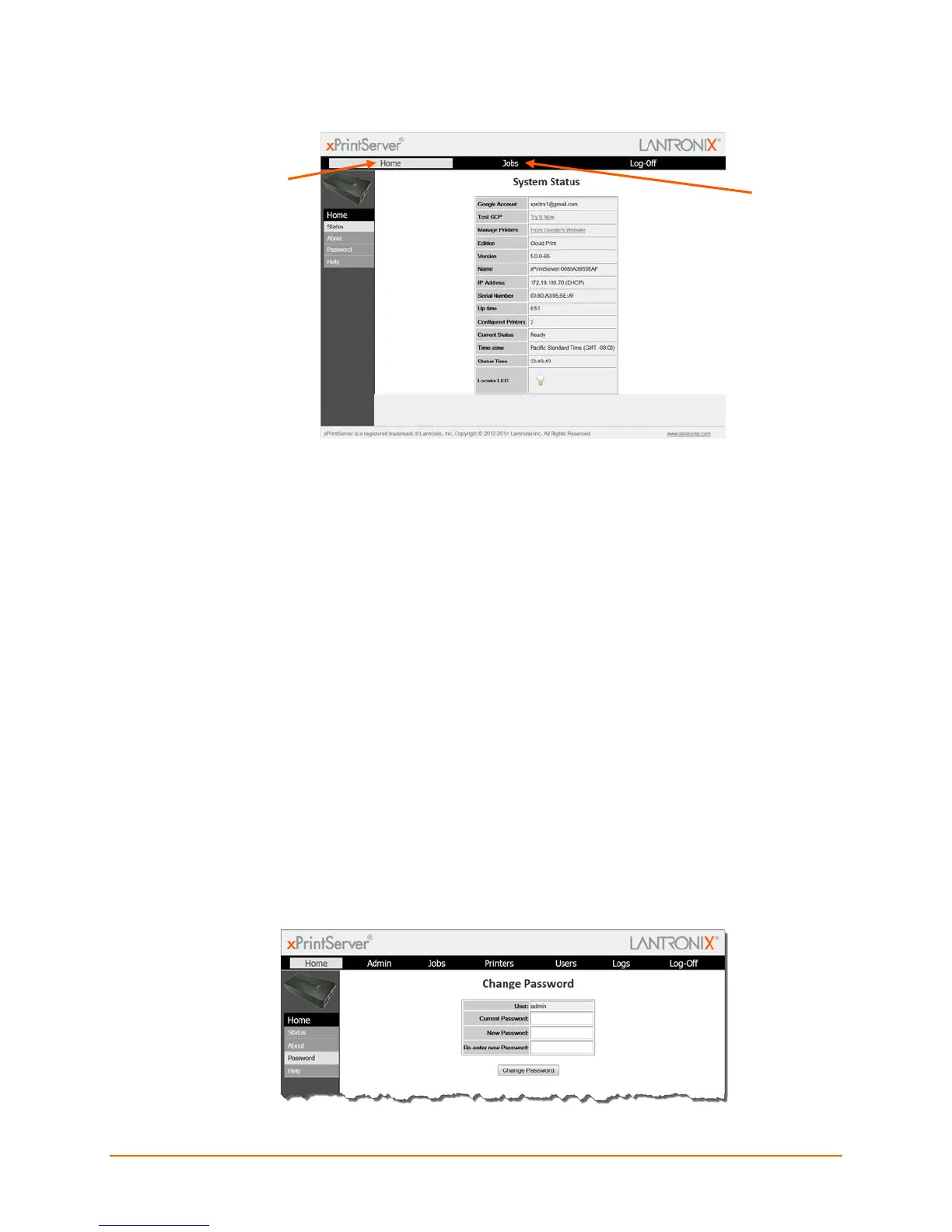Lantronix® xPrintServer® User Guide 66
Figure 4-26 Non-Admin User Access
Changing Passwords
The Admin user and non-Admin users may use the To change your password directions below to
change their user password. Only the Admin user may use the To change a non-Admin user
password as the Admin directions below to change the password for any non-Admin user.
Password changes are effective immediately.
To change your password:
1. Login to the xPrintServer user interface as Admin user (see Logging In.)
2. Click the Password link on the left side of the Home page. The Change Password page
appears displaying the User for which the password change is being made.
3. Complete the following fields:
Current Password
New Password
Re-enter new Password
4. Click Change Password.
5. Click OK in the confirmation popup that appears. Your password is changed.
Note: You will be asked to login again if you attempt to navigate to a different user interface
page.
Figure 4-27 Changing Own Password
Note: Passwords are case-sensitive and may
include up to 32 characters. All printable characters
may be used with the exception of single and double
quotation marks such as: ‘ or “.
can access
xPrintServer
status and product
information as well
as the ability the
change their own
password through
the Home tab.
user can view
and export all of
their own print
jobs through the
Jobs tab.
