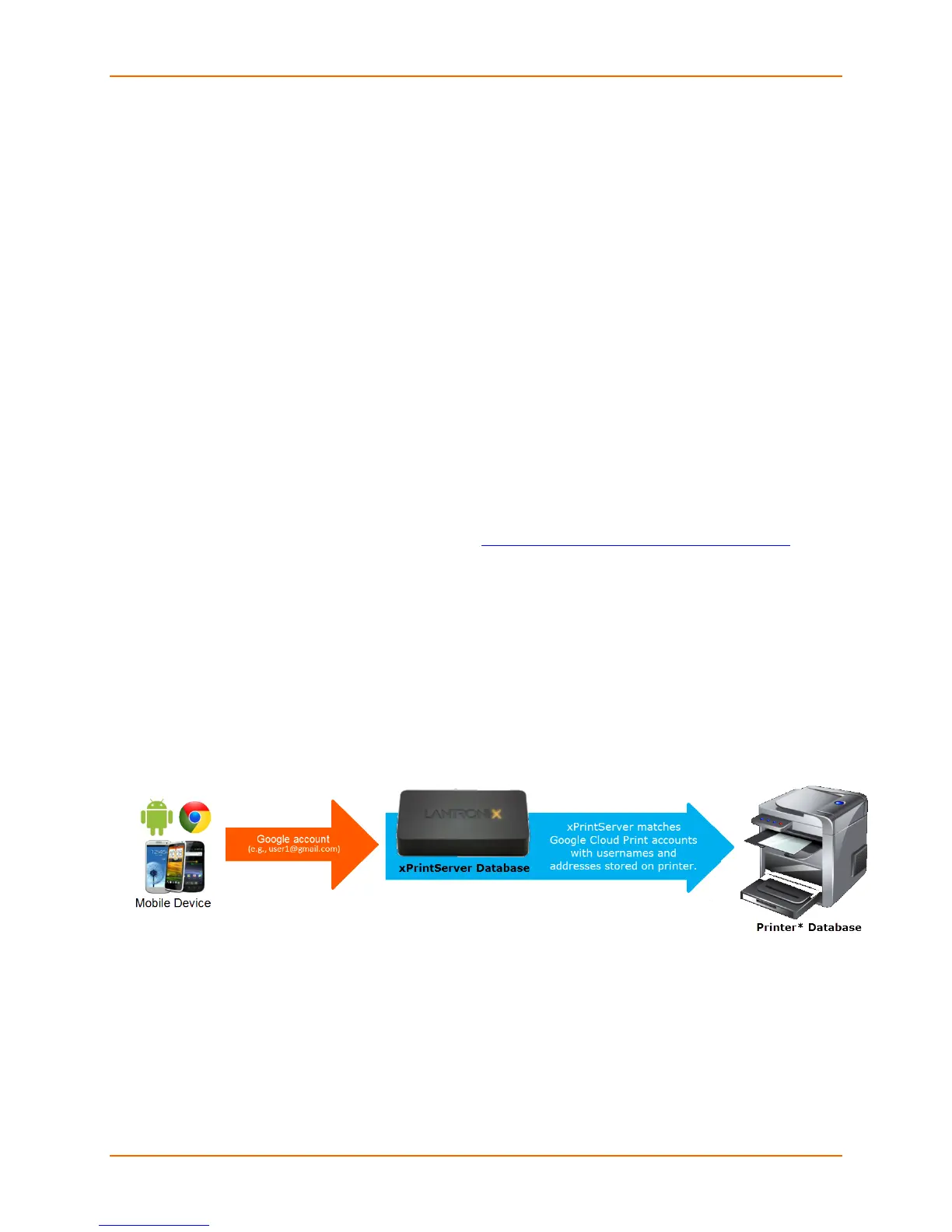4: Configuration
Lantronix® xPrintServer® User Guide 65
3. Click Change to access share options.
4. Define the access for this printer:
- Click Anyone with the link has access to the printer; or
- Click Private to specify individuals allowed access.
5. Click Save. You will be brought back to the printer share settings page.
6. Finish configuring your share settings depending on your choice of action in step 4 above:
- If you selected Anyone with the link, copy the entire printer URL within the Link to
share field and click Close (you may now share the copied link to anyone with internet
access); or
- If you selected Private, enter the individual emails and groups allowed access and click
Share.
User Administration
Note: User administration is only applicable for use with certain printers which require
authentication and/or account tracking. Go to http://www.lantronix.com/support/downloads/
and select the xPrintServer – Cloud Print Edition link for a list of applicable printers.
xPrintServer user administration supports authentication and account tracking features for
printers with built-in authentication and/or account tracking databases. Such printers require the
matching of Google Cloud Print accounts to pre-assigned username(s) and passwords(s) stored
on the printer database for authentication and/or account tracking purposes. Only print jobs sent
from a Google Cloud Print account which matches an existing printer username and password
are allowed to print. xPrintServer user administration provides different ways to manage and
assign matching usernames and passwords between Google Cloud Print accounts and
usernames and passwords stored on the printer database. All xPrintServer user administration
functionality is found under the User tab.
Figure 4-25 Creating Matching Username & Passwords
Note: The printer* depicted in Figure 4-25 represents models with authentication and /or account
tracking capability.
The upcoming user admin subsections, including Adding a New User, Deleting a User, Exporting
Users, Importing Users, Downloading a Sample CSV and portions of Changing Passwords are
only available to Admin users to facilitate the assignment of Google Cloud accounts to
usernames and passwords stored on authenticating and/or account tracking printers. Non-Admin
users, if created, can print and monitor their own print jobs and will have access to the information
and functionality within the Home, Jobs and Log-Off tabs. See Figure 4-26.