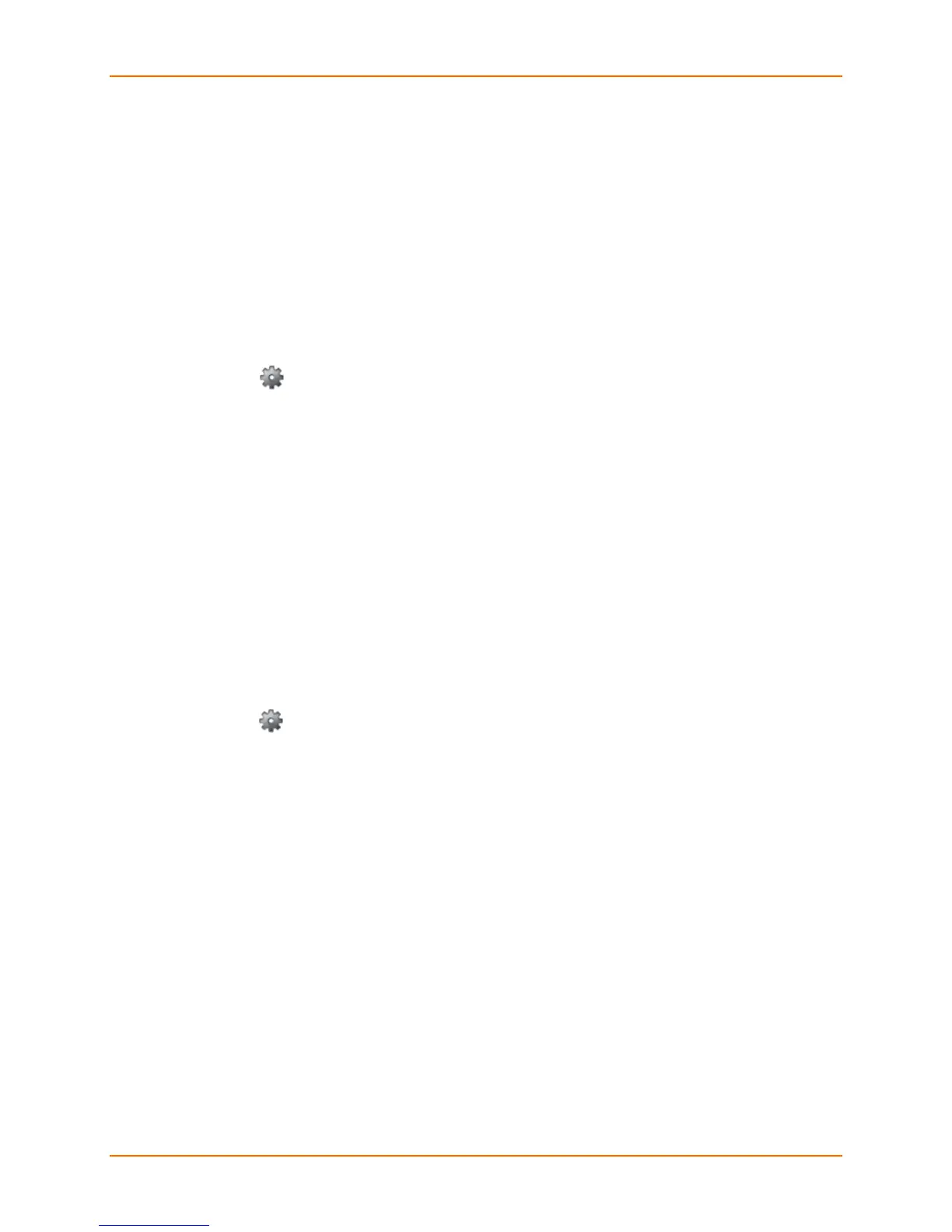4: Configuration
Lantronix® xPrintServer® User Guide 45
Sharing a Printer
Use this selection to make a printer provisioned for the xPrintServer device available for
connection to Google Cloud Print and general use. Accessing Google Cloud Print Administrative
Features Online is also available to provide access for a specific printer provisioned to an
xPrintServer device to anyone who is online.
1. Login to the xPrintServer device’s Admin interface (see Logging In.)
2. Click the Printer tab to access the Printers > List page (see Figure 4-1.)
3. Utilize Navigation as necessary in situations where there are multiple pages of printers.
4. Utilize Search as necessary to find a particular printer.
5. Click the button beside the printer to be shared.
6. Click Share Printer in the popup command menu that appears (or Cancel within the same
menu if you want to back out of it.)
7. Click Yes in the confirmation popup to continue (or No to cancel action) and the selected
printer becomes visible and available on a tablet, smartphone or PC device.
8. Click OK in the second confirmation popup.
Hiding a Printer
Use this selection to remove a printer provisioned for the xPrintServer device from connection to
Google Cloud Print and to keep it from general use.
1. Login to the xPrintServer device’s Admin interface (see Logging In.)
2. Click the Printer tab to access the Printers > List page (see Figure 4-1.)
3. Utilize Search as necessary to find a particular printer.
4. Click the button beside the printer you wish to hide.
5. Click Hide Printer in the popup command menu that appears (or Cancel within the same
menu if you want to back out of it.)
6. Click Yes in the confirmation popup to continue (or No to cancel action) and the selected
printer becomes invisible and no longer available on a tablet, smartphone or PC device.
7. Click OK in the second confirmation popup.
