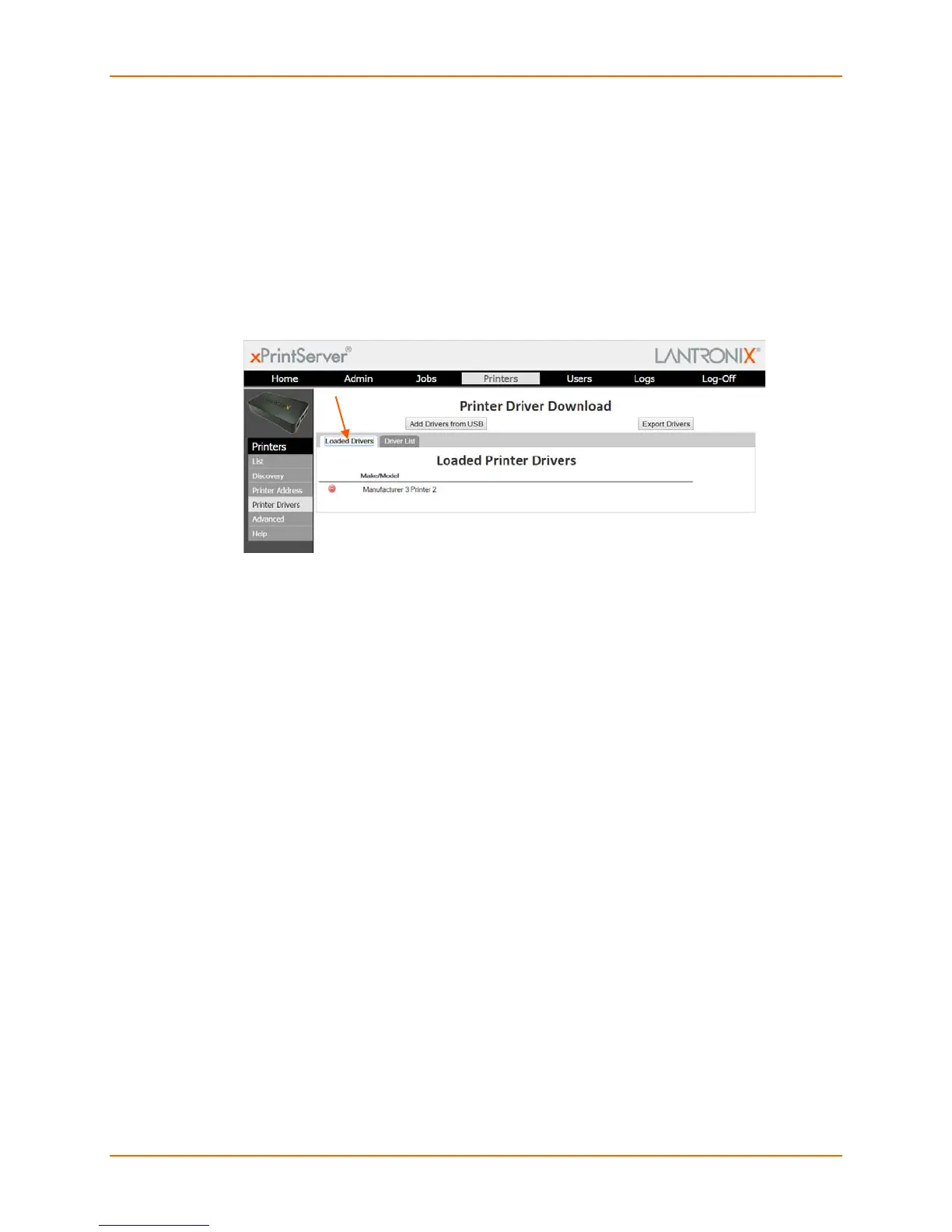4: Configuration
Lantronix® xPrintServer® User Guide 56
Downloading Printer Drivers from a USB Flash Drive
Use these directions to download printer drivers from a USB flash drive. The xPrintServer unit
can load supported drivers that had been previously saved to a USB flash drive. Supported
drivers are drivers that were downloaded from the xPrintServer driver base in the cloud. This is
very useful for xPrintServer devices that are installed in sites that have no Internet access.
1. Login to the xPrintServer device’s Admin interface (see Logging In.)
2. Click the Printers tab to access the Printers > List page (see Figure 4-1.) All printers
configured to the xPrintServer device are listed here.
Figure 4-17 Loaded Drivers Tab
3. Click the Printer Drivers link to get to the Printer Driver Download page. You will see a list of
drivers that have been previously downloaded by make and model under the Loaded
Drivers tab.
4. Connect the USB Flash drive containing the printer drivers to the xPrintServer device's USB
port. See Exporting Printer Drivers for directions on exporting printer drivers onto the USB
flash drive.
Note: The file name of the printer driver must be printerdrivers.bin. Also, the xPrintServer
will only recognize USB flash drives formatted with a FAT file system.
5. Click the Add Drivers from USB button. The xPrintServer device will begin an automatic
search and download of drivers from the USB flash drive. You will be notified when the driver
has been downloaded or if there was any kind of error.
6. Click OK.
