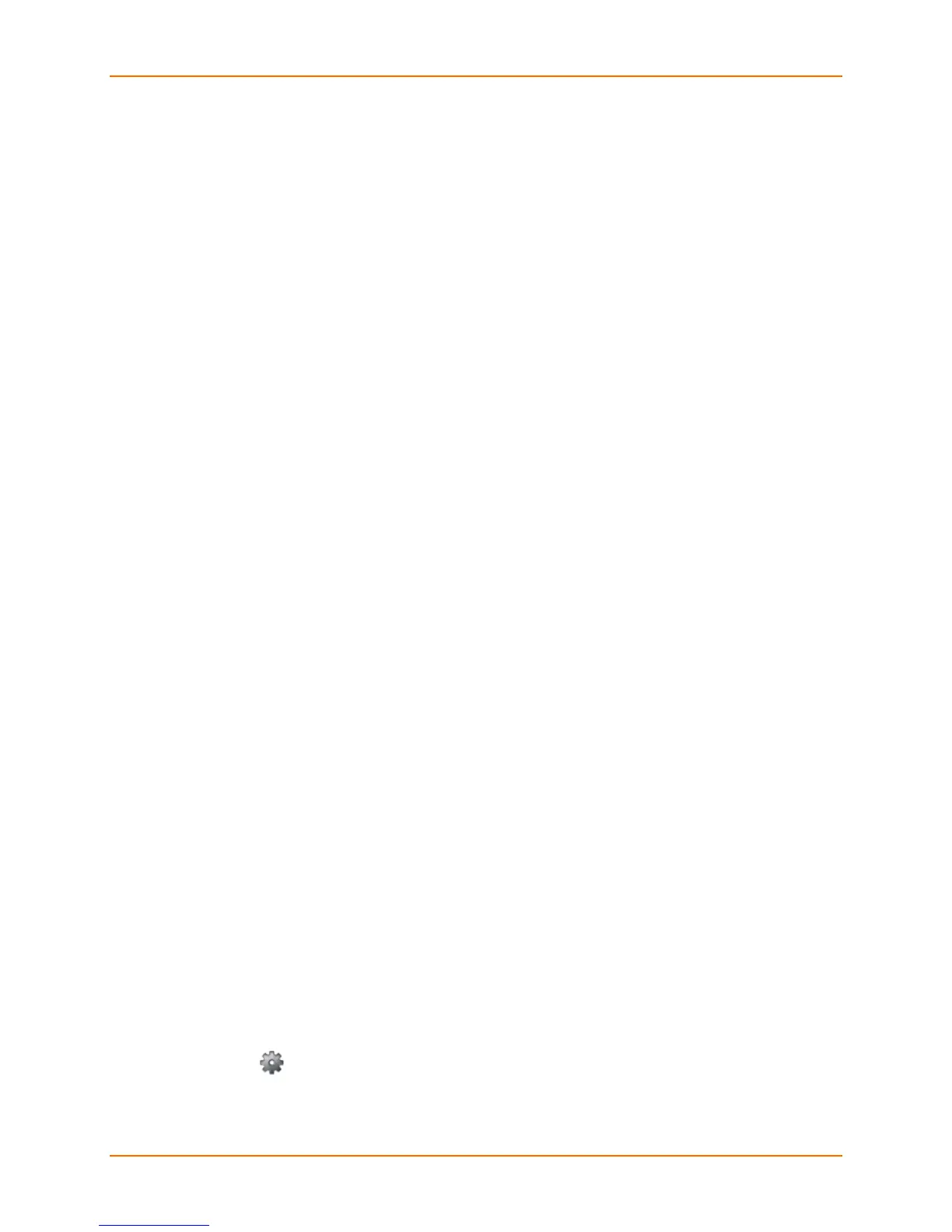4: Configuration
Lantronix® xPrintServer® User Guide 41
Assigning a Static IP Address to the xPrintServer
Your xPrintServer unit IP address is DHCP by default, but can be configured with a static IP
address. Use these instructions to establish a static IP address.
1. Login to the xPrintServer device’s Admin interface (see Logging In.)
2. Click the Admin tab to access the Admin menu. A list of all available configuration options
appears to the left of the screen.
3. Select IP Address to access the Admin > IP Address page.
4. Click the Static radio button near the top of the page to access static IP address
configuration fields.
5. Complete the following fields:
IP Address
Netmask
Default Gateway
DNS Server
6. Click Save.
7. Click OK in the confirmation popup that appears. The unit automatically restarts.
8. Close out of your xPrintServer browser and open a new browser.
9. Enter the newly assigned static IP address in the browser address bar.
10. Login to the xPrintServer device’s Admin interface (see Logging In.) The assigned static IP
address is displayed on the System Status page.
Admin Printer Configuration Options
Configuration options available on a specific printer can be accessed through the Pop-Up Printer
Command Menu (see Figure 3-5) of the xPrintServer Admin interface. Use the Search feature
as necessary to find a particular, previously discovered printer, and access the Pop-Up Printer
Command Menu for that printer.
Printing a Test Page
Use these directions to print a test page for a selected printer.
1. Login to the xPrintServer device’s Admin interface (see Logging In.)
2. Click the Printer tab to access the Printers > List page (see Figure 4-1.)
3. Utilize Navigation as necessary in situations where there are multiple pages of printers.
4. Utilize Search as necessary to find a particular printer.
5. Click the button beside the printer to which a test page will be sent.
